Fingerprint reader module – chiliGREEN 12 TN120R User Manual
Page 235
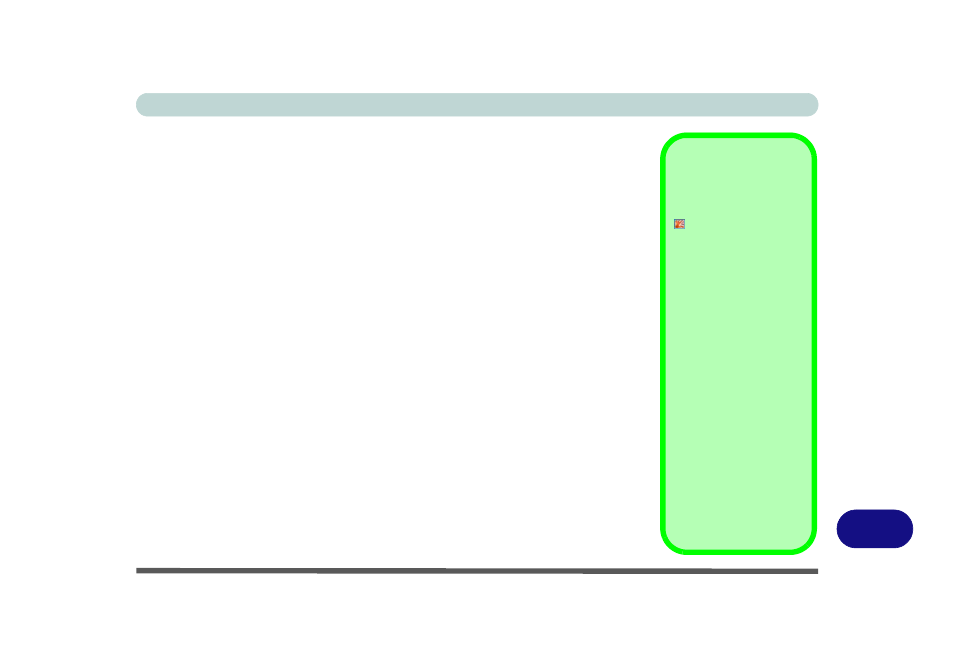
Windows XP Information
Fingerprint Reader Module D - 53
D
Fingerprint Reader Module
If you have included the fingerprint reader in your purchase option you will need to
install the driver as per the instructions below.
Make sure you have administrator’s rights to your computer, and have a Windows
password enabled for full security protection.
Before beginning the enrollment process it is recommended that you go through the
fingerprint tutorial. To run the tutorial click Start > Programs/All Programs > Pro-
tector Suite QL > Fingerprint Tutorial after installing the driver.
Fingerprint Reader Driver Installation
1.
Make sure the module is powered on, and then insert the Device Drivers &
Utilities + User’s Manual CD-ROM (WinXP) into the CD/DVD drive.
2. Click Option Drivers (button).
3. Click 3.Install FingerPrint Driver > Yes.
4. Click Software Installation.
5. Click Next > Next > Next.
6. Click Finish > Yes to restart the computer.
7. See
“User Enrollment” on page 7 - 21
for information on how to initialize
the Fingerprint Reader.
Help & Manual
Right-click the taskbar icon
to bring up the menu to
select Help.
Insert the Device Drivers &
Utilities + User’s Manual
CD-ROM and click Option-
al (button). Click Unlock
(button) and then click
3.Fingerprint >Yes.
Click Documentation to
open the folder containing
the manual in .pdf format.
To install the Adobe Acrobat
Reader software to read the
file, insert the Device Driv-
ers & Utilities + User’s Man-
ual CD-ROM and click
User’s Manual (button),
and click Install Acrobat
Reader (button).
