Intel turbo memory driver installation -36 – chiliGREEN 12 TN120R User Manual
Page 148
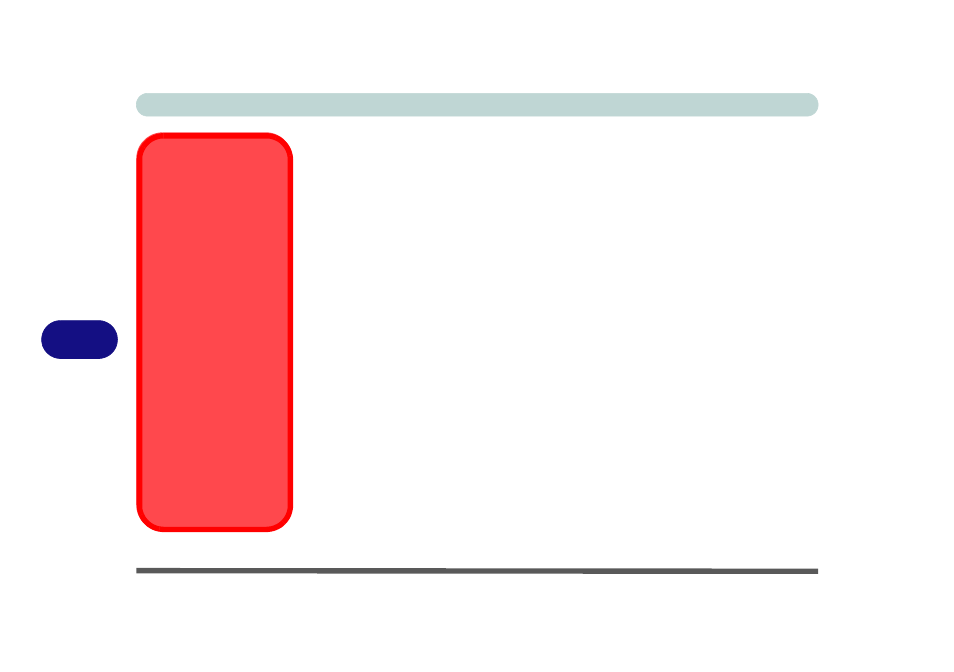
Modules & Options
7 - 36 Intel Turbo Memory Module
7
9.
Press <F10> to bring up the Setup Configuration menu and press <Enter> to
save the changes and exit the BIOS and reboot the computer.
10. As the computer starts up, press a key when you see the message "Press any
key to boot from CD or DVD".
11. The system software will prompt you through the installation procedure (see the
Microsoft Windows Vista OS documentation for more details).
12. Install the drivers as per the instructions in
(make sure the drivers are
installed in the order indicated in
).
Intel Turbo Memory Driver Installation
1.
Make sure the module is powered on, and then insert the Device Drivers &
Utilities + User’s Manual CD-ROM (WinVista) into the CD/DVD drive.
2. Click Option Drivers (button).
3. Click 5.Install Robson Driver > Yes.
4. Click Next > Yes > Next > Next.
5. Click Finish to restart the computer.
6. Run the Intel® Turbo Memory Console program from the Start > Pro-
grams/All Programs > Intel® Turbo Memory menu.
7. If you wish to enable Windows ReadyBoost or Windows ReadyDrive
click to put a tick in the appropriate box, and then restart the computer.
ReadyBoost &
ReadyDrive
Note that enabling
ReadyBoost & Ready-
Drive from the Intel®
Turbo Memory Console
will depend on which
Turbo Memory module
is installed:
If you have a 1GB Turbo
Memory module in-
stalled you may enable
both ReadyBoost &
ReadyDrive.
If you have a 512MB
Turbo Memory module
installed you may en-
able
ReadyDrive
ONLY.
