7connecting to a wireless network – chiliGREEN 12 TN120R User Manual
Page 120
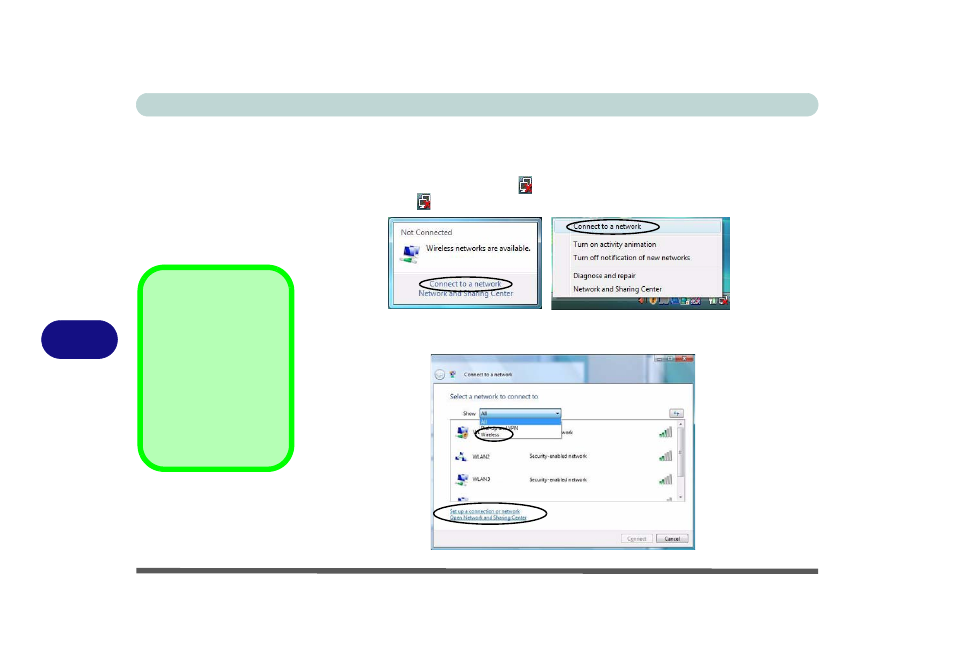
Modules & Options
7 - 8 Wireless LAN Module
7
Connecting to a Wireless Network
Make sure the Wireless LAN module is turned on.
1.
Click the taskbar wireless icon
, and then click Connect to a network (or right-
click the icon
, and then click Connect to a network).
2.
In the Show list, click to choose Wireless from the drop-down menu.
3.
A list of currently available networks will appear.
Figure 7 - 5
Taskbar Menus
Network and
Sharing Center
You can also use the
Network and Sharing
Center control panel in
Windows (Network and
Internet) to connect to
any available wireless
networks.
Figure 7 - 6
Connect to a
Network
Click icon
Right-click icon
See also other documents in the category chiliGREEN Notebooks:
- 15 4 M660SU MU2 (224 pages)
- P55I (76 pages)
- 15 4 M665SE (190 pages)
- 15 4 M665NC (154 pages)
- D610S U (209 pages)
- M400A (162 pages)
- QW6 (198 pages)
- Neo3 (7 pages)
- M730T (216 pages)
- 12 M72xR (232 pages)
- X8100 (216 pages)
- X8100 (246 pages)
- W860CU (290 pages)
- W270BUQ (242 pages)
- W270BUQ (104 pages)
- P170HM (322 pages)
- P170HM (196 pages)
- MS1763 (50 pages)
- MS1762 (54 pages)
- MS1761 (110 pages)
- MS1761 (111 pages)
- MS1758 (48 pages)
- MS1755 (47 pages)
- MS1754 (105 pages)
- MS1736 (96 pages)
- MS1736 (90 pages)
- MS1733 (97 pages)
- MS1733 (102 pages)
- M770K (210 pages)
- M660SRU (226 pages)
- M57xRU (218 pages)
- E7130 (61 pages)
- E7130 (188 pages)
- 9270D (109 pages)
- X7 (198 pages)
- X500H (22 pages)
- X300H (22 pages)
- W760K (230 pages)
- W550SU2 (256 pages)
- W550SU2 (114 pages)
- W25BBZ W8 (103 pages)
- W25BBZ W7 (312 pages)
- W25BBZ W8 (312 pages)
- W251CZQ (260 pages)
