chiliGREEN 12 TN120R User Manual
Page 116
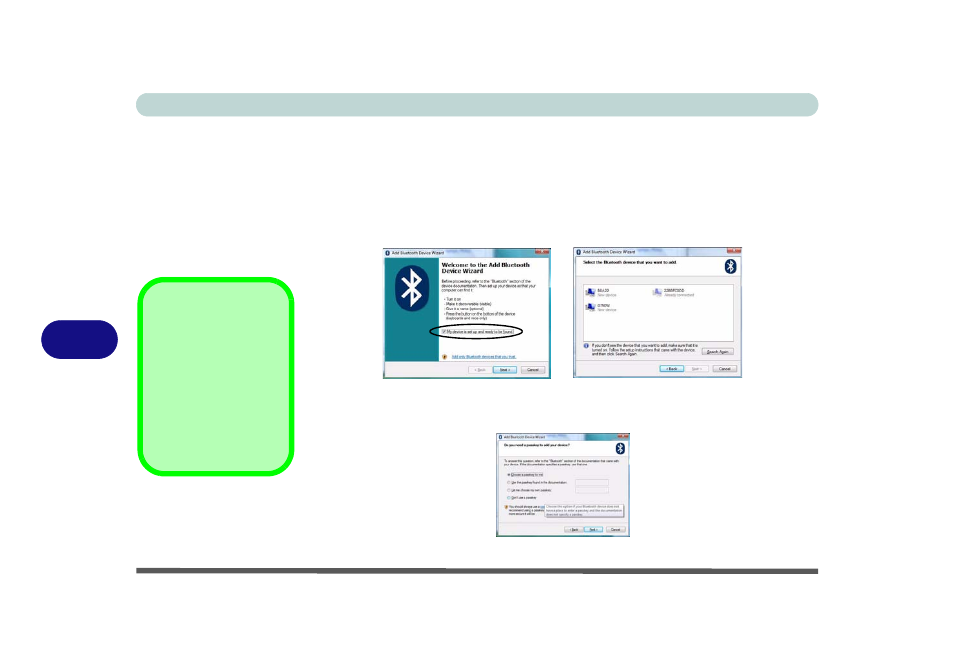
Modules & Options
7 - 4 Bluetooth Module
7
To Add a Bluetooth Device
1.
Access the Bluetooth Devices control panel.
2.
Click Options (tab), and make sure that Allow Bluetooth devices to connect to
this computer check box (Connections) has a tick inside it.
3.
Click Devices (tab), and then click Add.
4.
The Add Bluetooth Device Wizard will appear.
5.
Click to select “My device is set up and ready to be found”, and then click Next.
6.
The Wizard will then search for any available Bluetooth devices within range.
7.
Click to select the device you want to communicate with, and click Next.
8.
Select an appropriate passkey option and click Next.
9.
Click Finish.
Figure 7 - 2
Add Bluetooth
Device Wizard
Passkey Options
You can allow the sys-
tem to choose a pass-
key for you. You will
then be prompted to en-
ter the generated pass-
key on your Bluetooth
device.
Figure 7 - 3
Passkey Option
- 15 4 M660SU MU2 (224 pages)
- P55I (76 pages)
- 15 4 M665SE (190 pages)
- 15 4 M665NC (154 pages)
- D610S U (209 pages)
- M400A (162 pages)
- QW6 (198 pages)
- Neo3 (7 pages)
- M730T (216 pages)
- 12 M72xR (232 pages)
- X8100 (216 pages)
- X8100 (246 pages)
- W860CU (290 pages)
- W270BUQ (242 pages)
- W270BUQ (104 pages)
- P170HM (322 pages)
- P170HM (196 pages)
- MS1763 (50 pages)
- MS1762 (54 pages)
- MS1761 (110 pages)
- MS1761 (111 pages)
- MS1758 (48 pages)
- MS1755 (47 pages)
- MS1754 (105 pages)
- MS1736 (96 pages)
- MS1736 (90 pages)
- MS1733 (102 pages)
- MS1733 (97 pages)
- M770K (210 pages)
- M660SRU (226 pages)
- M57xRU (218 pages)
- E7130 (61 pages)
- E7130 (188 pages)
- 9270D (109 pages)
- X7 (198 pages)
- X500H (22 pages)
- X300H (22 pages)
- W760K (230 pages)
- W550SU2 (114 pages)
- W550SU2 (256 pages)
- W25BBZ W8 (103 pages)
- W25BBZ W7 (312 pages)
- W25BBZ W8 (312 pages)
- W251CZQ (260 pages)
