Attaching other displays – chiliGREEN 12 TN120R User Manual
Page 197
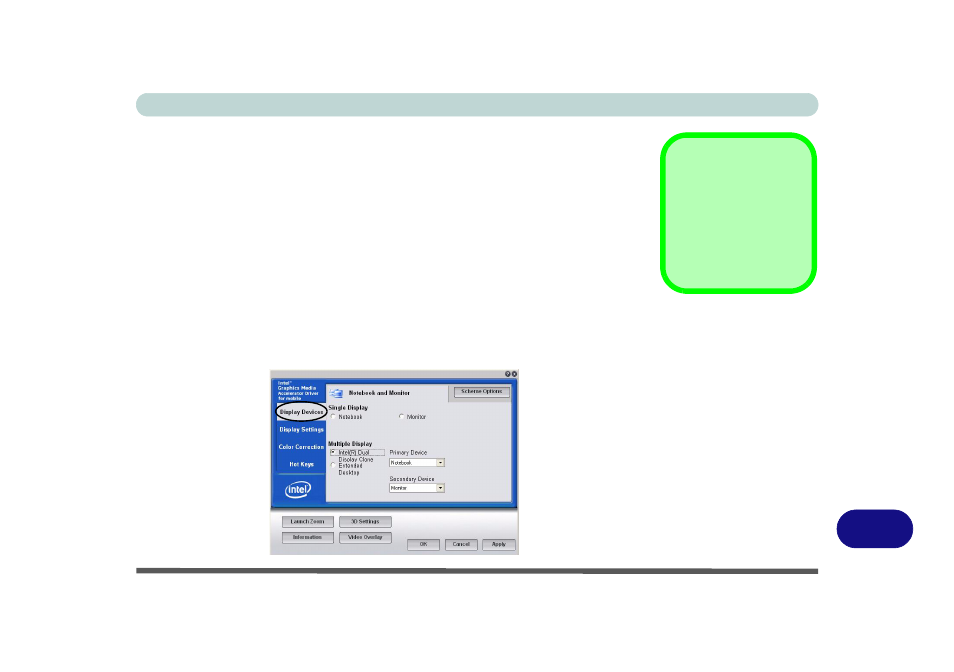
Windows XP Information
Attaching Other Displays D - 15
D
Attaching Other Displays
Besides the built-in LCD, you can also use an external monitor/flat panel display as
a display device. The following are the display options:
1.
The built-in LCD OR an external monitor/flat panel display connected to the exter-
nal monitor port (Single Display).
2.
The built-in LCD AND an external monitor/flat panel display connected to the
external monitor port (Multiple Display).
If you want use an external display follow these instructions:
1.
Attach your external monitor to the external monitor port and turn it on.
2.
Open the Intel(R) GMA Driver for Mobile control panel.
3.
Click to choose the display option from the Multiple or Single Display menu.
4.
Click Apply (and OK to confirm the settings change) and OK (button).
Intel Display Note
Note that the notebook
is the default Primary
display device and may
not be changed.
Figure D - 11
Display Devices
