Tablet pc options, Tablet pc options -10 – chiliGREEN 12 TN120R User Manual
Page 56
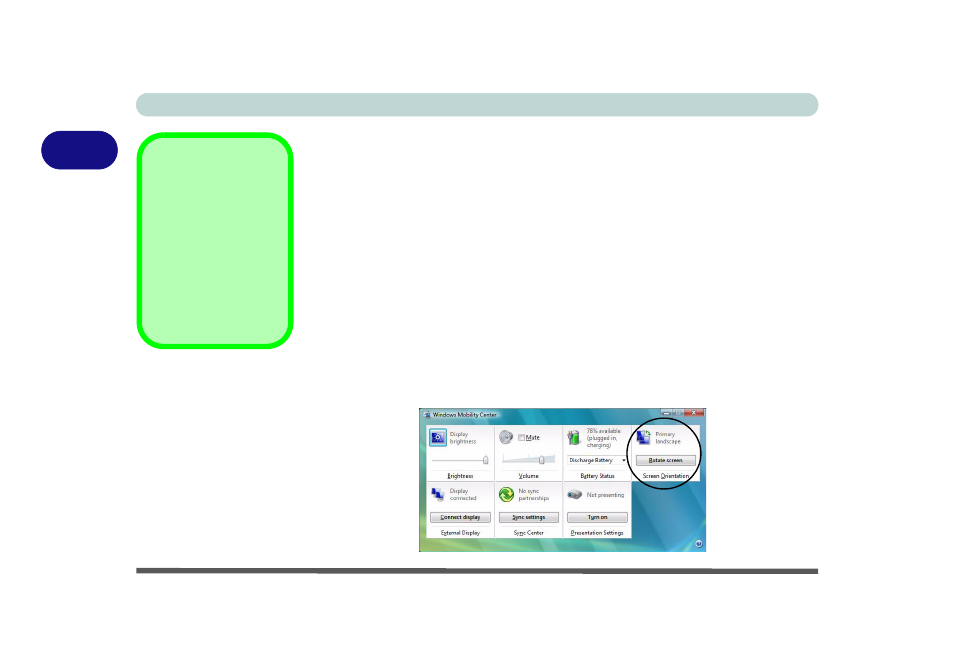
Features & Components
2 - 10 Tablet PC Options
2
Tablet PC Options
Chapter 1 contains information on rotating the screen into Tablet mode (see
tating The LCD Panel” on page 1 - 6
), Tablet PC input (see
) and the On-Screen Menu functions (see
).
Windows Vista (not available in Windows Vista Home Basic Edition) also has built
in control panels which help you get the most out of your Tablet PC.
Screen Orientation
1.
Click Start, and click Control Panel (or point to Settings and click Control Panel).
2.
Click Adjust commonly used mobility setting under the Mobile PC menu (or
double-click Windows Mobility Center).
3.
Click on the Rotate Screen button in Screen Orientation to rotate the screen
(note that you should re-calibrate the touch screen after you have rotated the
screen to display in a different mode from that first calibrated).
Windows Vista
Home Basic Edition
Note that certain fea-
tures such as Screen
Orientation, Flicks and
Handwriting Recogni-
tion are not available in
Windows Vista Home
Basic Edition.
Figure 2 - 9
Windows Mobility
Center - Screen
Orientation
