Display modes – chiliGREEN 12 TN120R User Manual
Page 171
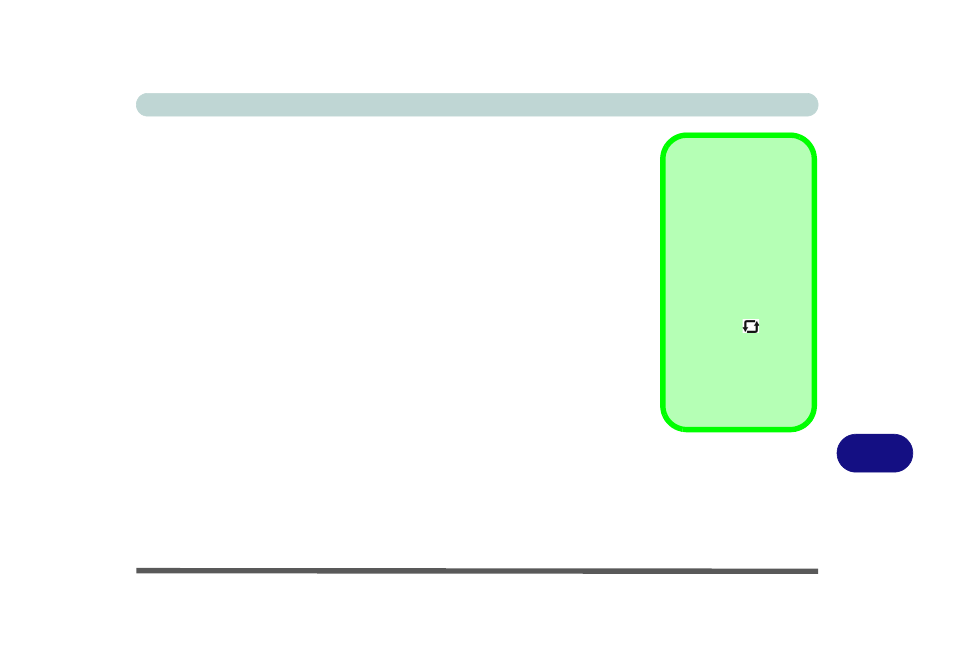
Intel Video Driver Controls
Display Modes B - 7
B
Display Modes
Single Display
Only one of your attached displays is used.
Intel(R) Dual Display Clone (mirrored)
This mode will drive multiple displays with the same content. Each device may be
configured independently for different resolutions, refresh rates, color quality etc.
Use this feature to display the screen through a projector for a presentation.
Extended Desktop (extended)
This mode allows a desktop to span multiple displays and acts as a large workspace.
This creates a lot more screen area for display. Use the Display Properties control
panel to drag the monitors to match the physical arrangement you wish to use, or you
may also use the Extended Desktop Settings control panel tab in Graphics Prop-
erties to configure the relative size and position.
Screen Rotation and
External Displays
If you have rotated the
screen on the notebook,
and then wish to switch
to an external display
only; it is recommended
you rotate the display
(using the screen rota-
tion button
or on-
screen menu) back to
the standard desktop
view before switching
displays.
