chiliGREEN 12 TN120R User Manual
Page 156
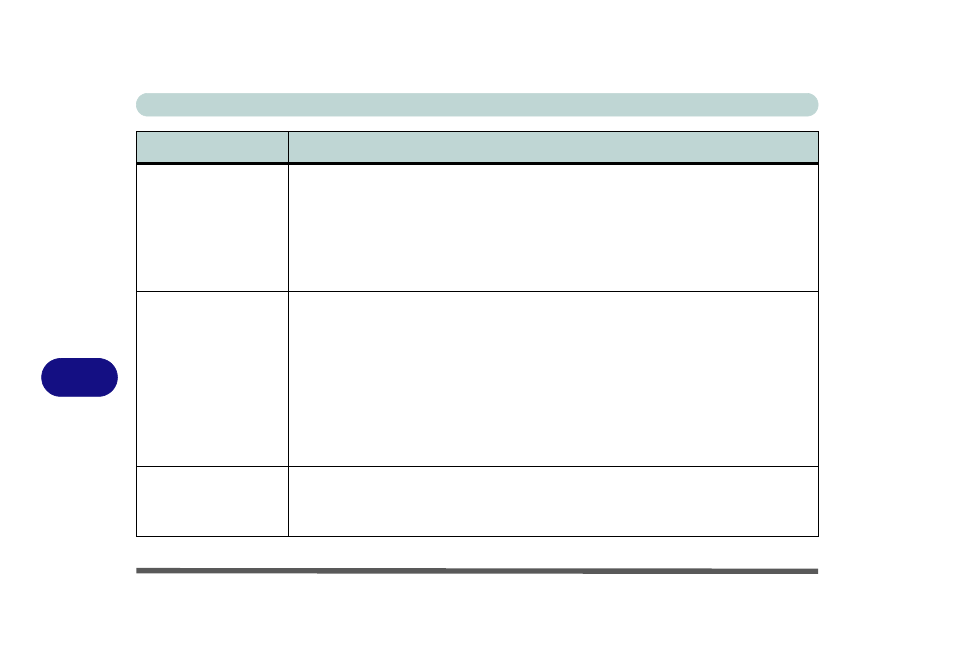
Troubleshooting
8 - 8 Problems and Possible Solutions
8
The computer feels too
hot.
Make sure the computer is properly ventilated and the Vent/Fan intakes are not blocked. If this
doesn’t cool it down, put the system into Hibernate mode or turn it off for an hour. Make sure the
computer isn’t sitting on a thermal surface (see
). Make sure
you’re using the correct adapter.
Make sure that your notebook is completely powered off before putting it into a travel bag (or any
such container). Putting a notebook which is powered on in a travel bag may cause the Vent/Fan
intakes to be blocked.
Nothing appears on
screen.
The system is in a power saving mode. Toggle the sleep/resume key combination, Fn + F4 (see
“Configuring the Power Buttons” on page 3 - 8
/
“Configuring the Power Button” on page D
The screen controls need to be adjusted. Toggle the screen control key combinations Fn + F8/F9.
If you’re connected to an external monitor, make sure it’s plugged in and turned on. You should
also check the monitor’s own brightness and contrast controls.
The computer is set for a different display. Toggle the screen display key combination, Fn + F7. If
an external monitor is connected, turn it on.
The screen saver is activated. Press any key or touch the TouchPad.
No image appears on the
external monitor I have
plugged in and powered
on.
You haven’t installed the video driver and configured it appropriately from the Control Panel. See
/
“Video Features” on page D - 11
for instructions on installing and configuring the
video driver.
Problem
Possible Cause - Solution
