Configuration by serialmanager, Configuring the static ip with serialmanager, Static ip dialog window – Atop Technology SE5002 User manual User Manual
Page 12: Fig. 6, Fig. 7, 1 configuration by serialmanager
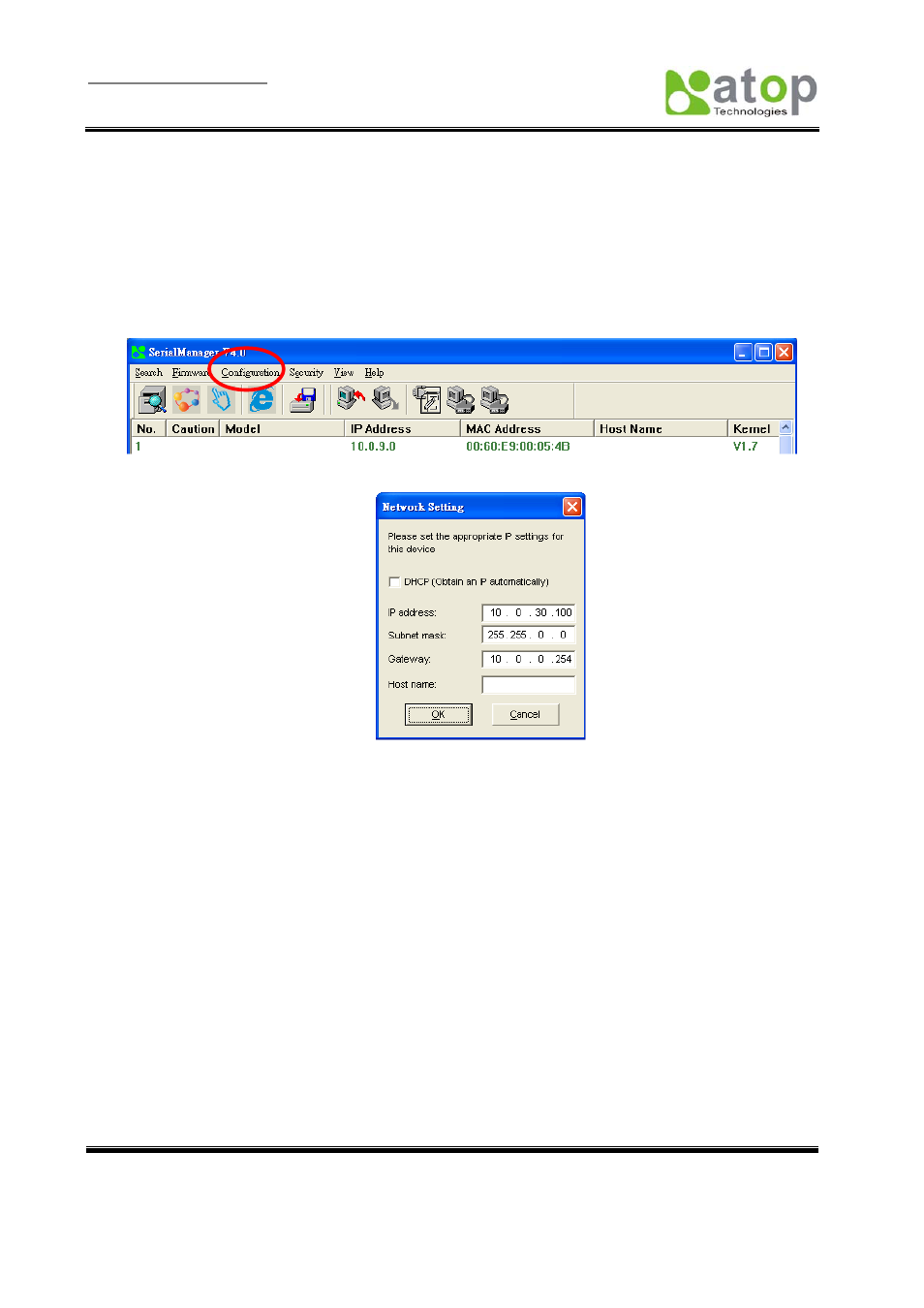
User manual Version 1.3
ABLELink
®
Ethernet Serial Server SE5002
Copyright © 2006 Atop Technologies, Inc.
All rights reserved. Designed in Taiwan.
-
11
-
3.1 Configuration by SerialManager
Use SerialManager on product CD to configure the SE5002. First click “Configuration” (Fig. 6) then assign
a static IP (Fig. 7).
Fig. 6. Configuring the static IP with SerialManager
Fig. 7. Static IP dialog window
A DHCP server can automatically assign the IP address and all the network settings, and SE5002 supports
the DHCP client functions. By default, the DHCP client function on SE5002 is disabled; one may activate the
DHCP client functions by the following steps:
Î Execute SerialManager(Fig. 6)
Î Click on the IP address (of SE5002)
Î Click
“Config” to pop-up the static IP Dialog Window (Fig. 7)
Î Check
”Auto IP” (Fig. 8)
Î Click
“
Config Now” (The SE5002 will restart and obtain the IP from the DHCP server automatically)
