Se5002 interfaces and din-rail mounting settings, Led status, Installation procedures – Atop Technology SE5002 User manual User Manual
Page 11: Software, Fig. 5, Tatus, 1 lan, 2 installation, Procedures, Oftware
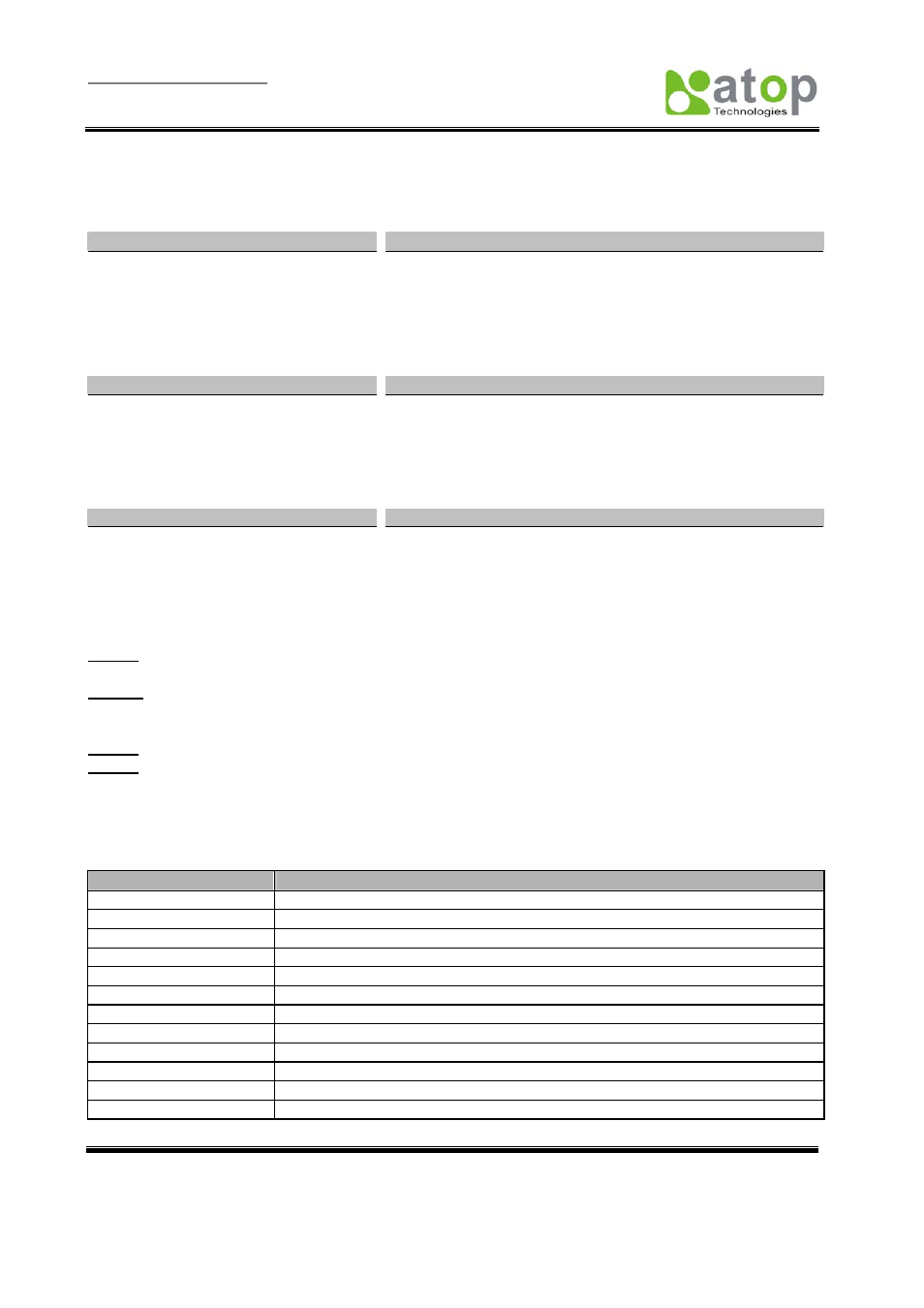
User manual Version 1.3
ABLELink
®
Ethernet Serial Server SE5002
Copyright © 2006 Atop Technologies, Inc.
All rights reserved. Designed in Taiwan.
-
10
-
Fig. 5. SE5002 Interfaces and DIN-Rail Mounting settings
2. LED
S
TATUS
2.1 LAN
Message
Description
Off
Ethernet Disconnected
Blinking Green
Data transmitting on Ethernet at 100Mbps
Blinking Orange
Data transmitting on Ethernet at 10Mbps
Table 1. LAN LED Status
2.1.2 COM
Message
Description
Off
No data transmitting on COM port
Com1(2)TX Blinking
Data transmitting on COM port
Com1(2)RX Blinking
Data receiving on COM port
Table 2. COM Port LED Status
2.1.3 RUN
Message
Description
On
Jumper JP1 Pin1 and Pin2 shorted to disable AP firmware
Blinking
AP firmware running normally
Table 3. RUN LED Status
2.2 Installation Procedures:
Step 1: Connect SE5002 power source Jack. (Or to a 9~30VDC Terminal Block power source which only for
SE5002-S55is)
Step 2: Connect SE5002 to the Ethernet network. Use a standard straight-through Ethernet cable when
connected to a hub/switch, or connect to a PC‘s Ethernet port via a cross-over Ethernet cable.
However, Always make sure ones PC is on the same sub-net as the SE5002.
Step 3: Connect SE5002’s serial port to a serial device.
Step 4: Mount SE5002 to a wall/panel with the screws included or to a Din-Rail rack (Require optional
Din-Rail-Kit).
3. S
OFTWARE
The SE5002 default parameters are shown in the following table.
Property
Default Value
IP Address
10.0.50.100
Gateway
10.0.0.254
Subnet Mask
255.255.0.0
User Name
admin
Password
Null(leave it blank)
COM 1
9600,None, 8, 1, No flow control, buffer disabled, packet delimiter timer 2ms
COM 2
9600,None, 8, 1, No flow control, buffer disabled, packet delimiter timer 2ms
Link 1
Type: TCP Server, Listen port 4660, Filter=0.0.0.0, Virtual COM disabled
Link 2
Type: TCP Server, Listen port 4661, Filter=0.0.0.0, Virtual COM disabled
SysName of SNMP
name
SysLocation of SNMP
location
SysContact of SNMP
contact
