AiM MyChron3 XG Log User Manual
Page 75
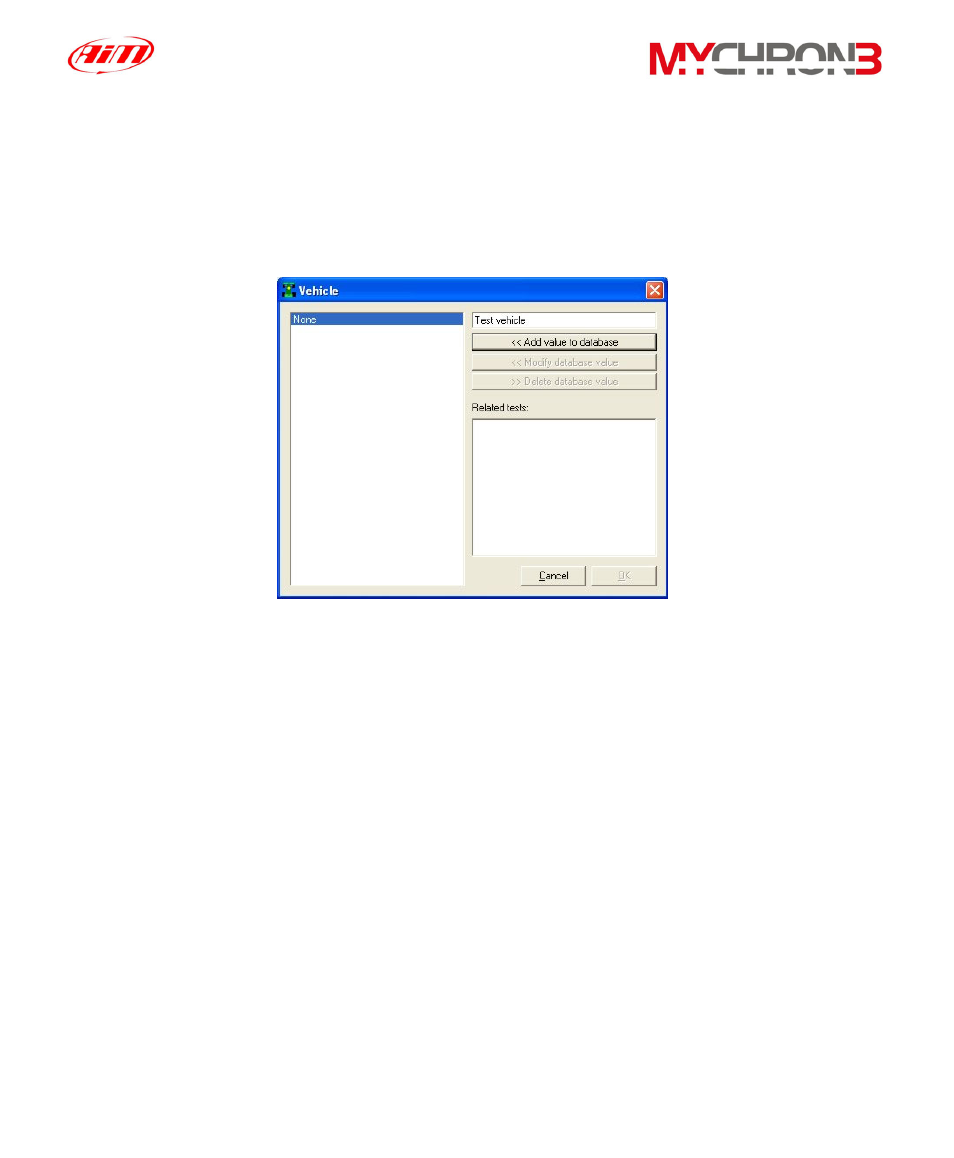
To insert a test in the database, please follow these instructions:
• Once the download has finished, please enter the file name;
• Then click on the “Add/Modify” button corresponding to the Vehicle
attribute. It will appear the following window;
• If the database is empty or you wish to create a new category, please fill
the upper right box with the new Vehicle category and then click the “Add
value to database” button. The new category will appear in the left column
and the “OK” button will become enabled. Then click the “OK” button;
• If the desired category appears in the previously set database categories
(left column), you may select it by single-clicking on the name. Then click
the “OK” button;
• It is reminded that, if you do not wish to specify any category, the file will
be saved in the database and the attributes will be set to “None”.
• Please, repeat this procedure until the 5 categories have been filled.
Once all the attributes have been set, like in the following image, please
click the “OK” button.
75
