AiM MyChron4 Quick guide User Manual
M4 picture manager
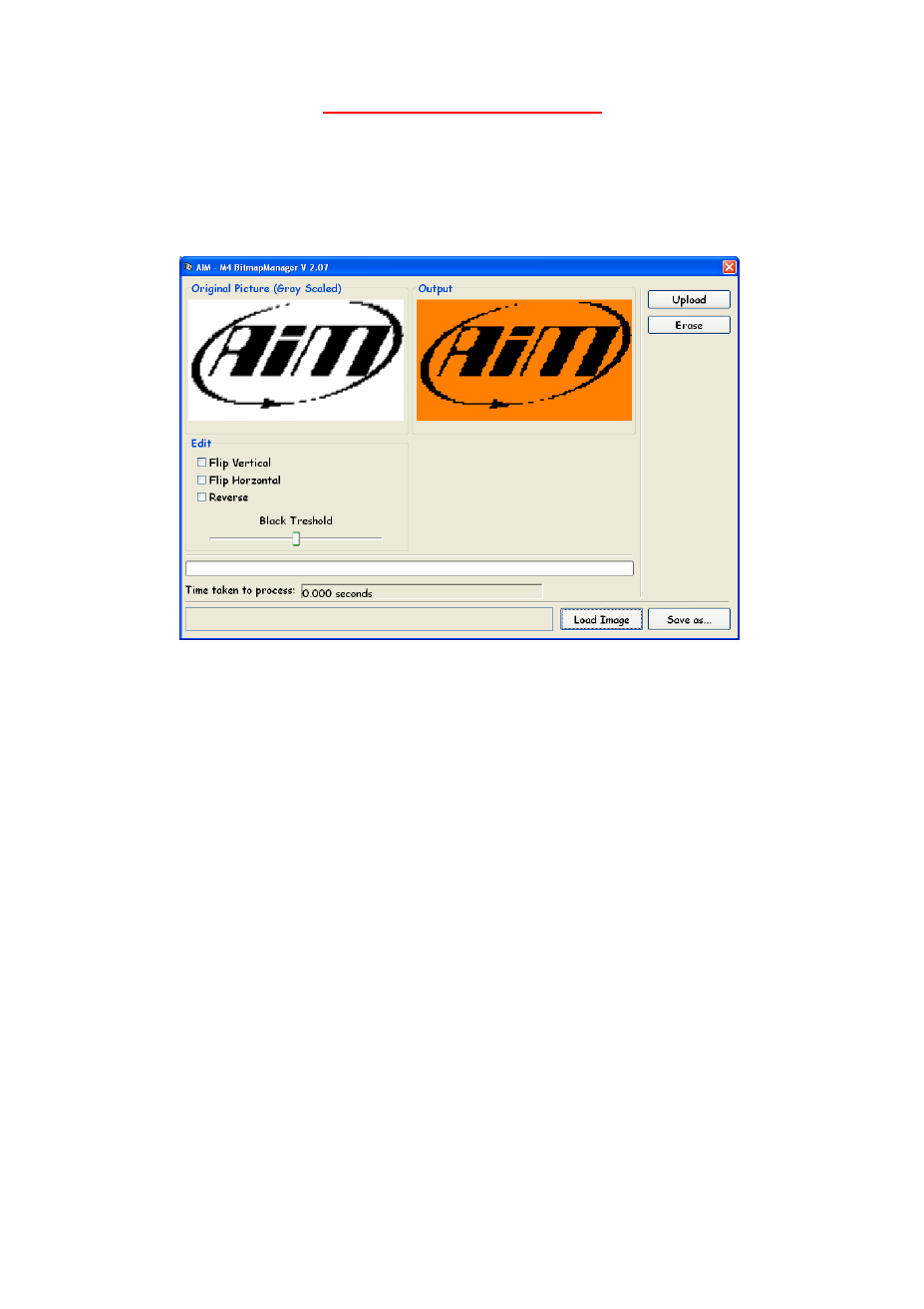
M4 Picture Manager
Quick Guide
M4 Picture Manager
is a new user-friendly Software allowing you to personalize the logo
shown on your MyChron4 display when you switch it on: you can always substitute AIM
default-mark with the logo of your team or whatever image you are free to choose!
Basic procedure
• Connect your MyChron4 to the PC with the DataKey.
• Switch your MyChron4 on and press the MENU button.
• Launch
M4 Picture Manager
Software
• Click on LOAD IMAGE button and select an image.
• Click on UPLOAD button to upload the image chosen on your MyChron4.
Allowed formats and logo modification
M4 Picture Manager
Software manages the most common image file types, such as Bitmap
(*.bmp), GIF (*.gif) and JPEG (*.jpg).
M4 Picture Manager
automatically modifies the image
you have chosen to get a two-colour format fitting the dimensions of MyChron4 display (160
X 90 pixel). The original one is shown in grey-scale in the “Original Picture” window, while a
preview of the image as you’ll see it on your logger is visualized in the “Output” window.
With
M4 Picture Manager
you can easily play with your image to get the best graphic results.
In details you can:
• Modify the image brightness with the “Black Treshold” cursor;
• Rotate the image selecting the “Flip Vertical” or “Flip Horizontal” option;
• Get the negative of your image selecting the “Reverse” option.
Addictional functions
To save the image you have chosen just click on the “Save as…” button and choose a file
name. The image is saved as a two-colour bitmap file (160 X 90 pixel).
To reset the original AIM default logo just press the “Erase” button.
Document Outline
- M4 Picture Manager
- M4_PictureManager.pdf
- M4_PictureManager_port.pdf
- M4_PictureManager_jp.pdf
- M4 Picture Manager
- 基本操作
- 画像形式とロゴの加工について
- 画像の保存
- M4 Picture Manager
- M4_PictureManager_fra.pdf
- M4_PictureManager_esp.pdf
- M4_PictureManager_ted.pdf
