How to plot a channel – AiM MyChron3 XG Log User Manual
Page 81
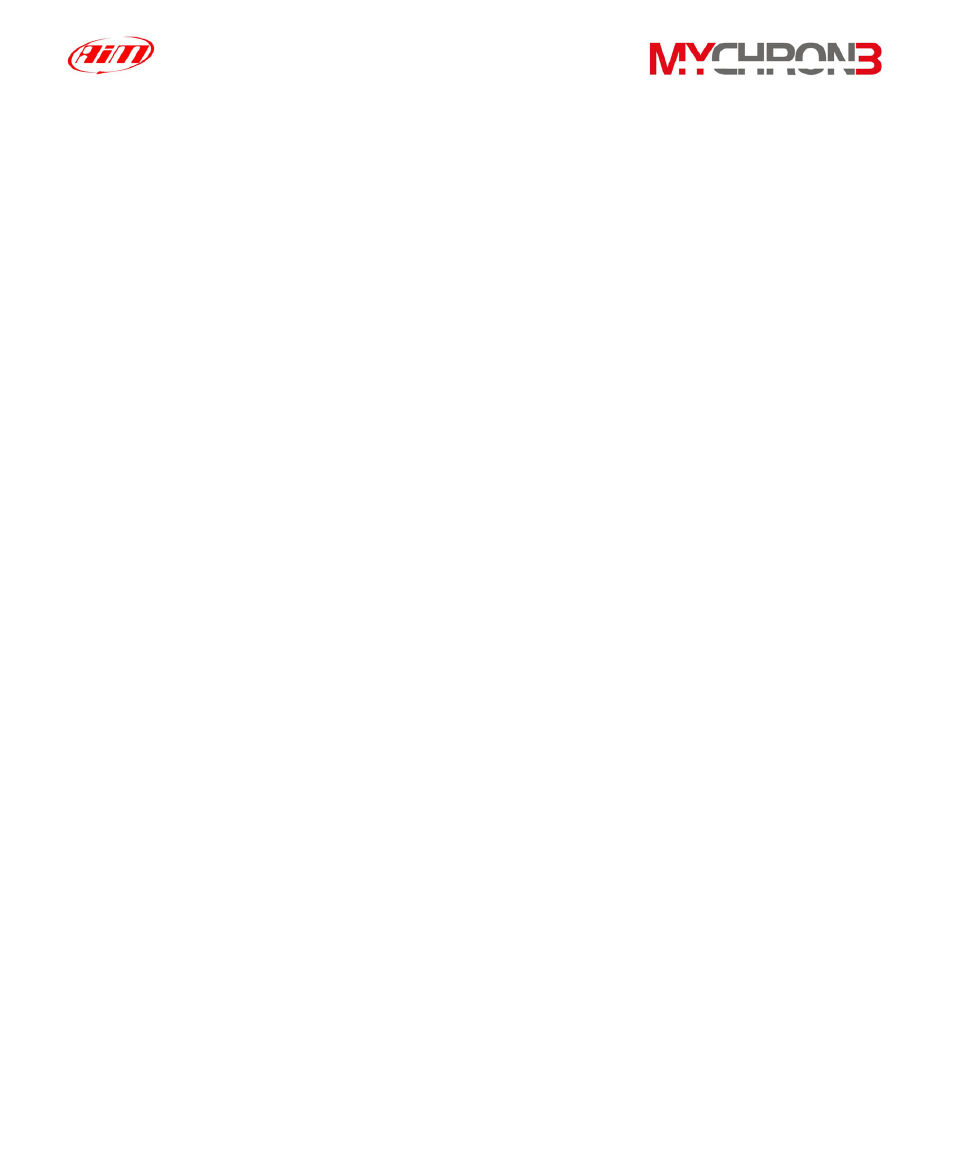
It is reminded that you may load up to 4 different tests (i.e. files) at the same time
(as shown in the previous screenshot), in order to make comparisons between
many different laps.
If you wish to select a particular lap, you may double-click on the corresponding
lap number or you may single-click and choose the “Show lap” function: when the
lap is selected, the green icon located on the left of the lap number turns yellow
coloured. To unselect a lap, click twice on the lap number.
How to plot a channel
Race Studio Analysis will allow you the ability to plot the recorded laps and the
sampled channels versus time, distance and frequency.
For instance, if you wish to plot engine’s RPM and the vehicle speed versus time,
first of all you have to select these measures by clicking on them in the “Measures
and laps” toolbar, located on the left of Race Studio Analysis window, and then
you have to click on the “Plot vs. time” icon.
In order to plot a channel vs. time, it is also possible to use the shortcut
“CTRL+F1” or to click “View \ Plot vs. time” command.
In the following graph, on the left, it is shown the speed (black) and the RPM
(orange) diagram during a lap, while, on the right, it is shown the “Measures and
laps” toolbar.
Left click on the desired channel name (inside the “Measures and laps” toolbar) in
order to add a sampled channel to the graph.
81
