2 starting platereader af 2200, 1 connected instrument, 2 simulated instrument – Eppendorf AF2200 Plate Reader User Manual
Page 12: Starting platereader af 2200 3.2.1, Connected instrument, Simulated instrument
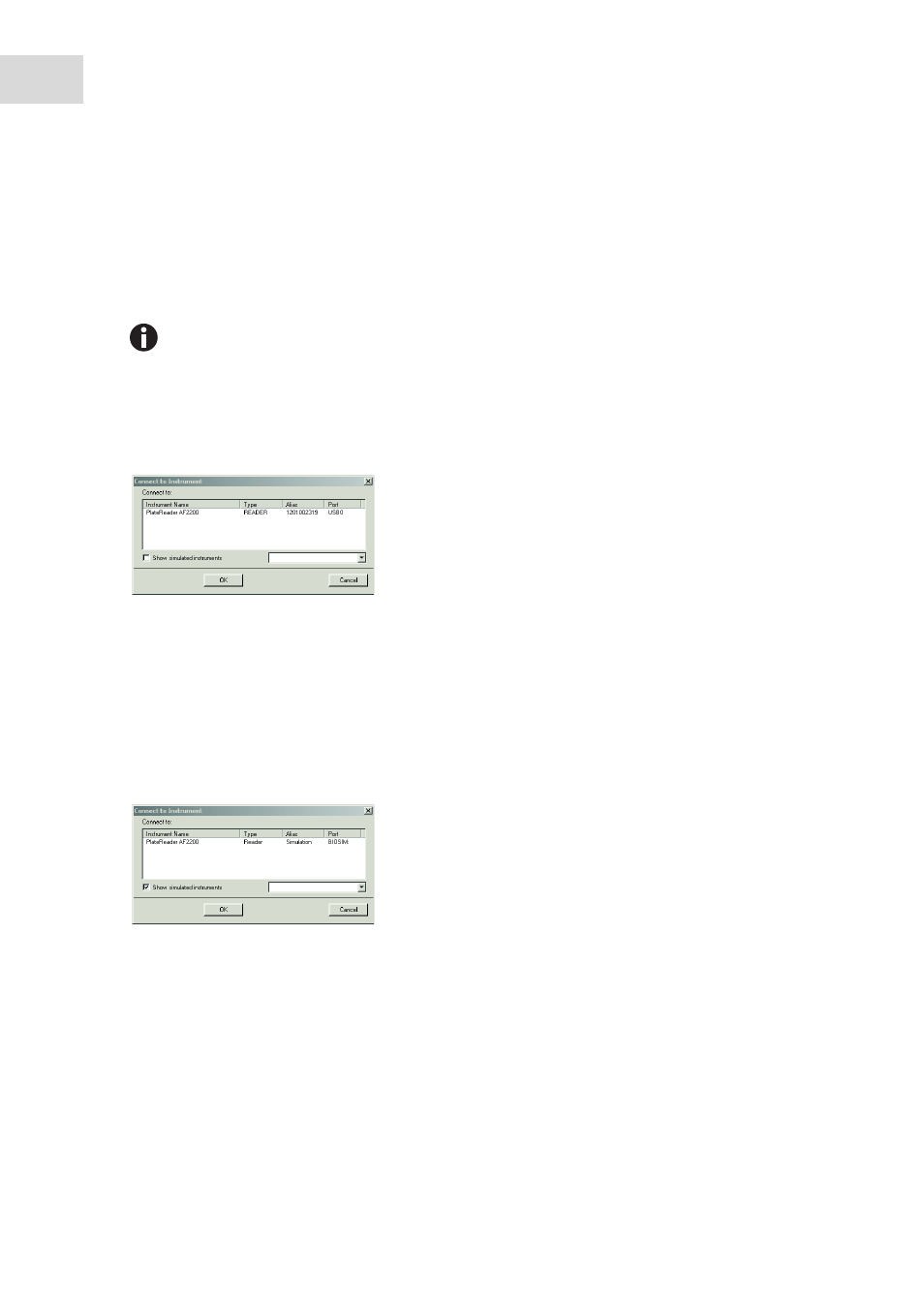
Installation
Eppendorf
®
PlateReader AF2200
English (EN)
12
3.2
Starting PlateReader AF 2200
The Software can be used either with a connected instrument or in simulation mode.
3.2.1
Connected Instrument
1. Connect the instrument to your computer and switch the instrument on.
2. Start the program by selecting
Programs > Eppendorf > PlateReader AF2200
from the Windows Start
menu.
3. The following dialog box appears:
4. Select the instrument name in the dialog box.
5. Click the Button OK to start the software.
3.2.2
Simulated Instrument
1. Start the program by selecting
Programs > Eppendorf > PlateReader AF2200
from the Windows Start
menu.
2. The following dialog box appears:
3. Select the checkbox Show simulated instruments.
4. Select the demo instrument to connect to from the Instrument Name list.
5. Click the Button OK to start the software.
Install the software before connecting the instrument to the computer.
