Taking back a shared folder or disk – Apple Macintosh PowerBook 145B User Manual
Page 216
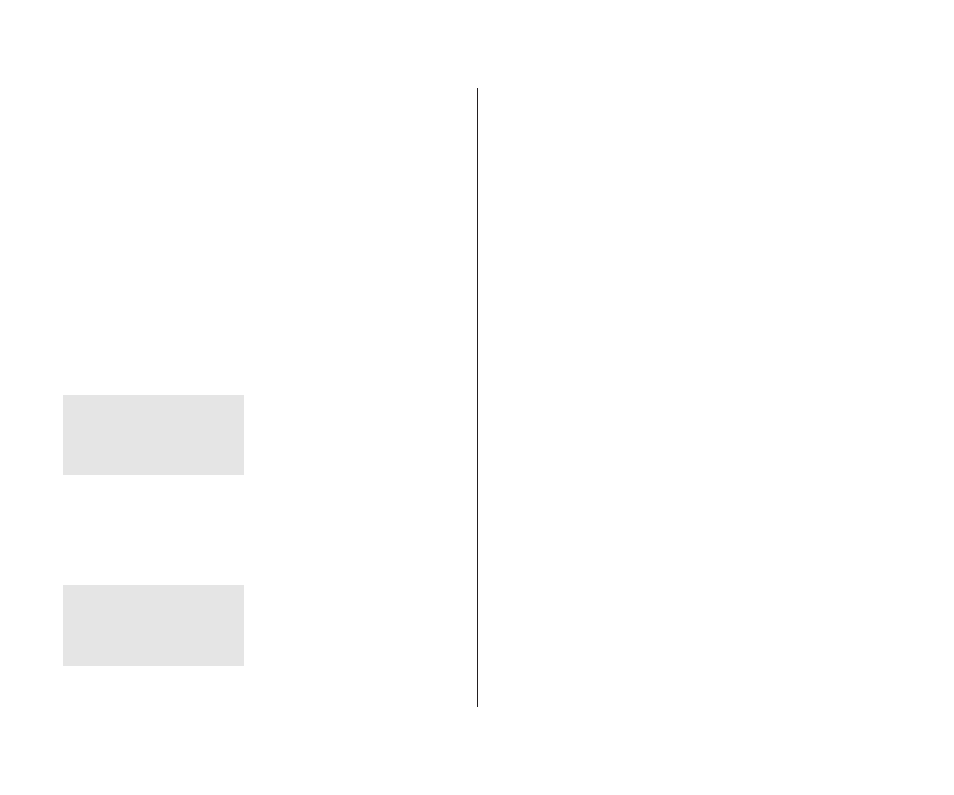
5. Close the window and click Save in the dialog box.
At this point, only you have access to the item you shared and
the files inside it, unless you turned on guest access and some
or all of the boxes next to “Everyone” are checked.
If you haven’t turned on guest access, continue with the
section “Naming a Registered User” if you want to name the
specific people you want to share the item with. (Even if the
checkboxes next to Everyone are selected, you cannot give
access to everyone unless you’ve turned on guest access, as
described in the previous section.)
If you shared a folder, its icon appears with a darkened tab
and network cables:
When people on the network are connected to your shared
folder, its icon appears with faces in the center:
S
Important: Before you put programs inside shared folders
or disks, remember that copyright laws may prevent those
programs from being shared. Check the applicable licensing
agreements and follow their specifications.
S
Taking back a shared folder or disk
Any shared folder or disk can be made private again.
1. Select the shared disk icon.
2. Choose Sharing from the File menu.
3. Click the box labeled “Share this item and its contents”
to remove the X.
If people are connected to your computer, you see a message
asking you to confirm your decision.
W2@@@@@6X?
?
?W&@@@@@@@)X
?
W.M?gI/X?
?
?W&Yh?V)K
?
W&@@@@@@@@@@@@@@@@@@@@@@@@@@@6X?
?
7<
?B1?
?
@?
@?
?
@?f?W2@@@@@@@6Xhf@?
?
@?f?7
?
@?f?@g@??@hf@?
?
@?f?@g@??@@@@6X?g@?
?
@?f?@h?@e?B1?g@?
?
@?f?@h?@?@e@?g@?
?
@?f?@h?@?@e@?g@?
?
@?f?@g?@@5f@?g@?
?
@?f?@g?N@Hf@?g@?
?
@?f?@f?/K?@?f@?g@?
?
@?f?@f?V4@@?e@@5?g@?
?
@?f?3=?f?W5?eN@H?g@?
?
@?f?V4@@@@@@0Y?/K?@h@?
?
@?he@?fV4@@h@?
?
@?he3=gW5h@?
?
@?heV4@@@@@@0Yh@?
?
@?e?W&?)X
@?
?
@@@@?7@@@1?@@@@@@@@@@@@@@@@@@@@?
?
?@e?@
?
?@e?@
?
?@@@@@
?
C(Y@V'=?
?
@?@@0YJ@LV4@@@@@@@@@@@@@@@@@@@?@
?
?O.R/K
?
@?@@@0Y?V4@@@@@@@@@@@@@@@@@@@@?@
?
?
?
?
?
?W2@6X?@
@?e?@@@@?f?@@?e?@
?
?7
@?e?@h?N@?e?@
?
?3=?e?@@6X??@6X?)T2@?W26X?W2@@?e?@fW26Xe@?W2@@?W26X?)T2@
?
?V4@6X?@?B1?eV1?@(Me7YV1?7
?
B1?@e@?W2@@?@H?e@@@@?@e@?e?@f@??@e@?@??@?@@@@?@H
?
?/K?C5?@e@?*U?@?@f3Xe?3=?@?e?@f3=C5e@?3=?@?3X?e@?
?
?V4@0Y?@e@?V4@@?@fV4@??V4@@?e?@fV40Ye@?V4@@?V4@e@?
?
W2@@@@@6X?
?
?W&@@@@@@@)X
?
W.M?gI/X?
?
?W&Yh?V)K
?
W&@@@@@@@@@@@@@@@@@@@@@@@@@@@6X?
?
7<
?B1?
?
@?
@?
?
@?
@?
?
@?
@?
?
@?
@?
?
@?
@?
?
@?
@?
?
@?
@?
?
@?
@?
?
@?
@?
?
@?
@?
?
@?
@?
?
@?
@?
?
@?
@?
?
@?
@?
?
@?
@?
?
@?
@?
?
@?f@?@?
@?
?
@?e?J@?@L
@?
?
@@@@?7@@@1?@@@@@@@@@@@@@@@@@@@@?
?
?@e?@
?
?@e?@
?
?@@@@@
?
C(Y@V'=?
?
@?@@0YJ@LV4@@@@@@@@@@@@@@@@@@@?@
?
?O.R/K
?
@?@@@0Y?V4@@@@@@@@@@@@@@@@@@@@?@
?
?
?
?
?
?W2@6X?@
@?e?@@@@?f?@@?e?@
?
?7
@?e?@h?N@?e?@
?
?3=?e?@@6X??@6X?)T2@?W26X?W2@@?e?@fW26Xe@?W2@@?W26X?)T2@
?
?V4@6X?@?B1?eV1?@(Me7YV1?7
?
B1?@e@?W2@@?@H?e@@@@?@e@?e?@f@??@e@?@??@?@@@@?@H
?
?/K?C5?@e@?*U?@?@f3Xe?3=?@?e?@f3=C5e@?3=?@?3X?e@?
?
?V4@0Y?@e@?V4@@?@fV4@??V4@@?e?@fV40Ye@?V4@@?V4@e@?
?
202 Chapter 12: Using Your Computer on a Network
