Making keyboard shortcuts easier to type, Adjusting the keyboard for very slow typing – Apple Macintosh PowerBook 145B User Manual
Page 170
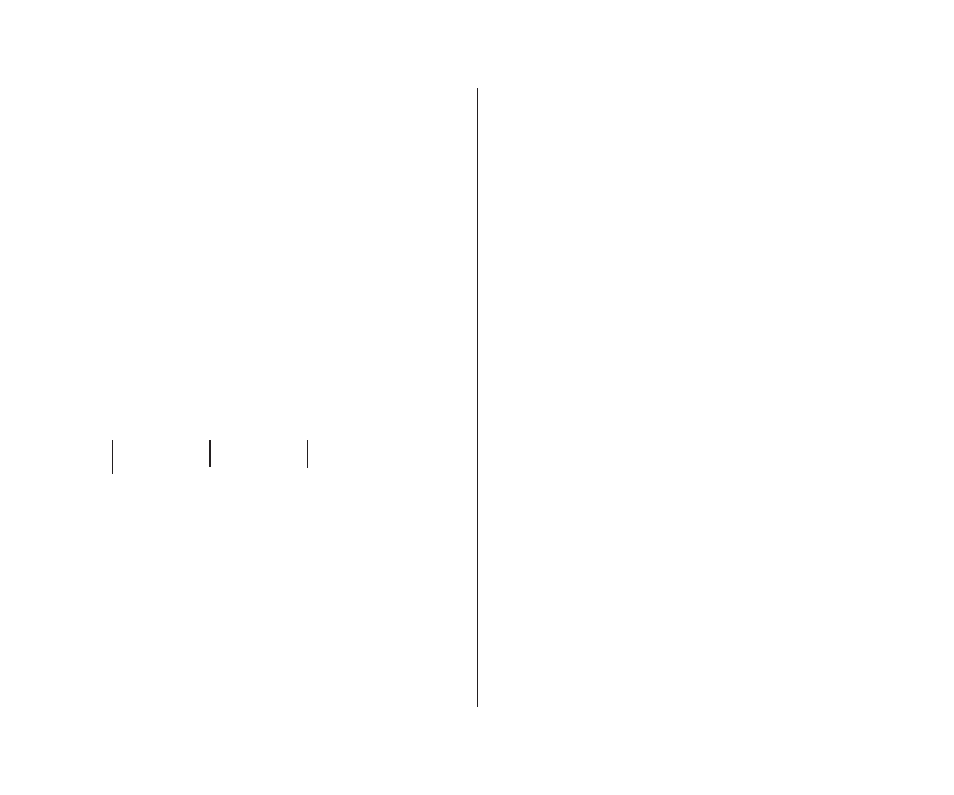
Making keyboard shortcuts easier to type
With the system software feature called Sticky Keys, you can type
keyboard shortcuts (such as x-S for the Save command) without
actually pressing the keys simultaneously.
m
To turn Sticky Keys on or off, press the Shift key five
times without moving the mouse.
With Sticky Keys on, you can type a keyboard shortcut by first
pressing the modifier key (x, Option, Control, or Shift) and then
pressing the character key. An icon in the right end of the menu
bar (to the right of the Application menu icon) changes to
indicate whether Sticky Keys is on and whether a modifier key has
been pressed or locked.
You can have Sticky Keys beep when a modifier key is pressed.
You set this option in the Easy Access control panel. Choose
Control Panels from the Apple (K) menu and open Easy Access.
Adjusting the keyboard for very slow typing
The system software feature called Slow Keys lets you type very
slowly and ignores accidental keystrokes by delaying the
acceptance of the next keystroke.
m
To turn Slow Keys on or off, hold down the Return key
for about four seconds. A beep signals when the feature
has been turned on or off.
You can adjust how long you want Slow Keys to delay acceptance
of the next keystroke. You can also set Slow Keys to make an
audible click each time a keystroke is accepted. You make these
adjustments in the Easy Access control panel. Choose Control
Panels from the Apple (K) menu and open Easy Access.
@@@@@@@@@@@@@@@@@@@@@@@@@@@@@@@@@@@@@@@@@@@@@@6K?
?I46X?
?I/X
N1
?3L?
?N1?
?@@@@@@@@@@@@?
@?
?@he@?
@?
?@@@@@@@@@@@@?hf@?he@?
?@@@@@@@0M?@@?hf@?he@?
?@@@@@0Me?@@?hf@?he@?
?@@@@?f?@@?he'@@@(?h@?
?@@@@Lf?@@?heV'@(Y?h@?
?@@@@)K?e?@@?h@6KV@YO2@?g@?
?@@@@@@@@@@@@?hN@@@@@@@H?g@?
?@he@?h?@@@@@@@h@?
?@he@?h?@@@@@@@h@?
?@f?@@@@?@?
@?
?@he@?
@?
?@@@@@@@@@@@@?
@?
?@he@?
@?
?@@@@@@@@@@@@?
@?
@?
@@@@@@@@@@@@@@@@@@@@@@@@@@@@@@@@@@@@@@@@@@@@@@@@@@@@?
Me?I@Me?I@Me?I@Me?I@Me?I@Me?I@Me?I@Me?I@Me@?
?J@?
?@f?@f?@f?@f?@f?@f?@f?@f?@@?
?N@?
?f@?f@?f@?f@?f@?f@?f@?f@?e@?
?J@?
?@f?@f?@f?@f?@f?@f?@f?@f?@@?
?N@?
?f@?f@?f@?f@?f@?f@?f@?f@?e@?
@@@@@@@@@@@@@@@@@@@@@@@@@@@@@@@@@@@@@@@@@@@@@@@6K
I46X
I/X?
?N1?
3L
N1
@@@@@@@@@@@@
?@
@?h?@
?@
@@@@@@@@@@@@hf@?he?@
@@@@@@@0M?@@hf@?he?@
@@@@@0M?e@@hf@?he?@
@@@@g@@he'@@@(?h?@
@@@@L?f@@heV'@(Y?h?@
@@@@)Kf@@h@@?V+Y?@@?g?@
@@@@@@@@@@@@hN@f?@H?g?@
@?h?@h?@f?@h?@
@?h?@h?@@@@@@@h?@
@?f@@@@?@
?@
@?h?@
?@
@@@@@@@@@@@@
?@
@?h?@
?@
@@@@@@@@@@@@
?@
?@
@@@@@@@@@@@@@@@@@@@@@@@@@@@@@@@@@@@@@@@@@@@@@@@@@@@@@
+M?eI@M?eI@M?eI@M?eI@M?eI@M?eI@M?eI@M?eI@M??@
J@
@?f@?f@?f@?f@?f@?f@?f@?f@@
N@
@f?@f?@f?@f?@f?@f?@f?@f?@e?@
J@
@?f@?f@?f@?f@?f@?f@?f@?f@@
N@
@f?@f?@f?@f?@f?@f?@f?@f?@e?@
@@@@@@@@@@@@@@@@@@@@@@@@@@@@@@@@@@@@@@@@@@@@@@6K
I46X
I/X?
?N1?
3L
N1
@@@@@@@@@@@@
?@
@?h?@
?@
@@@@@@@@@@@@
?@
@@@@@@@0M?@@
?@
@@@@@0M?e@@
?@
@@@@g@@
?@
@@@@L?f@@
?@
@@@@)Kf@@
?@
@@@@@@@@@@@@g?@@?f@@h?@
@?h?@g?N@?f@Hh?@
@?h?@h@?f@?h?@
@?f@@@@?@h@@@@@@@?h?@
@?h?@
?@
@@@@@@@@@@@@
?@
@?h?@
?@
@@@@@@@@@@@@
?@
?@
@@@@@@@@@@@@@@@@@@@@@@@@@@@@@@@@@@@@@@@@@@@@@@@@@@@@
M?eI@M?eI@M?eI@M?eI@M?eI@M?eI@M?eI@M?eI@M??@
J@
@?f@?f@?f@?f@?f@?f@?f@?f@@
N@
f?@f?@f?@f?@f?@f?@f?@f?@e?@
J@
@?f@?f@?f@?f@?f@?f@?f@?f@@
N@
f?@f?@f?@f?@f?@f?@f?@f?@e?@
156 Chapter 10: Adapting Your Computer to Your Own Use
Sticky Keys
is on.
A modifier
key has been
pressed.
A modifier key is locked
(pressing the key again
unlocks it).
