Checking for computer viruses – Apple Macintosh PowerBook 145B User Manual
Page 109
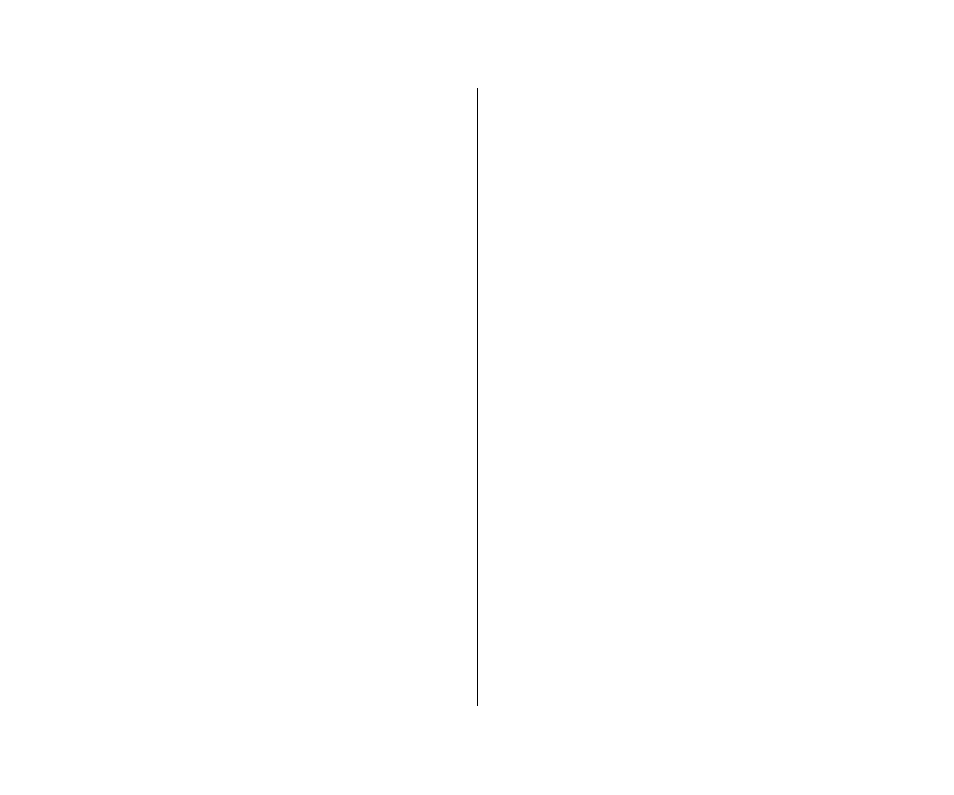
4. When the computer prompts you, remove the disk and
insert the next disk the computer requests.
During installation, the computer automatically ejects a disk it
has finished with and requests the next disk it needs. If you’re
installing over a network, you won’t need to insert disks.
5. Insert the remaining disks as the computer
prompts you.
6. When you see a message reporting that installation was
successful, press the Return key once more to quit the
Installer program.
If you see a message saying that installation was not
successful, you need to try again. Follow the instructions on
the screen.
Checking for computer viruses
Viruses—programs that damage files or erase disks—can be
introduced into your computer from a floppy disk, from a shared
disk on a network, or from an electronic bulletin board service.
Programs that detect and eliminate viruses are available from user
groups, bulletin boards, and dealers.
You should check for viruses frequently if you exchange disks
or data with other users. Some programs check for viruses
automatically.
m
Check all disks—even those in new, unopened commercial
software packages—for viruses before using them or copying
anything from them to your hard disk.
m
Check your hard disk regularly with a virus-detection program
and correct any problems the program finds.
m
Since new viruses appear regularly, make sure you have the
latest version of your virus-detection software.
94 Chapter 6: Setting Up Your Programs
