Sharing your own files, Giving folder ownership to someone else, How file sharing works – Apple Macintosh PowerBook 145B User Manual
Page 213
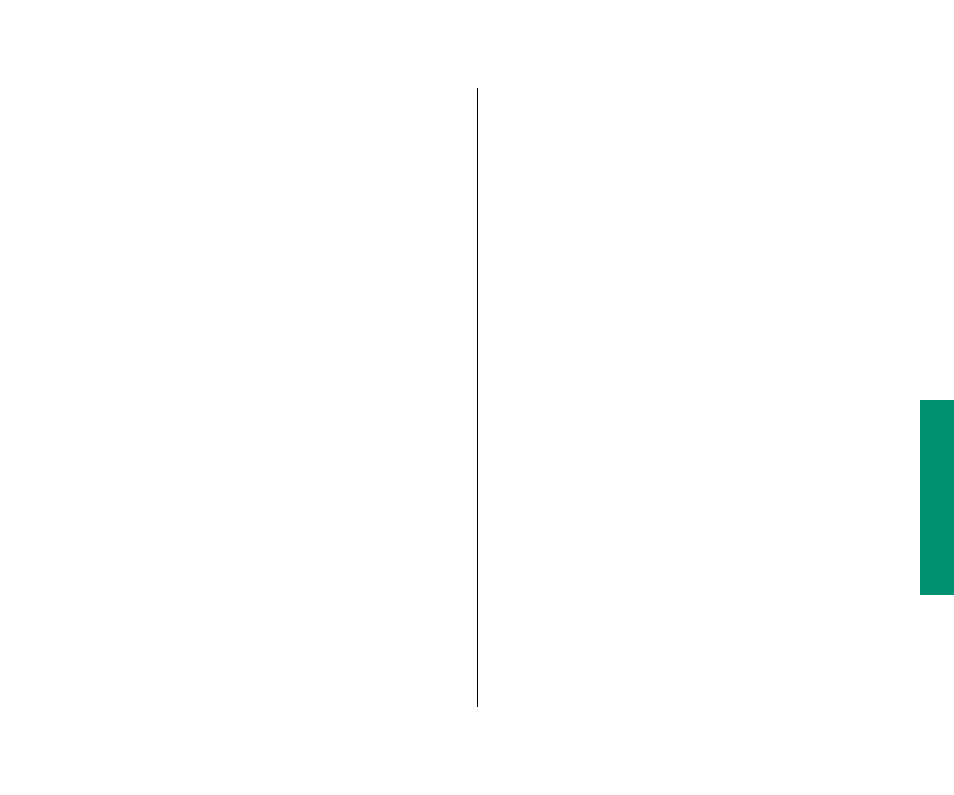
Giving folder ownership to someone else
You can give away ownership of any folder you own. Once you do
so, however, the new owner can restrict your access to that folder.
Make sure you have copies of any files you may need before you
give ownership of a folder to someone else.
1. Connect to a shared disk.
2. Click a folder that you own to select it.
3. Choose Sharing from the File menu.
4. Type the name of a registered user or group in the box
labeled Owner.
5. Close the Sharing window.
A message asks you to confirm that you want to change the
owner of the folder.
6. Click OK.
The user or group that you named assumes ownership
immediately.
Sharing your own files
You can share files stored on your computer with others on
the network. For example, members of your work group can
connect to your computer and open a file from their own
computers. (They do not have to be using System 7.) Or, if you
have both a desktop Macintosh and a PowerBook computer, you
can transfer files from one computer to the other without using
floppy disks.
You control what you share and with whom you share it:
m
You share only the items you specify.
m
You share only with the people you specify—one person,
a group of people, or everyone on the network.
m
You can see everything on your own computer from another
computer on the network.
How file sharing works
There are three steps to sharing a folder or disk:
1. turn on file sharing
2. select a folder or disk to share
3. decide whom to share it with
The folder or disk you share is not accessible to anyone but you
until you choose whom to share it with.
Chapter 12: Using Your Computer on a Network 199
