Apple Macintosh PowerBook 145B User Manual
Page 137
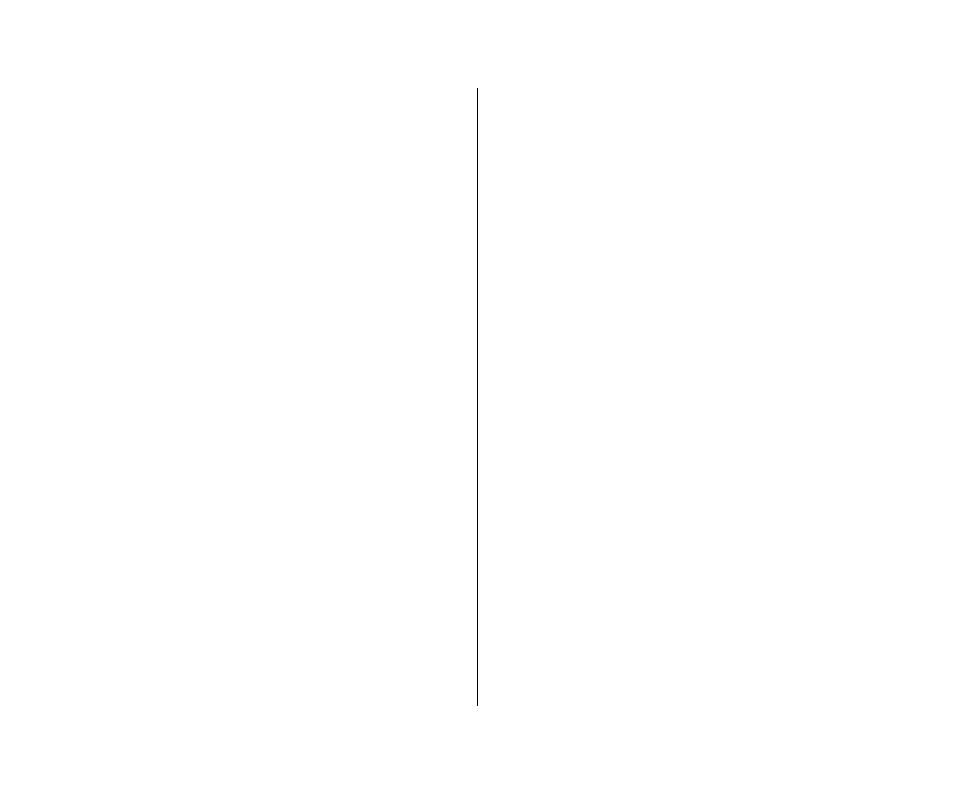
4. Make sure your floppy disks are high-density. Then
click the Continue button.
A message appears, telling you how many high-density disks
you will need to copy all files on your hard disk, or to copy
just the System Folder. It also tells you approximately how
long it will take to make the copy.
5. Click the button that corresponds to your choice.
Make sure you have enough time and disks to complete the
copying. If you stop the copying before it’s finished, you’ll
have to start over again from the beginning.
6. Unlock the disk labeled 1.
To unlock the disk, turn the disk label-side down and use a
pen or your fingernail to slide the tab in the lower right
corner of the disk so that it covers the square hole. (The disk
has two square holes, but only one of them has a tab.)
7. Insert the disk into the floppy disk drive.
If you did not unlock the disk correctly, it is ejected and a
message appears. Unlock the disk, making sure that the tab
snaps into place, and try again.
A message appears, telling you that the disk contains
information. If you click the Continue button, all the
information currently stored on the disk is erased.
8. Click the Continue button.
If there is a problem with the disk, a message appears.
Otherwise copying takes place automatically. A sound alerts
you when it’s time to insert another disk.
9. When the first disk is ejected, repeat steps 7 through 9
for the next disk in your stack of backup disks. Be sure
to lock and label the disks as they are ejected.
10. The PowerBook 145B Backup program lets you know
when you’re finished. Be sure to store the disks in a
safe, cool place.
122 Chapter 8: Using Disks
