Erasing a ram disk, Resizing or removing a ram disk – Apple Macintosh PowerBook 145B User Manual
Page 115
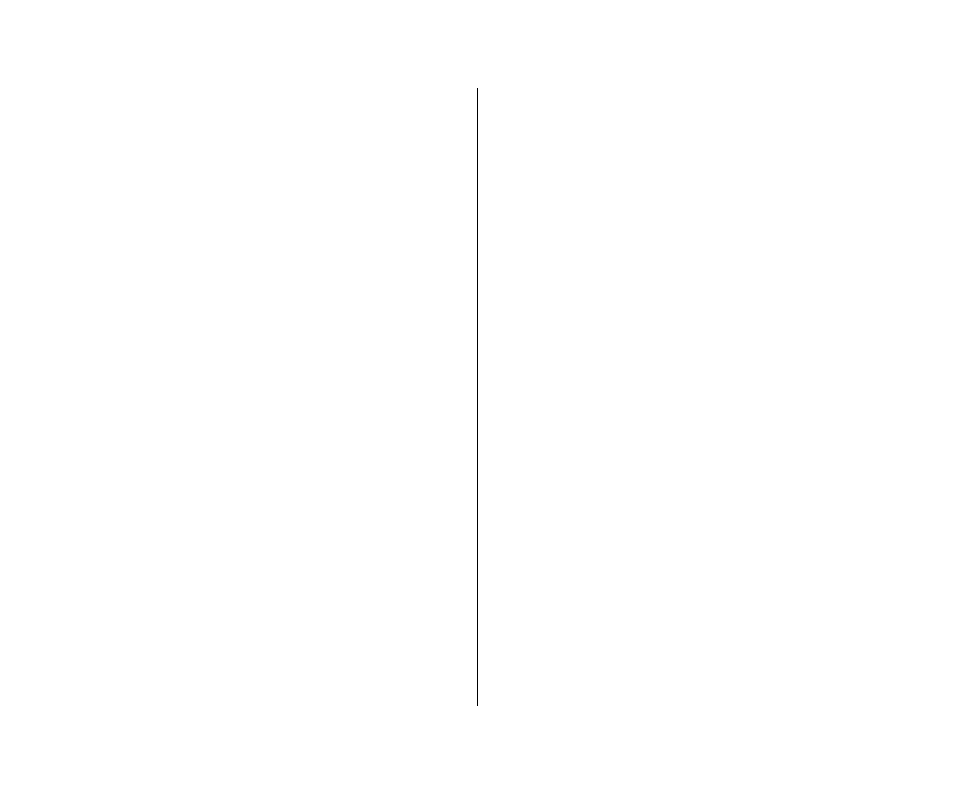
3. Click the On button below the words “RAM disk.”
4. Drag the slider to choose the percentage of available
memory you want to use for your RAM disk.
Choose a size just large enough to accommodate the
programs and documents you want to put on the RAM disk.
Don’t choose a larger size than you need because memory set
aside for the RAM disk won’t be available for opening
programs.
The size of the RAM disk you select appears in the “RAM Disk
Size” box.
5. Choose Restart from the Special menu.
A RAM disk icon appears on the desktop when the computer
restarts.
6. Drag the items you want to the RAM disk icon.
Erasing a RAM disk
There are two ways to erase the contents of a RAM disk. They do
not remove the RAM disk itself or make more memory available
for opening programs.
m
Select the RAM disk icon and choose Erase Disk from
the Special menu.
m
Drag everything on the RAM disk to the Trash and
choose Empty Trash from the Special menu.
Resizing or removing a RAM disk
1. Copy any programs or documents that you want to save
onto the internal hard disk or a floppy disk.
If you want to resize a RAM disk, you need to remove its
contents and then restore them.
2. Drag everything in the RAM disk to the Trash.
3. Choose Empty Trash from the Special menu.
4. Choose Control Panels from the Apple (K) menu.
5. Open the Memory control panel.
6. Drag the slider to choose the percentage of available
memory you want to use for your RAM disk.
Drag the slider to 0% if you want to remove the RAM disk.
7. Choose Restart from the Special menu.
If you resized your RAM disk, a new RAM disk icon appears on
the desktop when the computer restarts. If you removed your
RAM disk, no icon appears.
8. If you resized the RAM disk, copy any items you want
back to it.
S
Important: The contents of the RAM disk are erased when
you choose Shut Down, though the RAM disk itself is not
removed.
S
100 Chapter 6: Setting Up Your Programs
