Backing up your files – Apple Macintosh PowerBook 145B User Manual
Page 134
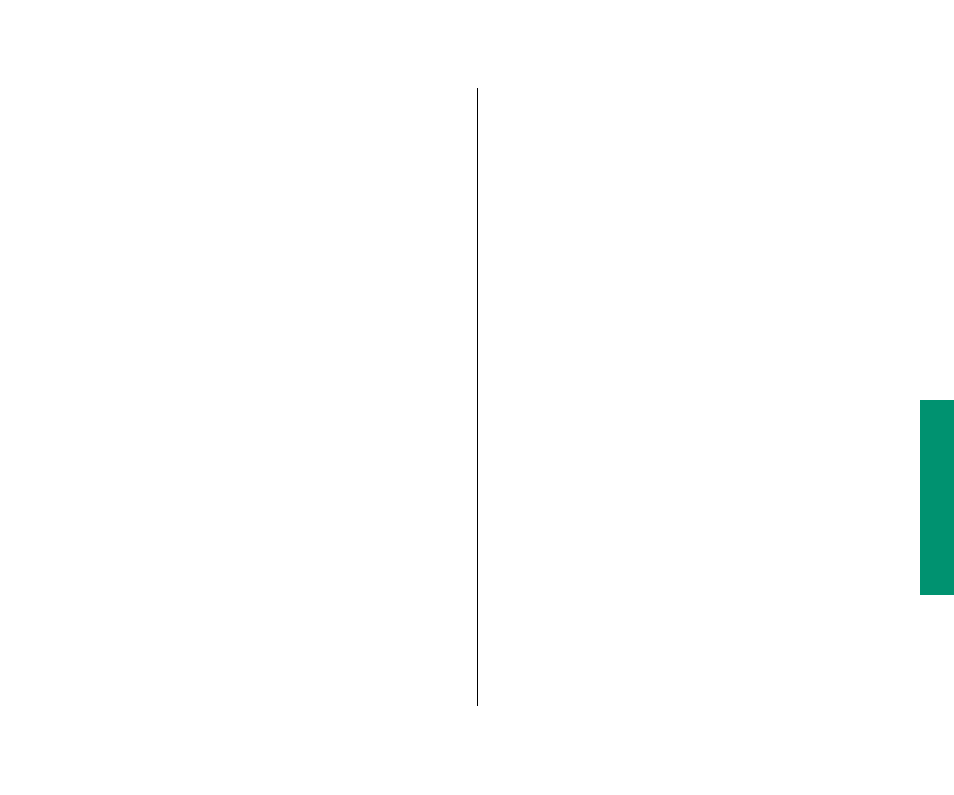
Chapter 8: Using Disks 119
Backing up your files
You can back up the work you store on a hard disk by copying
individual files onto another disk in the usual way (dragging their
icons to the icon of the other disk). You can back up the contents
of an entire floppy disk by dragging its icon to another floppy disk
icon or a hard disk icon.
Use the application program called PowerBook 145B Backup to
copy the entire contents of your Macintosh hard disk onto floppy
disks. Keeping this backup copy up to date will protect you in
case information on your hard disk is accidentally lost or
damaged.
You should update your backup copy at least once a month, and
in between full backups you should store copies of important
documents on floppy disks. It’s a good idea to keep two sets of
backup copies, and to alternate between them (using one set one
month, and the other the next) when updating your backup copy.
This protects you from losing your files in case something goes
wrong with one set of disks.
You can also purchase a backup program with additional features
that make copying faster. (For example, some programs have a
feature that lets you copy only the new and changed information
on your hard disk.)
If something happens to the information on your hard disk, you
can use the backup copy you made to put the information back
onto your hard disk. To do this, you use the PowerBook 145B
Restore program that came with your Macintosh. See “Restoring
the Information on Your Hard Disk” later in this chapter.
