Checking media assets in and out – Apple Final Cut Server 1.5 User Manual
Page 97
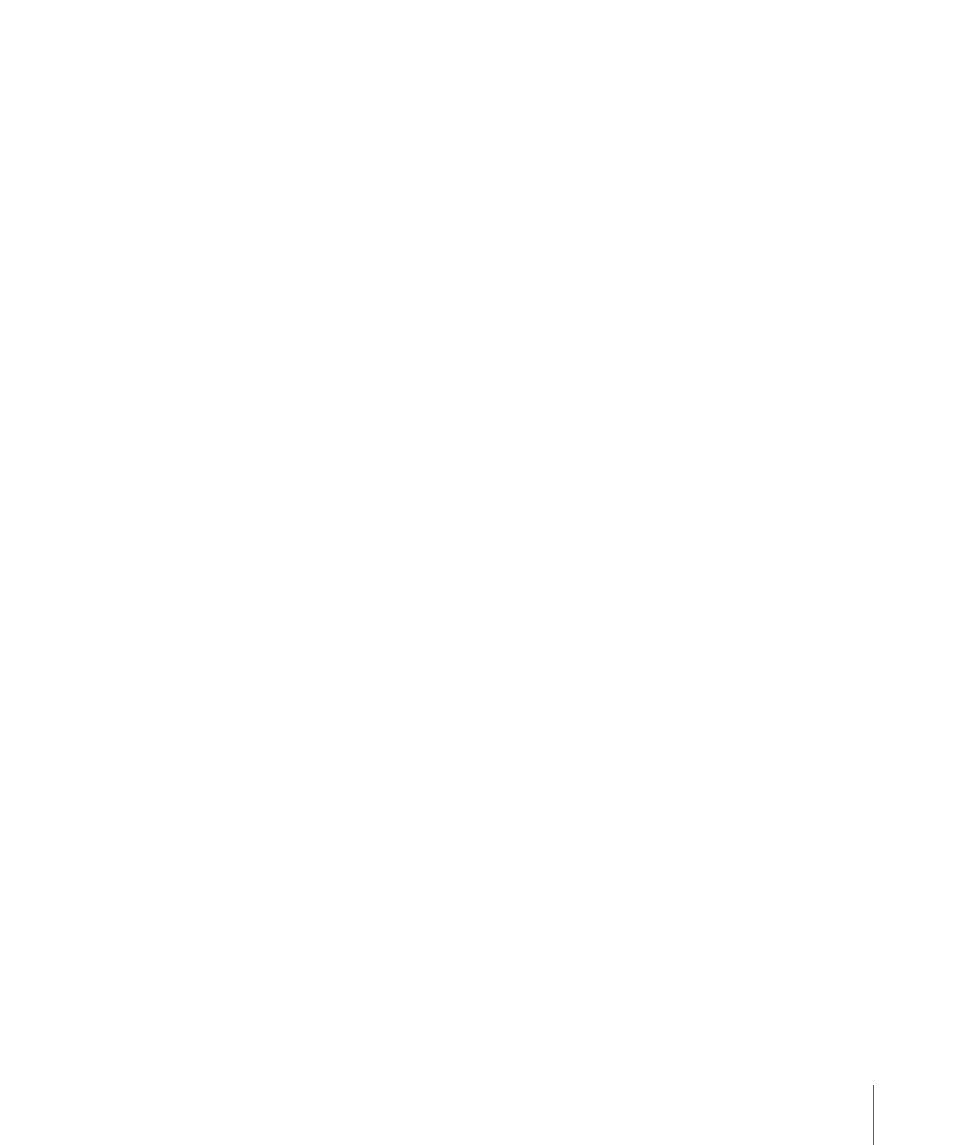
To correct an expired cache
µ
Control-click the asset, then choose Remove from Cache from the shortcut menu.
The icon disappears, indicating that the expired file has been removed from your
Final Cut Server cache.
You can change several settings for your Final Cut Server cache in Final Cut Server
Preferences. See
for more information.
Important:
Final Cut Server manages the files in your local computer’s cache. In most
situations, you do not need to manually work in your computer’s cache. If you want to
modify your cache, talk with your Final Cut Server administrator.
Checking Media Assets In and Out
A media asset represents a single media file, and as such, is easy to work with. To edit a
media asset, you can check it out, edit it, and then check it back in to Final Cut Server.
A media asset can also be exported, edited, and then uploaded to Final Cut Server as a
new asset; however, when you export a media asset, the asset is no longer managed by
Final Cut Server. If you make changes to the media file and want Final Cut Server to
manage it again, you will need to create a new asset for the file by checking the file back
in to Final Cut Server.
Although a media asset represents a single media file, a media asset is rarely unattached.
Media assets can be referenced as elements of a Final Cut Pro project asset or referenced
in other Final Cut Studio project assets. When you modify an asset, you could inadvertently
be modifying how that asset appears in several different project assets. It’s good practice
to always check the Resources pane of a media asset to verify which projects an asset is
linked to.
If you know that the changes you are about to make to an asset apply to every one of
the projects it is connected to, go ahead and edit the asset. If you don’t recognize the
linked assets that are shown in the Resources pane, consider exporting the asset and
then uploading it again as a new media asset, and manually replacing the asset in the
necessary projects. Doing this might take a few extra minutes, but it could save you and
your coworkers hours of backtracking later on.
Remember that when a media asset is checked out, the asset cannot be edited, checked
out, deleted, or archived by another user.
To check out a media asset, edit it, and check the edited media file back in to
Final Cut Server
1
Locate the media asset that you want to check out.
97
Chapter 6
Working with Media Assets
