Making versions of final cut pro project assets – Apple Final Cut Server 1.5 User Manual
Page 110
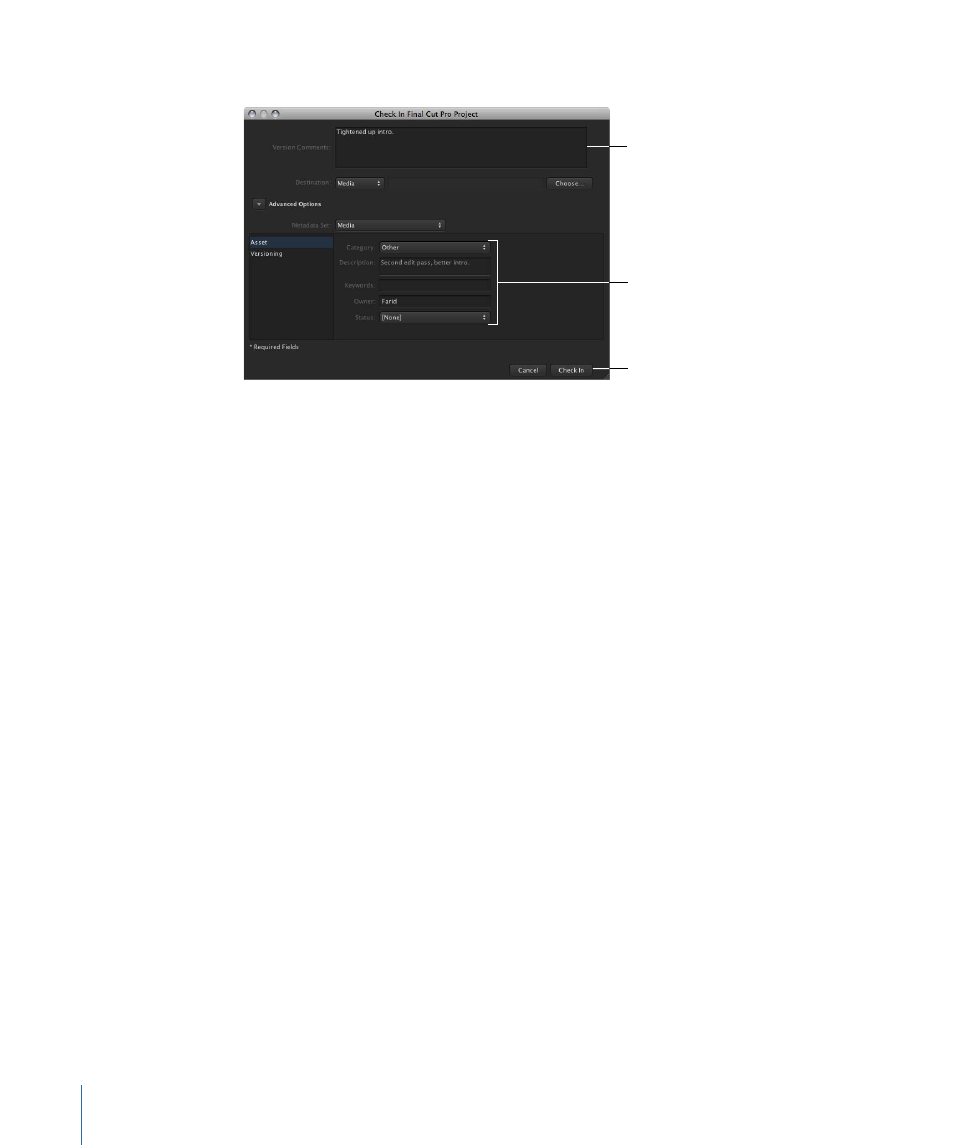
When you check in the project, a Check In window appears.
If version control is
turned on, the Version
Comments field appears.
Enter any appropriate
metadata.
Click Check In.
2
If version control is turned on, you can type comments in the Version Comments field.
3
If you have added new media files to the Final Cut Pro project, you can choose a metadata
set for the new media asset and add metadata to any of the available fields.
4
When you’re ready to check in the project, click the Check In button.
Final Cut Server uploads the new, edited project as well as any new linked media in the
project. If version control is turned on for the project asset, the old project is saved as a
version; if version control is not turned on, the old project is overwritten.
Making Versions of Final Cut Pro Project Assets
Final Cut Server can track Final Cut Pro project files as you edit them, providing a version
for each changed version of a project that is checked in to Final Cut Server.
If your Final Cut Server administrator turned on asset version control during the installation
process, your system may already be creating new versions of assets as you revise them.
Important:
When version control is turned on for an asset, Final Cut Server creates a copy
of every version that is checked in. Before enabling Final Cut Server to track versions of
an asset, check that you have sufficient disk capacity. If you have questions about whether
you should turn on the version control feature for a particular asset, contact your
Final Cut Server administrator.
To create a version of a Final Cut Pro project asset
1
Verify that the version control feature is turned on for the Final Cut Pro project asset by
doing the following:
a
Double-click the project asset to open the asset’s info window.
b
Click the Versions button.
110
Chapter 7
Working with Final Cut Pro Projects
