Organizing assets in final cut server – Apple Final Cut Server 1.5 User Manual
Page 53
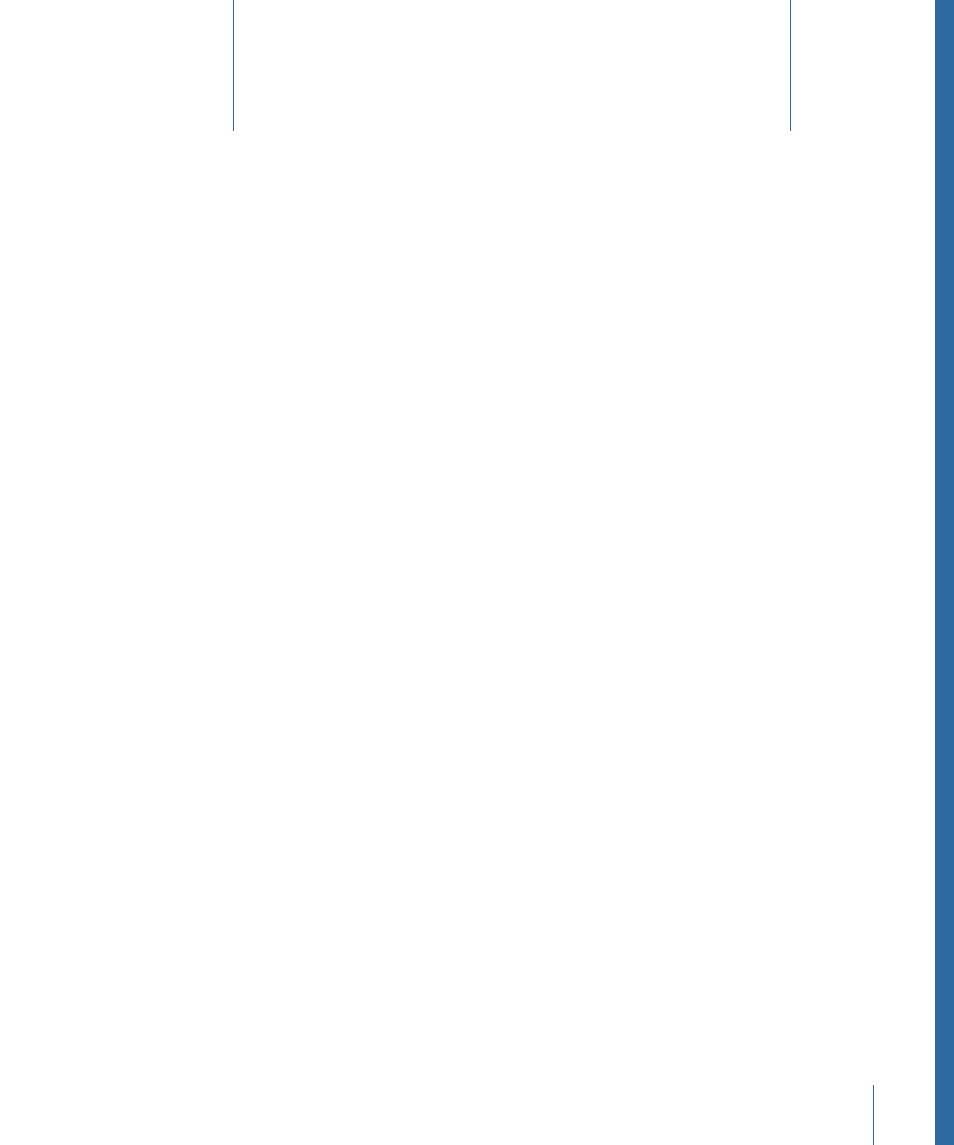
When you upload assets, they are added to your Final Cut Server catalog, along with the
other assets uploaded by you and other Final Cut Server users that make up the
Final Cut Server catalog. As the number of assets in your catalog increases, creating and
managing searches becomes more important. This chapter covers ways you can use
Final Cut Server to organize and search for your assets.
This chapter covers the following:
•
Organizing Assets in Final Cut Server
(p. 53)
•
(p. 62)
•
(p. 69)
•
Tracking the Status of an Asset or Production with Metadata
(p. 69)
•
Adding and Changing Asset Metadata
(p. 71)
•
(p. 72)
Organizing Assets in Final Cut Server
Before you can organize or search for assets in the Final Cut Server catalog, you must
understand how the Assets and Productions panes are structured.
When you click Assets in the Final Cut Server main window, all of the assets that have
been uploaded to Final Cut Server are displayed. All assets remain on this single level in
the Assets pane.
53
Organizing and Searching the
Final Cut Server Catalog
4
