Reference lock, Locking and unlocking assets with a user lock – Apple Final Cut Server 1.5 User Manual
Page 84
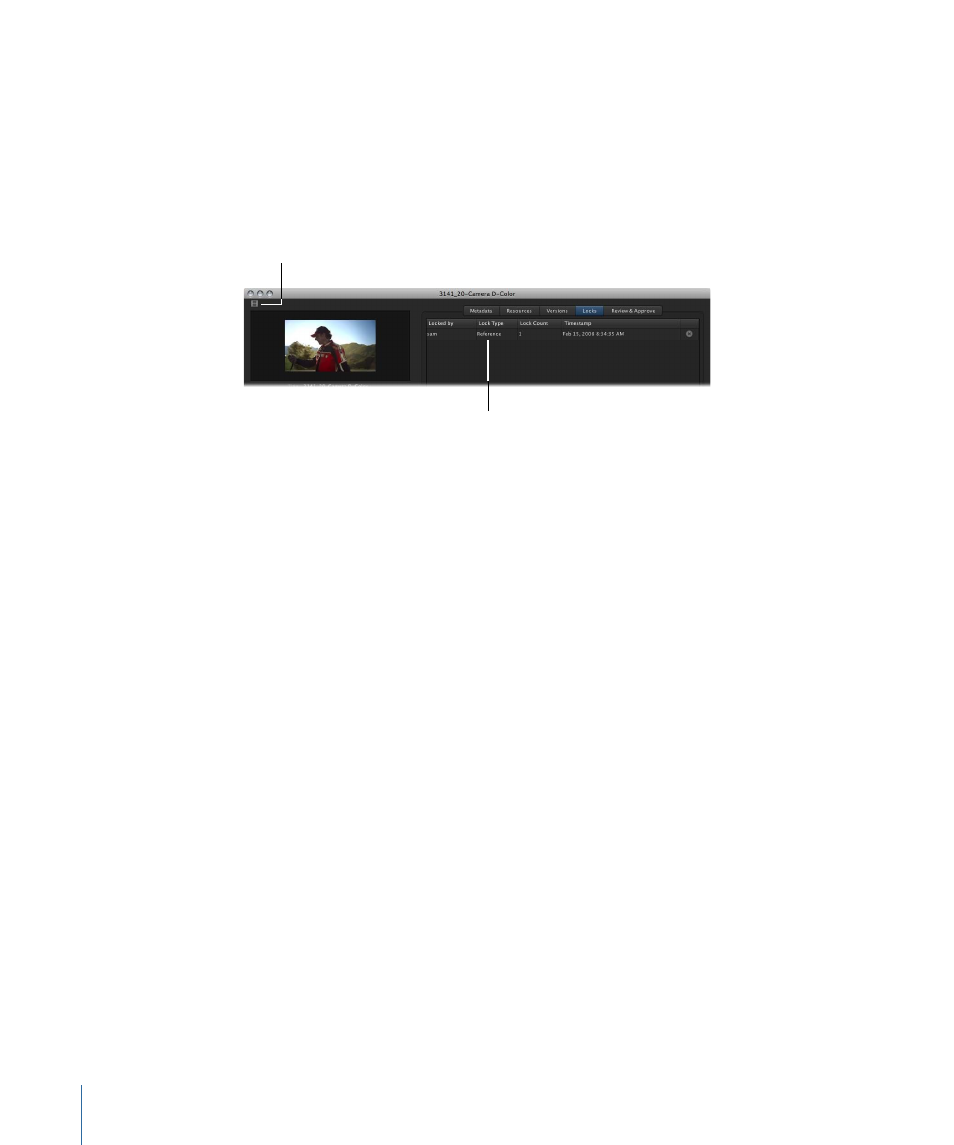
Reference Lock
When a Final Cut Pro project asset is checked out, the project asset is locked with a
Checkout lock. In addition to the Checkout lock, each of the media assets linked to the
project are locked with a Reference lock. Reference locks are not indicated on the media
asset’s thumbnail; you can only find evidence of a Reference lock in the Locks pane in
the asset’s info window.
The Lock Type shows that
this is a Reference lock.
Note that there
is no indication that
this asset is locked.
Important:
A Reference lock does not prevent the Final Cut Pro project or a media asset’s
metadata from being edited by you or another user, or prevent a media asset from being
used in another Final Cut Pro project.
Locking and Unlocking Assets with a User Lock
This section explains how to lock and unlock an asset using the User lock.
To apply a User lock to an asset
Do one of the following:
µ
Select the asset in the Assets pane, then click the Lock button in the Toolbar.
µ
Control-click the asset, then choose Lock from the shortcut menu.
84
Chapter 5
Working in Final Cut Server
