Editing a checked-out project in final cut pro – Apple Final Cut Server 1.5 User Manual
Page 108
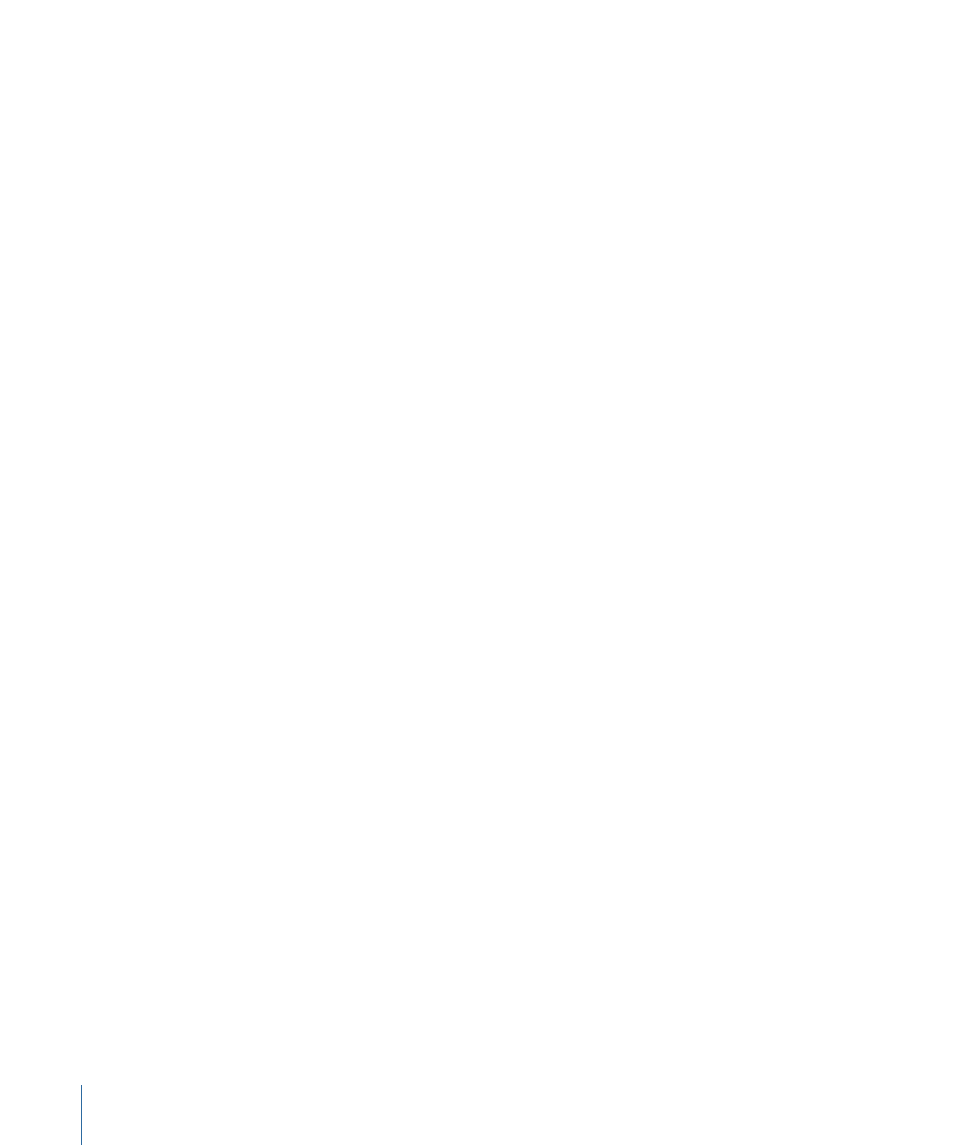
The Final Cut Pro project asset is marked with the checkout icon in Final Cut Server. A
copy of the project is downloaded to the checkout location you specified. All media linked
to the checked-out project is added to the Final Cut Server cache. When the project is
opened in Final Cut Pro, this locally cached media is used to automatically reconnect to
the checked-out project.
You can track the checkout progress by watching the Jobs in Progress indicator or, for
more information, you can open the Downloads & Uploads window.
Editing a Checked-Out Project in Final Cut Pro
When you have checked out a Final Cut Pro project, you can edit the project in
Final Cut Pro.
When you open a project file that you just checked out in Final Cut Pro, the project file
should open with all of its media links intact.
To open a checked-out project in Final Cut Pro
µ
Drag the project from its checkout location to the Final Cut Pro icon in your Dock.
The project opens in Final Cut Pro. Now you can edit the project as you want.
Note: You should not have to manually relink the project’s media files. If you do have to
relink the media files, the project was probably uploaded to Final Cut Server with unlinked
media.
To save a checked-out Final Cut Pro project
µ
Save the project in the location you specified at checkout.
Important:
You must save the project in exactly the same location from which you checked
it out. If you don’t save your Final Cut Pro project before checking it back in, the edits you
performed won’t be maintained.
While you’re editing the project in Final Cut Pro, you can update saved changes to the
project in Final Cut Server. When you update the Final Cut Pro project asset, changes to
the project file and any new media that is added to the project are automatically uploaded
to Final Cut Server.
To update a Final Cut Pro project asset
1
In Final Cut Pro, save the project file.
2
In Final Cut Server, Control-click the project asset, then Choose Update Asset from the
shortcut menu. If version control is turned on for the asset, the Check In window appears.
Optionally enter a comment and click Check In.
108
Chapter 7
Working with Final Cut Pro Projects
