Strategies for uploading media and project files – Apple Final Cut Server 1.5 User Manual
Page 31
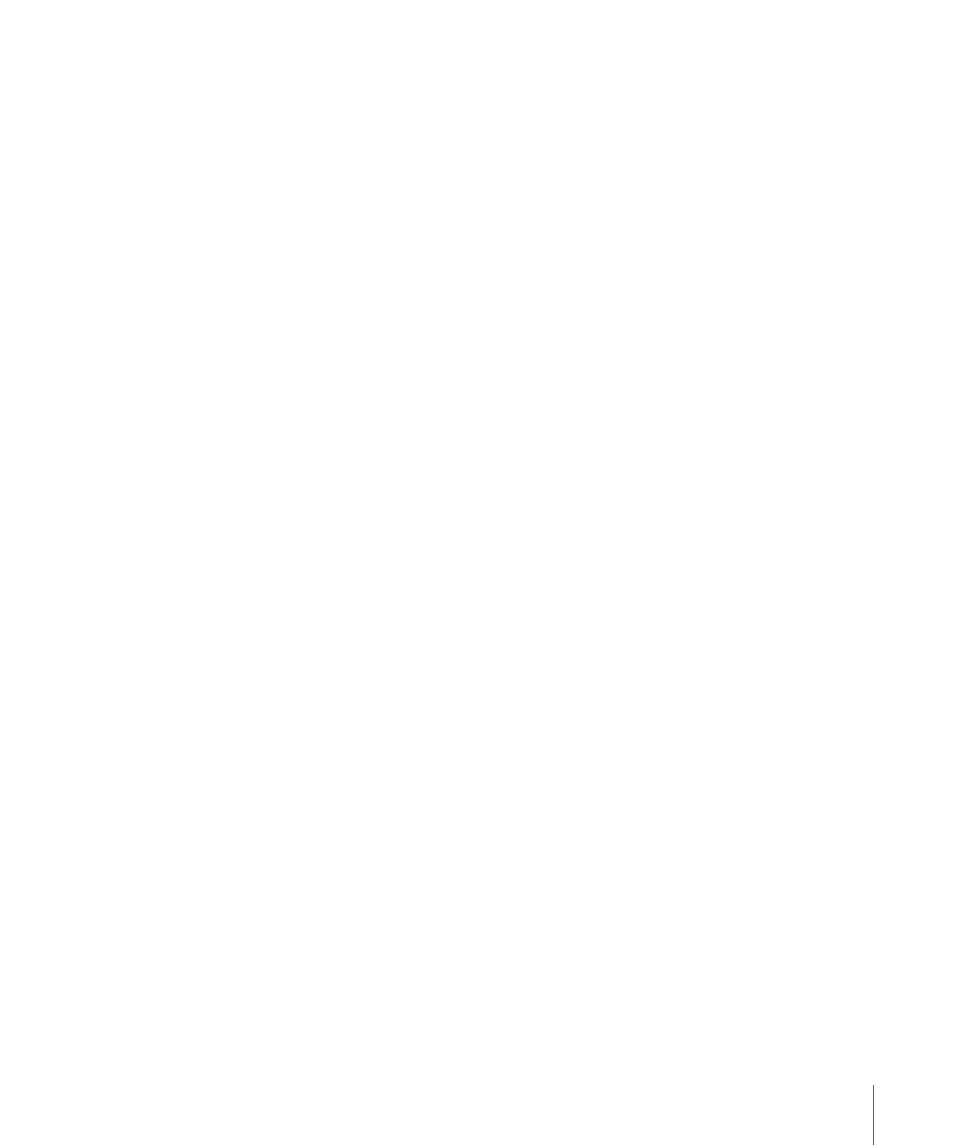
Note: If you’ve added metadata to a QuickTime file using the default QuickTime annotation
fields, that metadata appears in the QuickTime metadata group of the Media metadata
set. You must assign the asset’s metadata set to Media to view the QuickTime annotation
information; if you apply any other metadata set, the QuickTime metadata is not visible
in the Final Cut Server asset.
Final Cut Server comes with default metadata sets to describe your assets. If the default
metadata sets do not meet the needs of your organization’s workflow, your Final Cut Server
administrator can add metadata fields to existing sets or create entirely new metadata
sets.
When you’re working in Final Cut Server, you can use the metadata that an asset contains
to search for, sort, and identify assets and productions in Final Cut Server, and to track
information within your workgroup. After a file is uploaded, you and others can manually
add and change the metadata that describes the asset at any time. For example, keywords
can be added to identify the project or production that an asset is part of. Similarly, any
metadata you add to a production when or after it is created can be used in a search.
Strategies for Uploading Media and Project Files
Your Final Cut Server administrator may have set up scans that automatically upload files
to Final Cut Server. When you want to upload media and project files manually, you can
do it in two ways:
• You can drag files from your system or a connected device to Final Cut Server. This is
the option to use when you have a few pieces of media you want to add to your asset
catalog.
• You can open the Upload window from the Server pop-up menu in the Final Cut Server
main window, navigate to a folder of media files, and then select the ones to be
uploaded. This is the option to use if you are uploading multiple media files.
Important:
It is recommended that you include file extensions on all files uploaded to
Final Cut Server.
In the Upload window that appears, you have many options. You can choose a metadata
set for the new asset. You should also add several types of metadata to the file at upload.
You can also choose to convert the file being uploaded to another codec (using the
transcode settings for video and audio files from Compressor) during upload, and group
the asset in a production.
When you upload a file, the filename is entered, by default, in the Title field in the Upload
window. You can choose to enter a new name in the Title field; however, it is important
to understand that the Title field is used exclusively in Final Cut Server. The asset’s title
will not appear in the asset’s metadata if you export a copy of the asset.
31
Chapter 3
Uploading Files to Final Cut Server
