Checking in a final cut pro project – Apple Final Cut Server 1.5 User Manual
Page 109
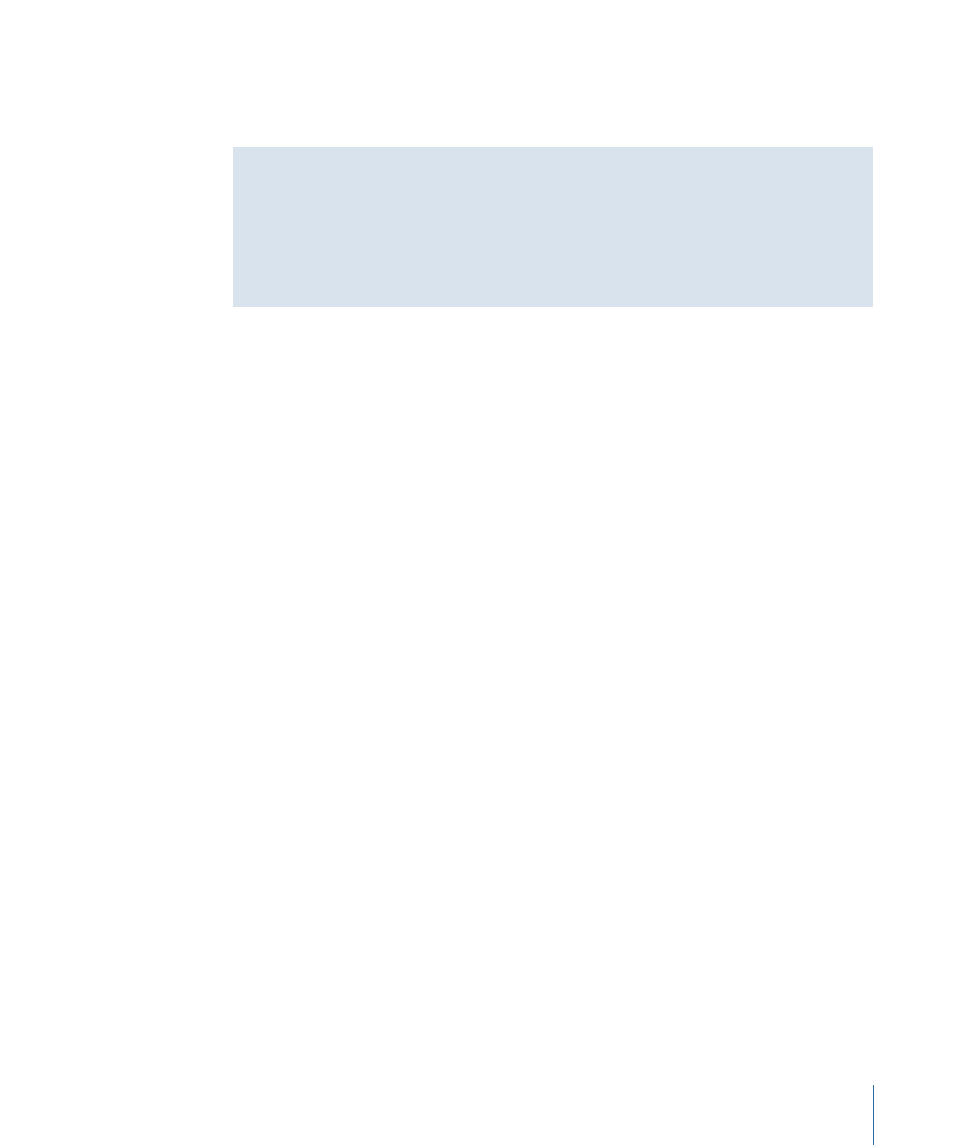
The project asset is updated in Final Cut Server, and the asset remains checked out so
you can continue editing it. If version control is enabled for the asset, a new version of
the asset is created in Final Cut Server.
About Using Media Manager with a Checked-Out Project
Using the Final Cut Pro Media Manager to organize a project that is managed by
Final Cut Server can cause various media management problems. You can use the Media
Manager to organize a project’s media before you upload the project to Final Cut Server,
but using the Media Manager while Final Cut Server is managing the project is not
recommended.
Checking In a Final Cut Pro Project
When you check a Final Cut Pro project back in to Final Cut Server, the new project replaces
the project that you checked out. Any linked media (including unused media that is in a
bin or folder) is updated, and any new media that was added is uploaded to
Final Cut Server.
If you are using version control with the Final Cut Pro project, the older checked-out
project is saved as a version of the project asset. If you are not using version control, the
old project asset is overwritten.
Checking in a project removes both the Checkout lock that was applied to the Final Cut Pro
project asset and the Reference locks that were applied to the media assets.
To check a project back in to Final Cut Server
1
In the Assets pane or in a production, do one of the following:
• Select the asset, then click the Check In button in the Toolbar.
• Control-click the project, then choose Check In from the shortcut menu.
109
Chapter 7
Working with Final Cut Pro Projects
