Network, Working – Apple Final Cut Server 1.5 User Manual
Page 111
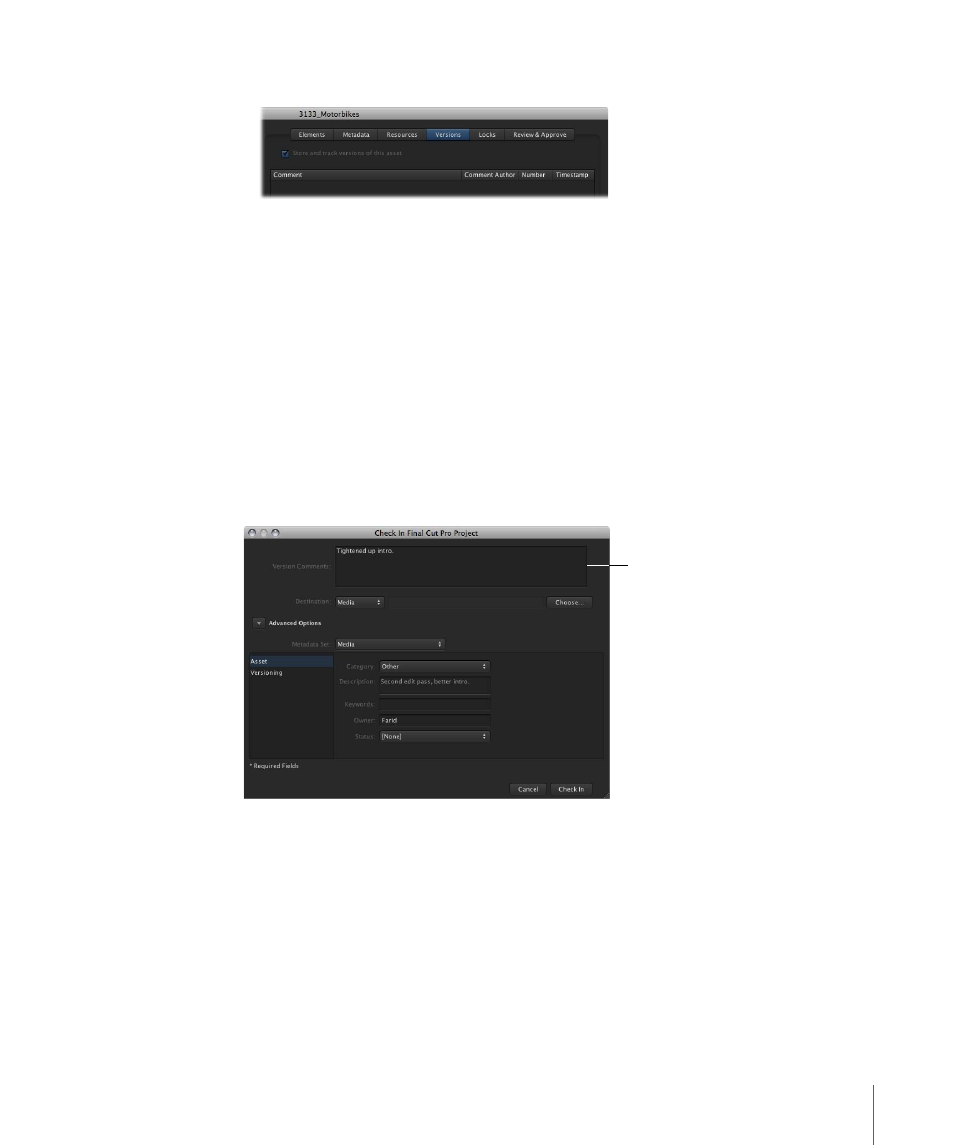
c
If the “Store and track versions of this asset” checkbox is not selected, select it.
2
Check out the Final Cut Pro project by doing one of the following:
• Click the Check Out button in the Toolbar.
• Control-click the asset, then choose Check Out from the shortcut menu.
3
In the Check Out window that appears, enter a checkout location and click Check Out.
4
Edit the Final Cut Pro project.
5
When you’ve finished editing, save the project.
6
Check in the Final Cut Pro project by doing one of the following:
• Click the Check In button in the Toolbar.
• Control-click the asset, then choose Check Out from the shortcut menu.
7
Add a comment in the window that appears.
Type comments about
this version here.
8
Click the Check In button.
When you check in an updated version of the asset, the previous version appears in the
Versions pane of the asset’s info window.
Working on Projects While Away from the Final Cut Server
Network
You can easily work on checked-out Final Cut Pro projects while your computer is not
connected to the Final Cut Server network.
111
Chapter 7
Working with Final Cut Pro Projects
