Assigning a storage pool affinity to a folder – Apple Xsan 1.4 User Manual
Page 86
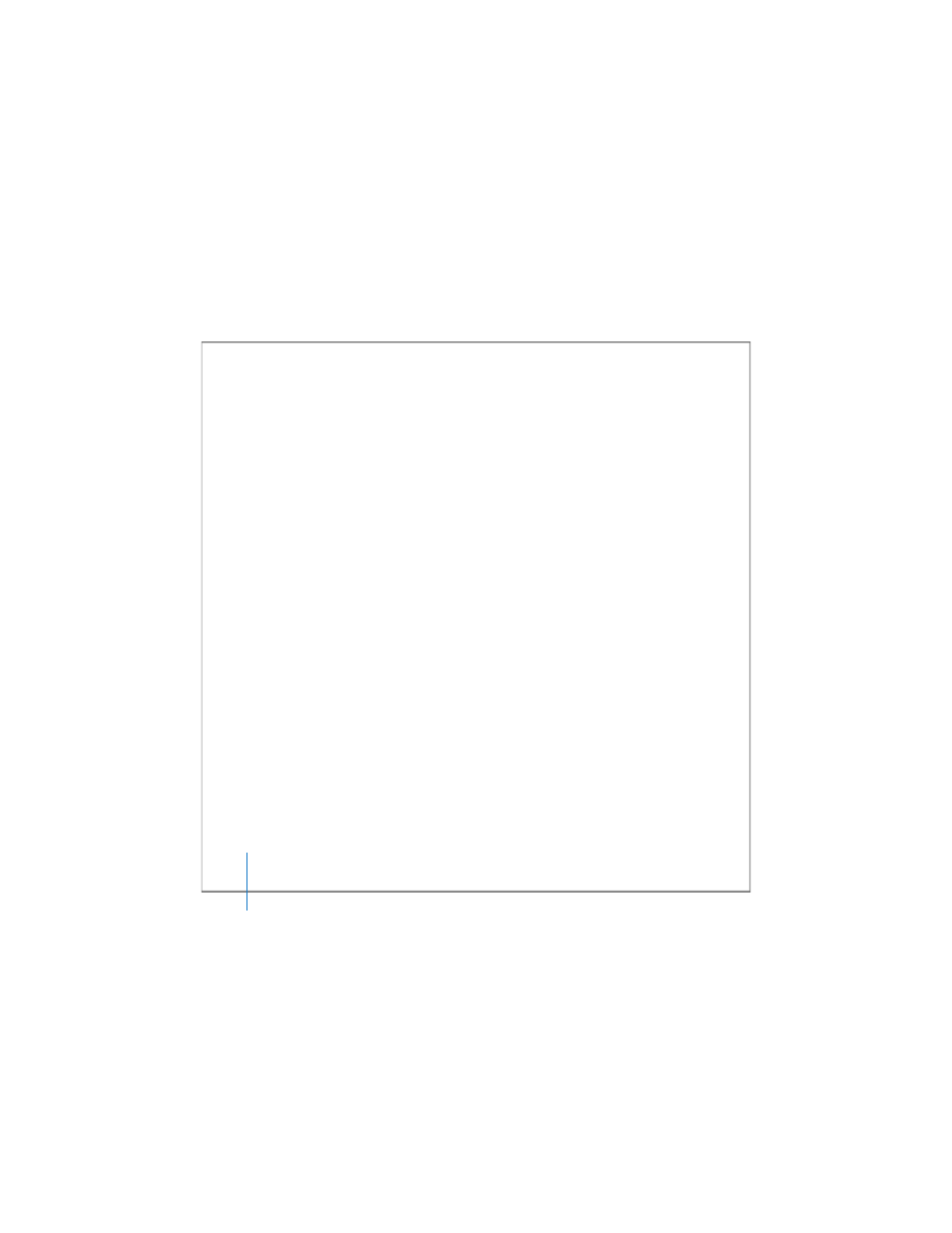
86
Chapter 3
Managing SAN Storage
Assigning a Storage Pool Affinity to a Folder
You can set up an affinity between a folder and a storage pool so that files saved in the
folder are stored only on the specified storage pool.
When you set up storage pools, you group devices with similar performance, capacity,
and data protection schemes. Depending on the devices and the protection schemes
you choose for them, you might end up with some storage pools that are larger, faster,
or better protected than others. Using affinities, you can make sure that an application
or task that needs speed or extra protection stores its files on a suitable storage pool.
Using Xsan Admin, you can assign an affinity to an existing top-level folder or create a
new top-level folder with an affinity. To assign an affinity to a folder within another
folder, you must use a command in Terminal; see “Assigning an Affinity to a Folder
To assign a storage pool affinity to a folder:
1
Open Xsan Admin and select the volume that contains the storage pool.
2
If the volume is not started and mounted on the controller, start and mount it.
To start the volume, select it and click Start Volume. To mount the volume, select it,
click Clients, select the controller, and click Mount Read & Write.
3
With the volume still selected, click Affinities.
4
If the folder doesn’t already exist, click the Add button (+) next to the folder list and
type a name for the folder.
If the folder already exists, select it and click the Edit button.
