Adding a storage pool to a volume – Apple Xsan 1.4 User Manual
Page 82
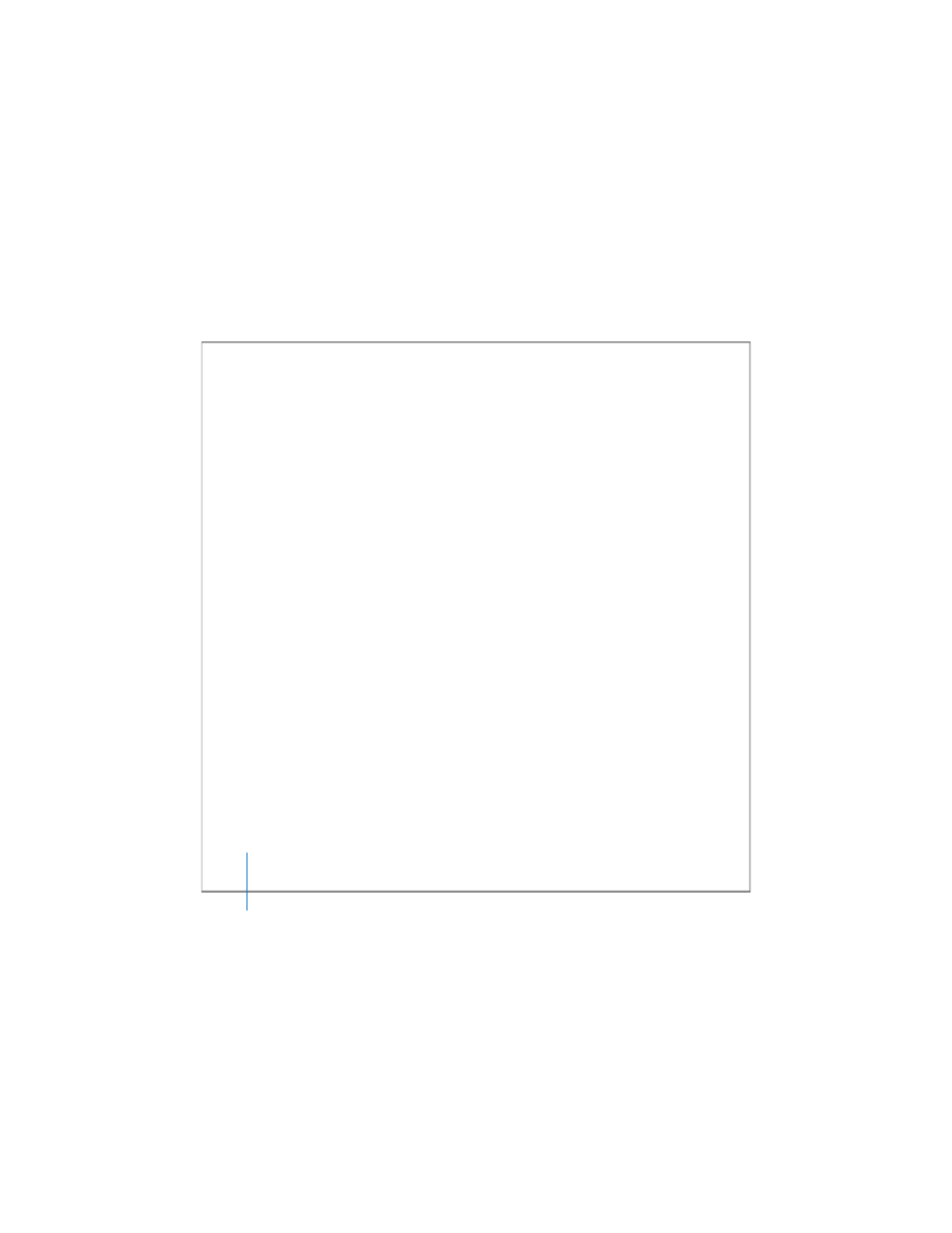
82
Chapter 3
Managing SAN Storage
From the Command Line
You can also add LUNs to a storage pool by modifying the associated volume
configuration file and using the
cvlabel
command in Terminal. For more information,
see the
cvfs_config
and
cvlabel
man pages or “The Configuration Files” on
page 181 and “Labeling, Listing, and Unlabeling LUNs (cvlabel)” on page 172.
Adding a Storage Pool to a Volume
You can add free space to a SAN volume by adding a storage pool to the volume.
Note: A volume can’t contain more than 512 storage pools.
To add a storage pool:
1
Prepare the LUNs you’ll use to create the storage pool.
2
Open Xsan Admin, select the volume in the SAN Components list, click Clients, and
unmount the volume from all clients and controllers.
3
Stop the volume.
Important:
If you forget to unmount the volume (in step 2) before you stop it, be sure
to click Disconnect in the “server no longer available” alert that appears on SAN
computers.
4
Select the SAN in the SAN Components list, click Setup, and then click Storage.
5
Select the volume you’re expanding, and then click the Add Storage Pool button (next
to the list).
6
In the dialog that appears, specify:
 Storage Pool Name: Type a name for the storage pool. If the OK button is disabled
when you finish typing the name, the name is reserved; try another. For a list of
reserved names, see Chapter 7.
