Checking the status of file system processes, Viewing xsan logs – Apple Xsan 1.4 User Manual
Page 139
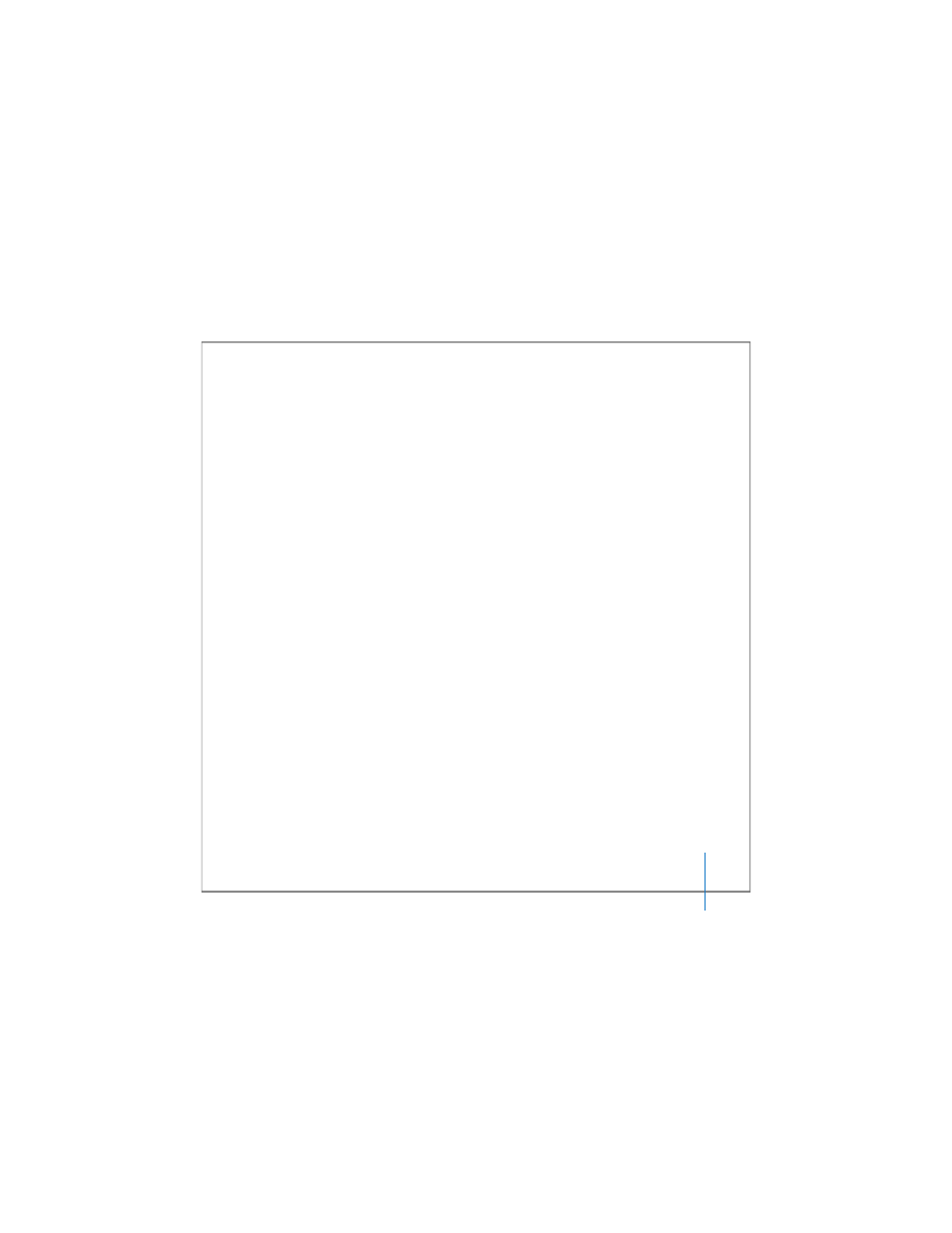
Chapter 6
Monitoring SAN Status
139
Checking the Status of File System Processes
You can use Xsan Admin to see if Xsan file system processes are running.
To see if Xsan processes are running:
m
To check the main controller process, open Xsan Admin, select a SAN, and click
Overview. To check the controller process for a particular volume, select the volume
and click Overview.
From the Command Line
You can also check to see if the file system processes are running using the
cvadmin
command in Terminal. For more information, see the
cvadmin
or Changing Volume and Storage Pool Settings (cvadmin)” on page 164.
Viewing Xsan Logs
You can use Xsan Admin to view diagnostic and informational messages that Xsan has
written to a computer’s system and console logs.
To view the system logs:
m
Open Xsan Admin, select a SAN in the SAN Components list, and click Logs. Use the
Show pop-up menu to change logs and the On pop-up menu to switch to another
computer. To find entries containing specific text, type the text in the Filter field and
press Return.
To view volume logs:
m
Open Xsan Admin, select a volume in the SAN Components list, and click Logs.
