Changing a controller’s ip address – Apple Xsan 1.4 User Manual
Page 128
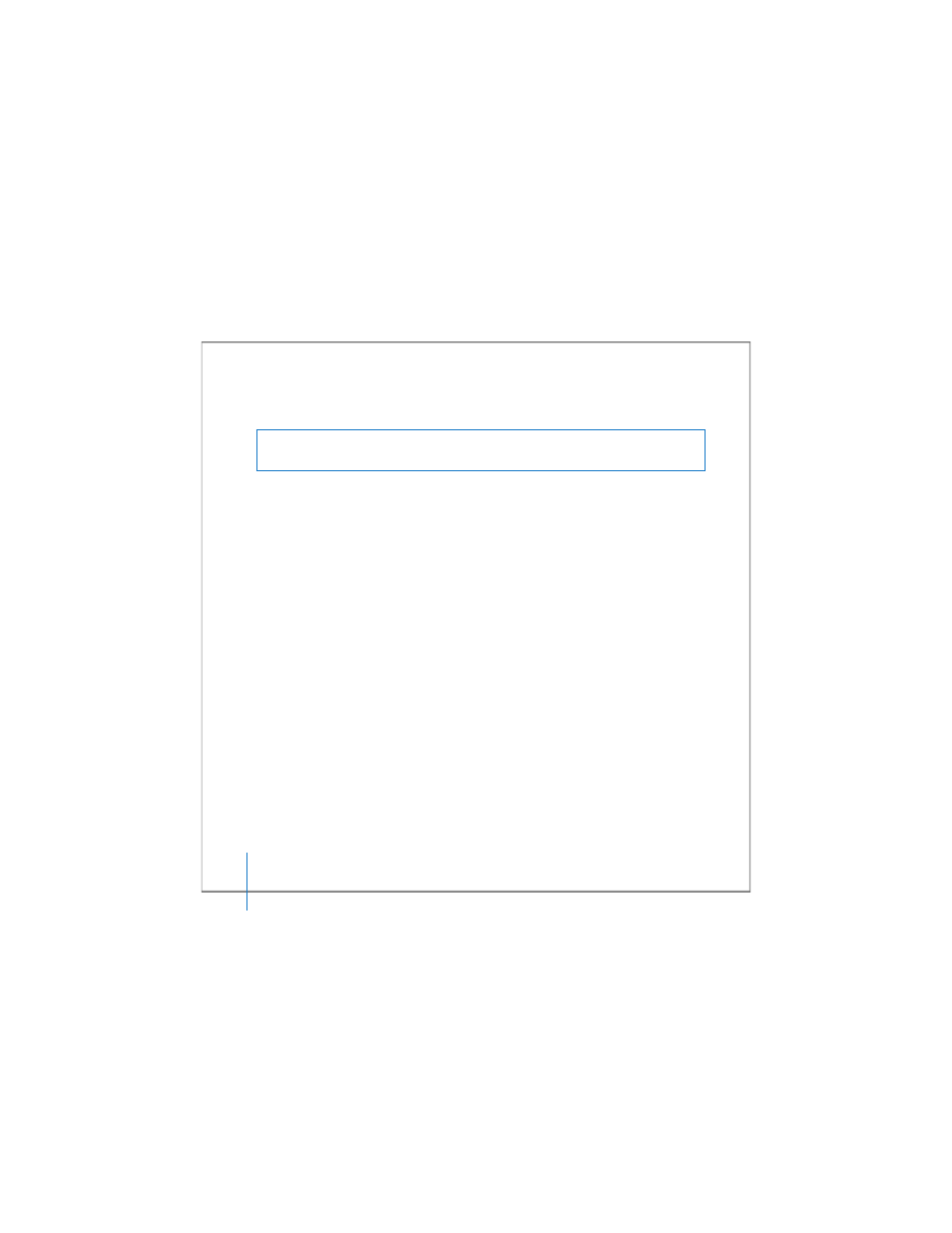
128
Chapter 5
Managing Metadata Controllers
Changing a Controller’s IP Address
Follow these instructions if you need to change the IP address of an Xsan controller.
To change a controller’s IP address:
1
Make sure your standby controller is ready.
To check the status of the standby controller, open Xsan Admin, select the SAN, click
Setup, and look in the Computers pane to make sure there is a green status indicator
next to the standby controller.
2
In the Xsan Admin Computers pane, double-click the controller that you are giving a
new address and change its role to Client.
3
Change the computer’s IP address.
If the computer is running Mac OS X, change its IP address in the Network pane of
System Preferences.
If the computer is running Mac OS X Server, use the
changeip
command-line tool to
change its address. For more information, see the Mac OS X Server Command-Line
Administration guide at www.apple.com/server/documentation/.
4
Restart the computer.
Warning:
To avoid losing all data on the volumes hosted by the controller, you must
have a standby controller available.
