Apple Xsan 1.4 User Manual
Page 153
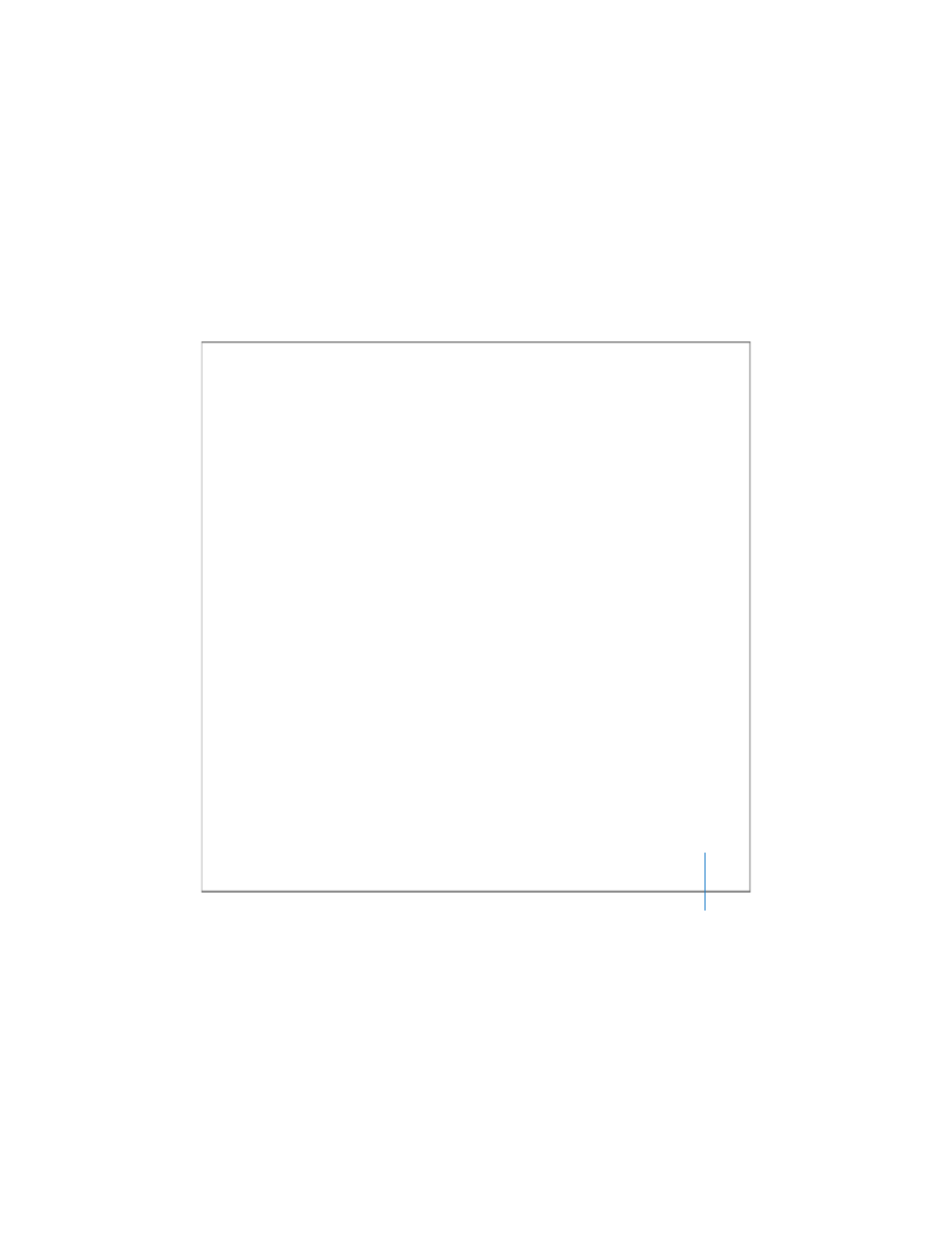
Chapter 7
Solving SAN Problems
153
To check the common LUN size for a storage pool:
m
In Xsan Admin, select the SAN or controller from the SAN Components list and click
Setup. Click Storage, and then click the disclosure triangle next to the storage pool to
see the sizes of the LUNs it contains.
To check the size of the LUN you want to add:
m
In Xsan Admin, select the SAN or controller from the SAN Components list, click Setup,
and then click Available LUNs.
To check the data types a storage pool is used for:
m
In Xsan Admin, select the SAN or controller from the SAN Components list and click
Setup. Then click Storage, double-click the storage pool in the list, and look next to
“Use for” in the storage pool settings sheet.
The Capacity of a Larger LUN is Listed as 2 Terabytes
If a LUN that does not yet belong to a storage pool is listed in Xsan Admin with a
capacity of 2 TB even though you know it is larger, make sure you have set Xsan to
allow the LUN to exceed 2 TB. If the size is still shown as 2 TB (which can happen if you
used the LUN with an earlier version of Xsan), try relabeling the LUN.
To prepare a LUN with a capacity greater than 2 TB:
1
In Xsan Admin, select the SAN in the SAN Components list and click Setup.
2
Click LUNs, select the LUN in the list, and click Edit.
3
Select the option “Allow LUN to exceed 2 TB capacity.”
