Renaming a san – Apple Xsan 1.4 User Manual
Page 74
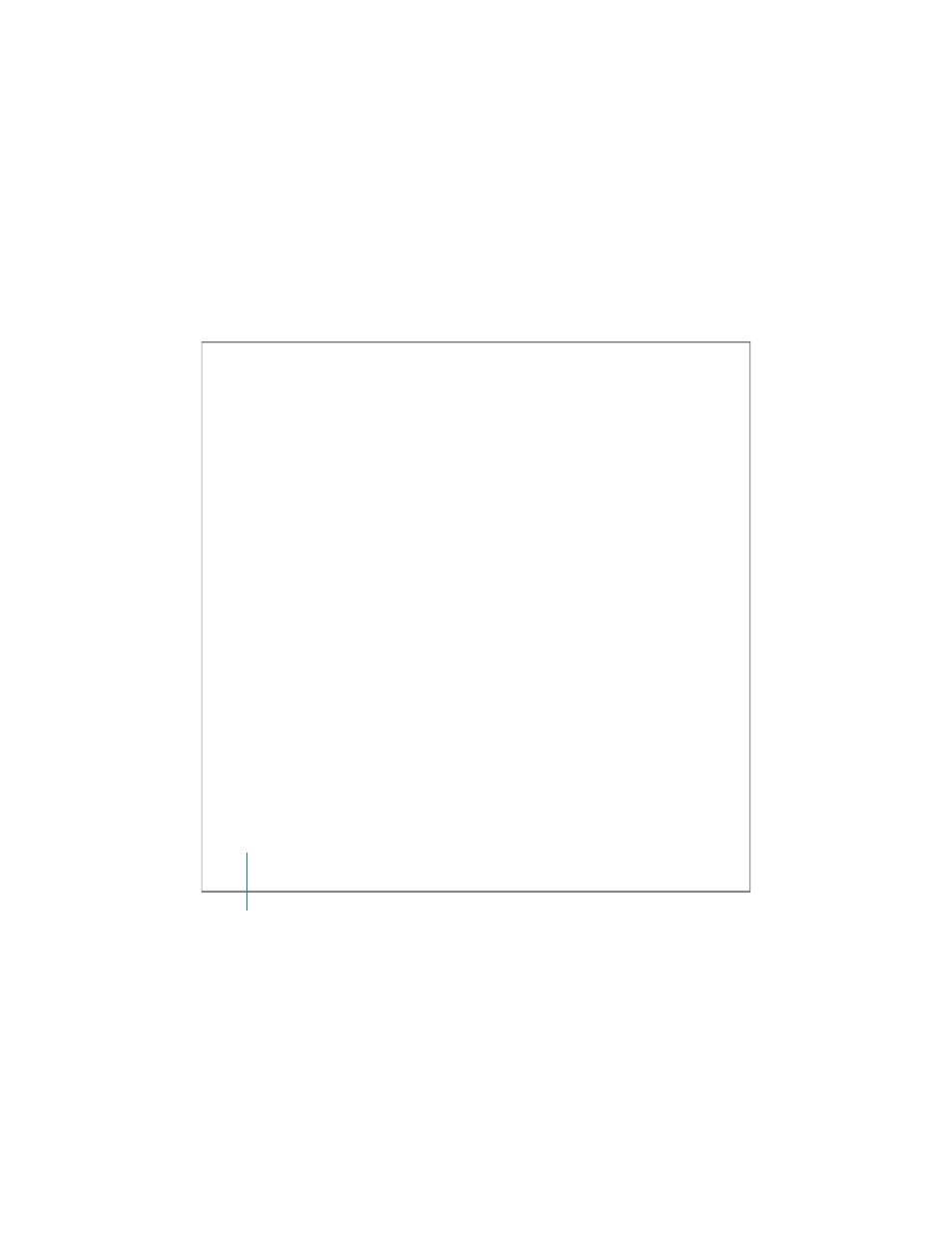
74
Chapter 2
Setting Up a Storage Area Network
4
To allow the client to modify files on the volume, click Mount Read & Write.
To prevent the client from modifying the volume, click Mount Read Only.
Shift-click computers to mount on more than one at a time.
An icon for the mounted volume appears in the Finder on each client computer.
If you’re unable to mount volumes on a client, check your Fibre Channel switch
configuration to be sure that the SAN’s clients, controllers, and storage devices are in
the same Fibre Channel zone. If you still have trouble, try shutting down all clients and
controllers, restarting the controller first and then the clients, and mounting again.
Renaming a SAN
SANs are listed by name in the SAN Components list in Xsan Admin. By default, a SAN
is named for the controller you connect to when you set up the SAN. You can change
this name using Xsan Admin.
To change the name of a SAN:
1
Open Xsan Admin (in /Applications/Server/).
2
Select the SAN in the SAN Components list.
If the SAN is not listed under SAN Components, click Connect and log in to the SAN’s
controller.
3
Click Setup, and then click Computers.
4
Type a name in the SAN Name field and click Save.
5
If the new name does not appear in the SAN Components list, choose Xsan Admin >
Preferences and select “Use SAN name in list.”
