Removing a san, Setting up additional sans – Apple Xsan 1.4 User Manual
Page 75
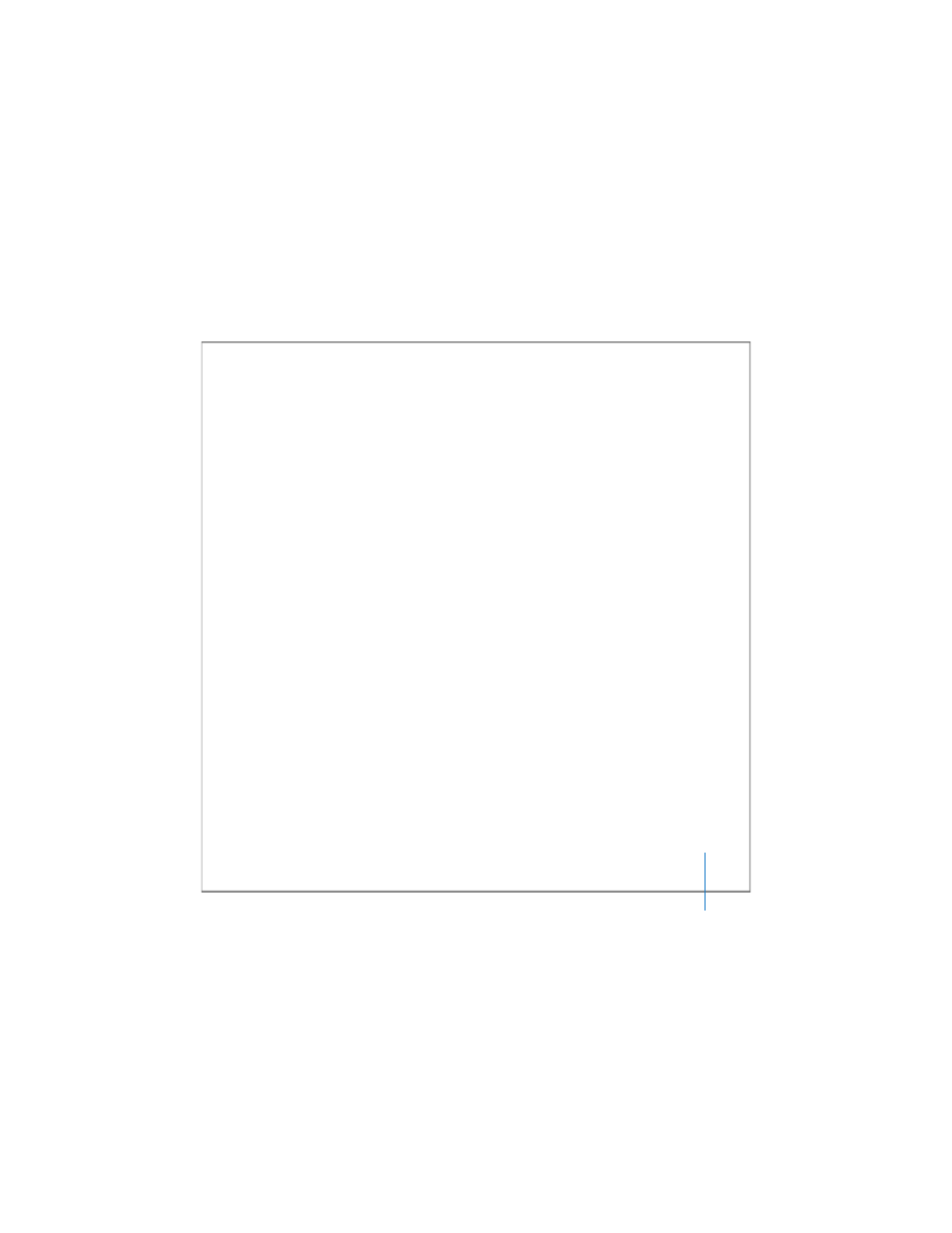
Chapter 2
Setting Up a Storage Area Network
75
Removing a SAN
Follow these steps to take a SAN out of service and remove it from Xsan Admin.
To remove a SAN:
1
Open Xsan Admin (in /Applications/Server/).
2
Unmount the SAN’s volumes from client computers.
Select each of the SAN’s volumes in the SAN Components list, click Clients, select each
client that has the volume mounted, and click Unmount.
3
Stop the SAN’s volumes.
Select each of the SAN’s volumes in the SAN Components list and click Stop Volume.
4
Select the SAN in the SAN Components list and click Remove SAN.
Setting Up Additional SANs
You can use Xsan Admin to set up and manage more than one SAN. To add a new SAN,
connect computers and storage devices to Fibre Channel and Ethernet networks,
identify computers that will act as controllers or clients, organize available storage by
combining Xserve RAID arrays and slices (LUNs) into storage pools and storage pools
into volumes, and mount the resulting volumes on client computers.
If you are setting up a SAN for the first time, see the planning guidelines and more
detailed instructions earlier in this chapter.
To add a SAN:
m
Open Xsan Admin, click Add SAN, and log in to a computer you will use as a controller
for the new SAN. Then set up the SAN as described under “SAN and Volume Setup
