Apple Xsan 1.4 User Manual
Page 118
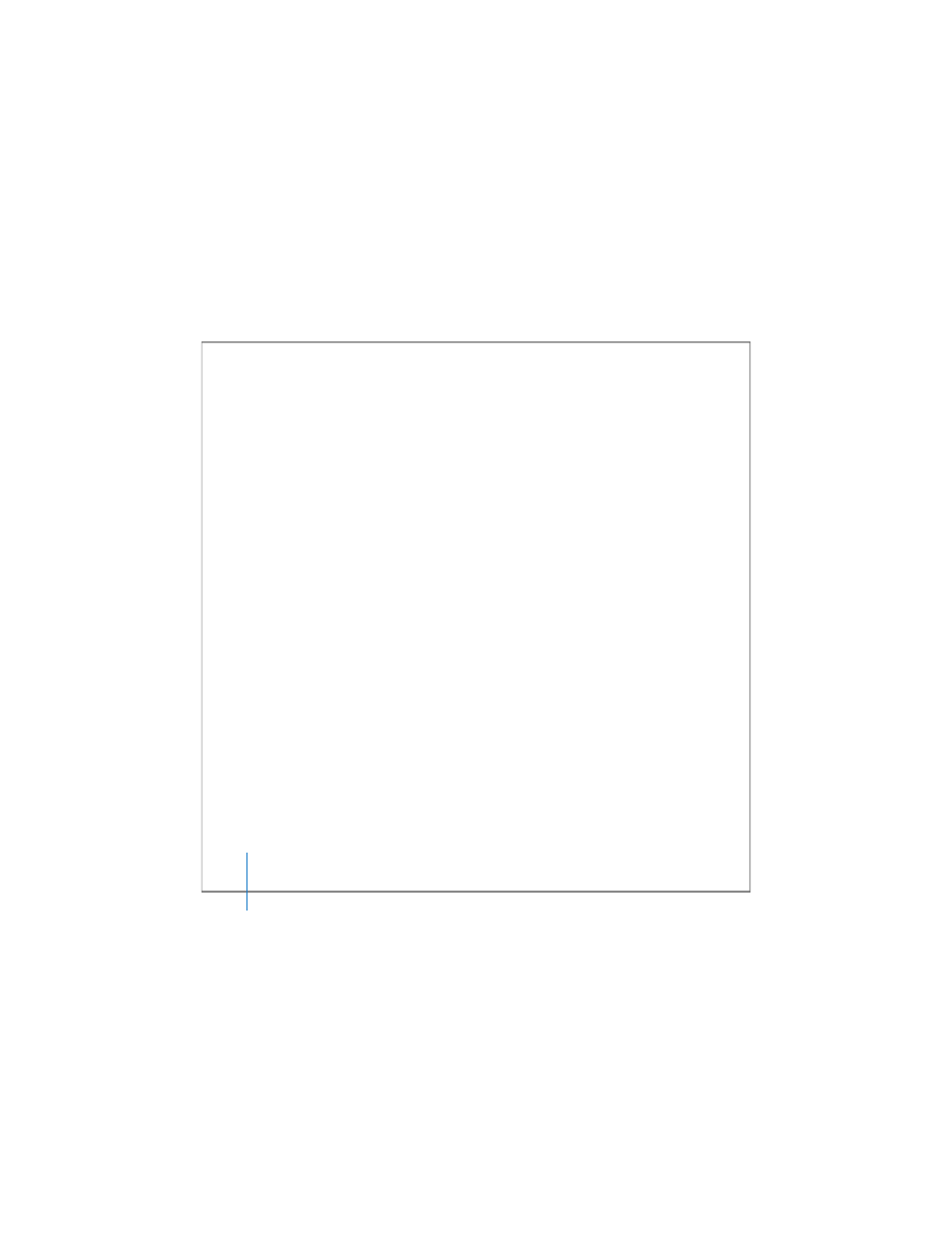
118
Chapter 4
Managing Clients and Users
To view quota utilization:
m
Open Xsan Admin, select a volume in the SAN Components list, and click Quotas.
To be sure you’re seeing the latest information, click Refresh at the top of the window.
Xsan Admin lists the following information for each user or group:
 Quota: The soft and hard quotas. For example, “75 – 100 MB” indicates a soft quota
of 75 MB and a hard quota of 100 MB.
 Used: The amount of space the user’s files are occupying.
 Quota Status: Green indicates that the user or group is below the soft quota. Yellow
indicates usage exceeding the soft quota but for a time within the grace period. Red
indicates that usage now exceeds the hard limit because the soft quota was
exceeded beyond the grace period, after which the soft quota was changed to a hard
quota.
You can set up Xsan to notify you by email or pager when a user or group exceeds a
specific percentage of the quota. See “Setting Up Status Notifications” on page 138.
For more information about quotas and how to set them, see “Setting User and Group
From the Command Line
You can also check user quotas using the
cvadmin quotas get
command in Terminal.
For more information, see the
cvadmin
