Apple Xsan 1.4 User Manual
Page 85
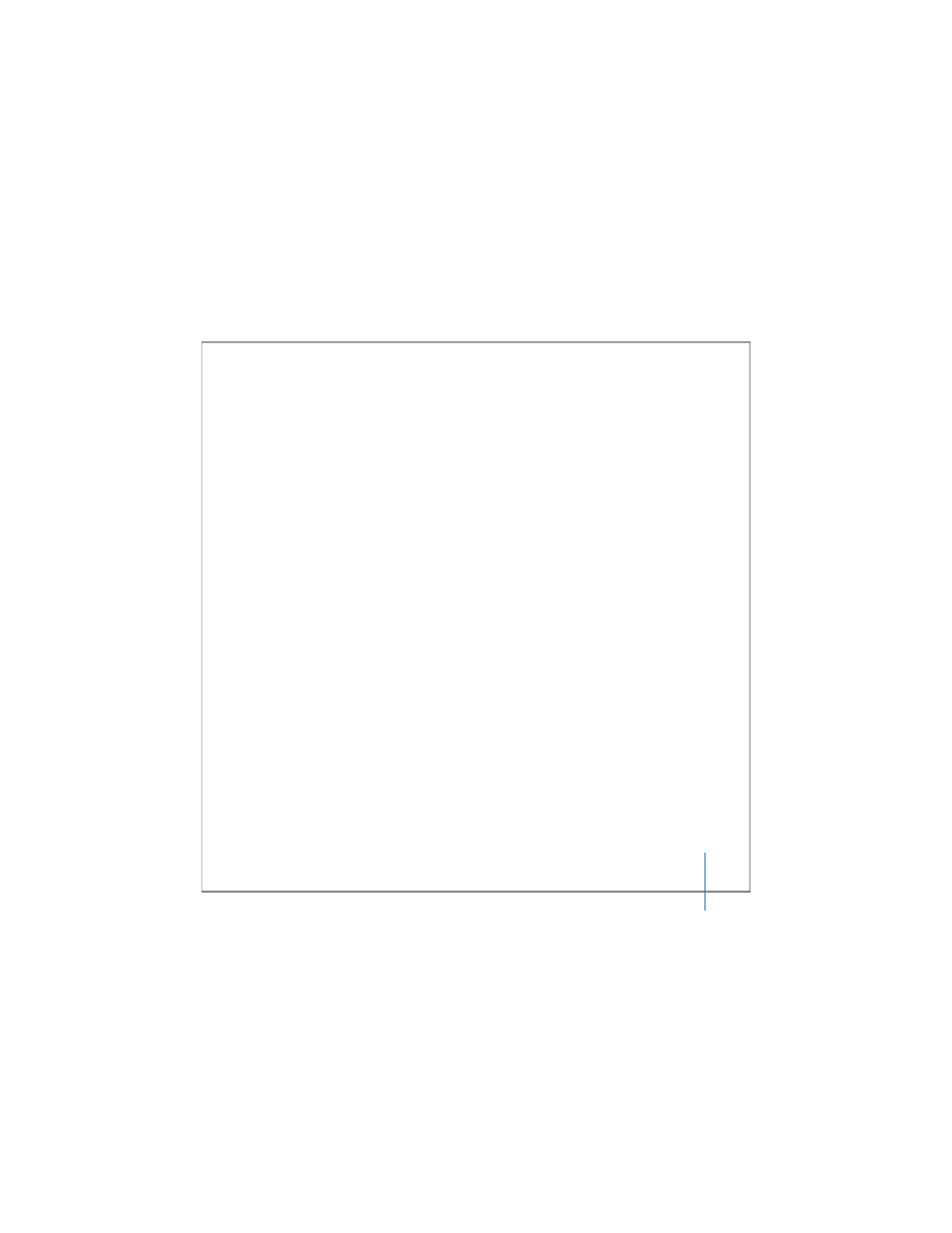
Chapter 3
Managing SAN Storage
85
5
Select the new volume and click the Add Storage Pool button. In the dialog that
appears, provide the following information, and then click OK.
 Storage Pool Name: Type a name for the storage pool. If the OK button is disabled
when you finish typing the name, the name is reserved; try another. For a list of
reserved names, see Chapter 7.
 Use for: Choose the types of data that can be stored on the storage pool.
 Stripe Breadth: Specify how much data is written to or read from each LUN in the
storage pool before moving to the next LUN. This value can affect performance.
If you’re not sure what value to use, use the default (256 blocks) or see “Choosing
Stripe Breadth for a Storage Pool” on page 93.
 Multipath Method: Choose Rotate to have Xsan alternate between the connections
for maximum throughput. Choose Static to have Xsan assign each LUN in the storage
pool alternately to one of the connections when the volume is mounted.
Repeat to add other storage pools.
6
Click Available LUNs, drag LUNs to the storage pool.
7
Click Save.
From the Command Line
You can also add a volume by setting up a configuration file. For more information, see
the
cvfs_config
