Checking free space on a volume – Apple Xsan 1.4 User Manual
Page 135
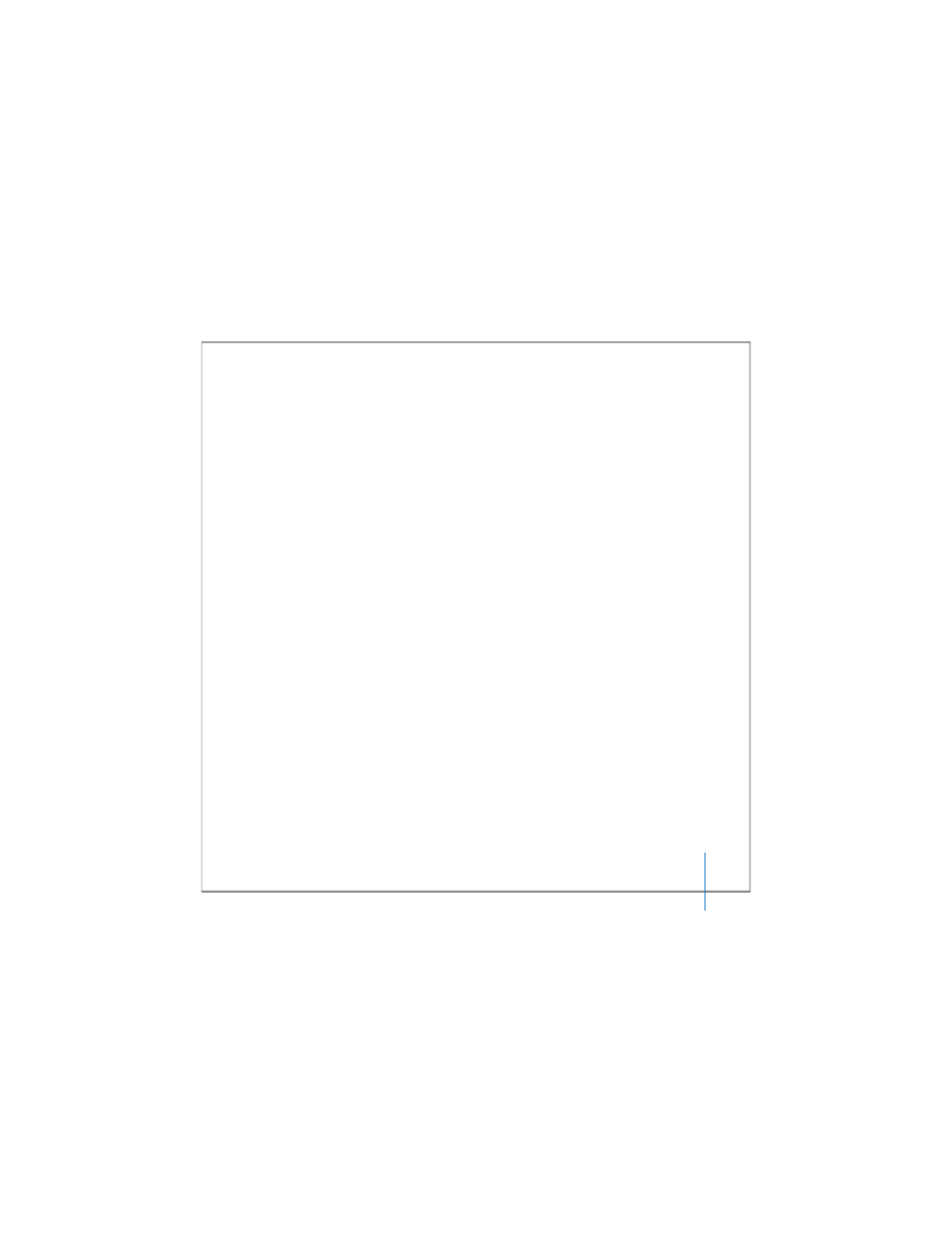
Chapter 6
Monitoring SAN Status
135
Checking Free Space on a Volume
There are several ways to see how much space is available on a SAN volume.
To see how much free space is available on a volume:
m
If you’re using a computer on which the volume is mounted, select the volume in a
Finder window and look at the size information at the bottom of the window (in
column or list view) or choose File > Get Info.
m
If you’re using a computer on which the volume is not mounted or a computer that
isn’t part of the SAN, open Xsan Admin, connect to a SAN controller, select the volume
in the SAN Components list, and click Overview.
Note: When reporting the size of a volume, Xsan Admin doesn’t include space on
storage pools that are set to contain only journal data and metadata. Only space on
storage pools where users can store data (that is, storage pools set to be used for “Any
data” or “User data only”) is counted. For example, if you create a volume consisting of
four 120-gigabyte (GB) storage pools, one of which is designated for journal and
metadata only, Xsan Admin reports the size of the volume as 360 GB, not 480 GB.
From the Command Line
You can also check volume free space using the
cvadmin stat
command. For more
information, see the
cvadmin
