Apple Xsan 1.4 User Manual
Page 81
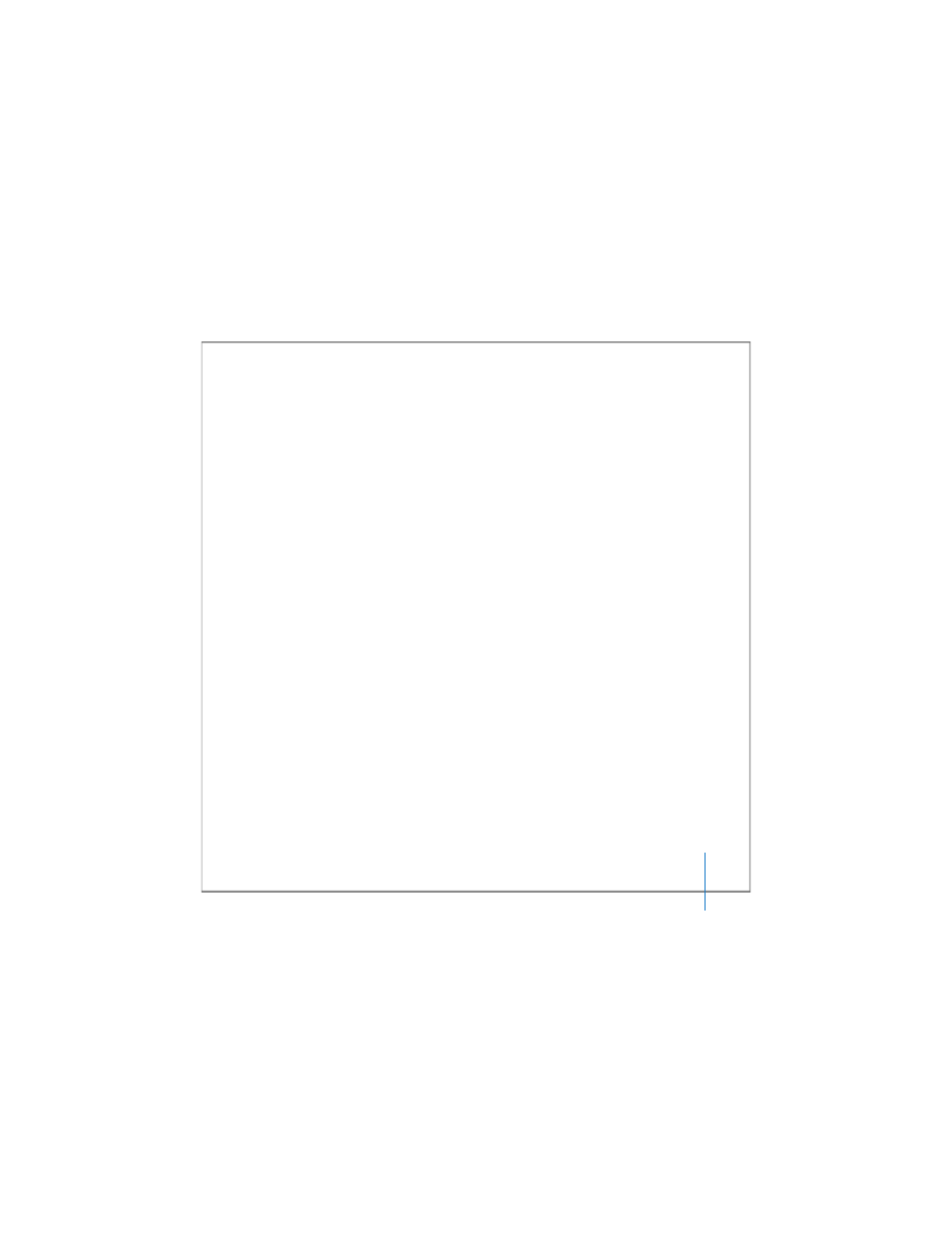
Chapter 3
Managing SAN Storage
81
Important:
If you forget to unmount the volume (in step 3) before you stop it, be sure
to click Disconnect in the “server no longer available” alert that appears on SAN
computers.
5
Select the SAN in the SAN Components list, click Setup, and then click LUNs.
6
Select the new array or slice in the list of available LUNs and click Edit.
7
In the dialog that appears, type a label for the LUN.
The label can’t contain spaces. Only SAN administrators, not users, will see this label.
8
Click OK, and click Save.
9
Click Storage, and then click Available LUNs.
10
Drag the new LUN to make it the last LUN in the storage pool and click Save.
If you’re adding the LUN to an existing storage pool, it must be at least as large as the
other LUNs in the pool. If the storage pool is new and you’re adding LUNs of different
sizes, the usable size is shown next to the LUN in the list.
11
Start the volume.
12
Select the volume in the SAN Components list, click Clients, and remount the volume
on each client that had it mounted.
Note: To have an existing file redistributed across all of the LUNs in the storage pool
(including the LUN you just added), you must make a new copy of the file. If you are
adding LUNs to speed up access to a file, be sure to duplicate the file so a new copy is
distributed across all available LUNs.
