Throw away extra system folders 79, Throw away extra system folders – Apple Macintosh PowerBook 145 User Manual
Page 95
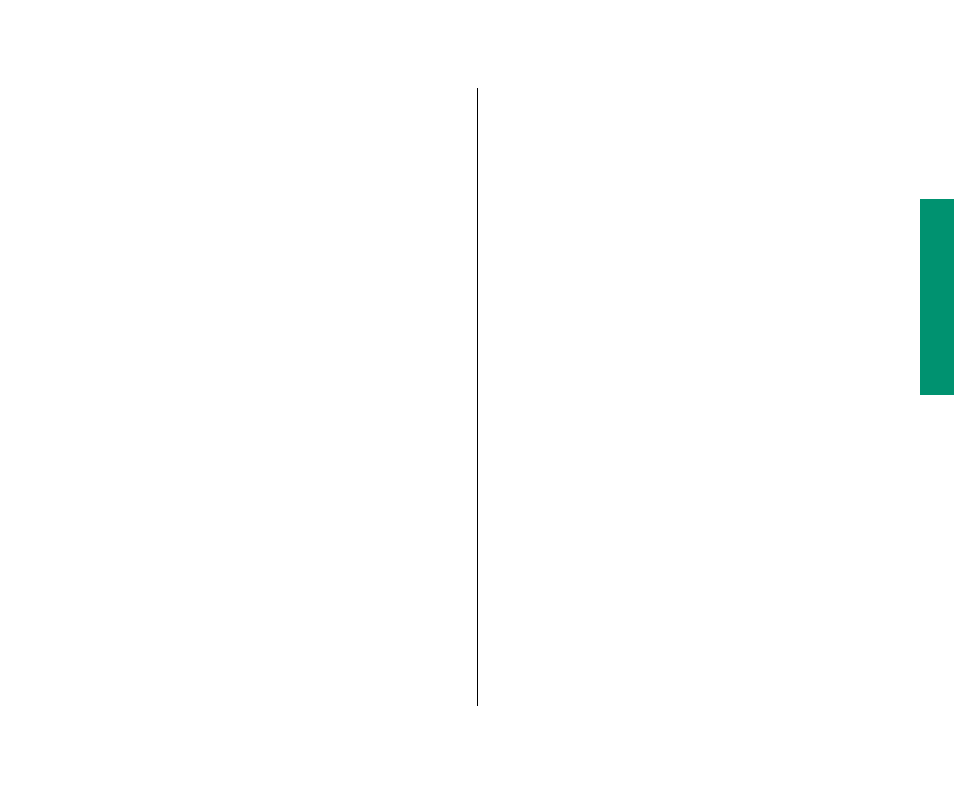
6. Click the program folder to select it.
7. Choose Open from the File menu.
The folder window appears, showing you the contents of
the program folder. The folder has the same contents as the
program disk.
8. Look for a System Folder in the program folder.
Some program disks contain a System Folder so they can be
used as startup disks. (A startup disk, by definition, is a disk
that has a System Folder on it.) If the program disk you’ve
copied has a System Folder, you now have two System Folders
on your hard disk. For the computer to work properly, you
must throw away any extra System Folders.
Throw away extra System Folders
Your startup disk must have only one System Folder on it.
Whenever you copy the contents of a program disk to your hard
disk, make sure that you have not copied an extra System Folder.
If you have, throw the extra System Folder away.
1. Drag the extra System Folder from the program folder
to the Trash.
2. Choose Empty Trash from the Special menu.
A message alerts you that you’re about to throw away the
contents of the Trash (in this case, the extra System Folder).
3. Click OK to confirm that you want to throw away the
contents of the Trash.
4. Close the window by clicking its close box.
Chapter 4: Working With Disks 79
