Caring for disks 121, Hard disk precautions 121, Testing and repairing disks 121 – Apple Macintosh PowerBook 145 User Manual
Page 137: If a hard disk icon doesn’t appear 121, Caring for disks, Testing and repairing disks, Hard disk precautions, If a hard disk icon doesn’t appear
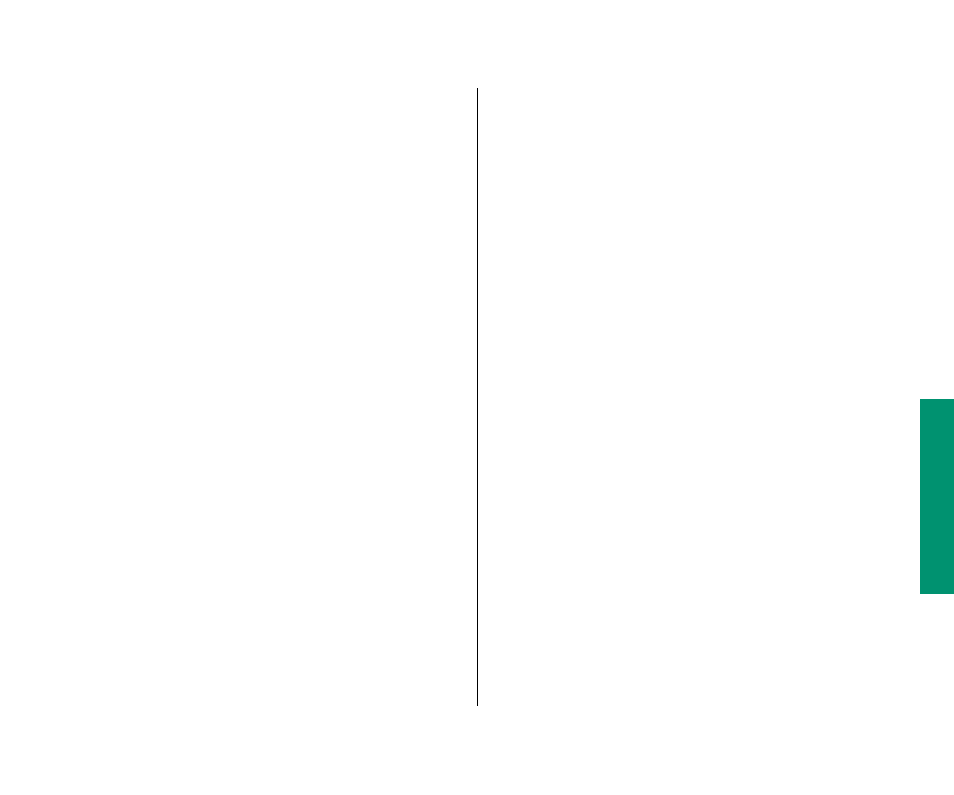
Caring for disks
For information on floppy disk care, see the section on working
with disks in Part II of this book, or consult the instructions that
came with your floppy disks.
Hard disk precautions
Hard disk drives are delicate mechanisms and should be handled
with care.
m
Do not bump, jar, or move your computer while the hard disk
is in use. If you need to move the computer, wait until the
hard disk stops spinning.
m
Do not spill any liquids on or near the hard disk.
m
Do not expose the hard disk to hazardous vapors, such as
those from cleaning solvents.
Testing and repairing disks
Both floppy disks and hard disks can become damaged by
repeated use and handling. If you see a message reporting that
a disk is damaged or unreadable, you can use Disk First Aid or
Apple HD SC Setup to try to diagnose and correct the problem.
Both programs are on the disk called
Disk Tools that came with
your computer.
If a hard disk icon doesn’t appear
If you can’t start up from a hard disk or don’t see its icon on the
desktop, try the following:
m
If the hard disk is internal, shut down your Macintosh, wait at
least 10 seconds, and then turn it on again.
m
If the hard disk is your startup disk, start up with a different
disk. If the hard disk’s icon appears on your desktop, reinstall
system software on the hard disk (use your backup copy or
use the Installer program and the original system software).
continues
.
Chapter 8: Using Disks 121
