Apple Macintosh PowerBook 145 User Manual
Page 185
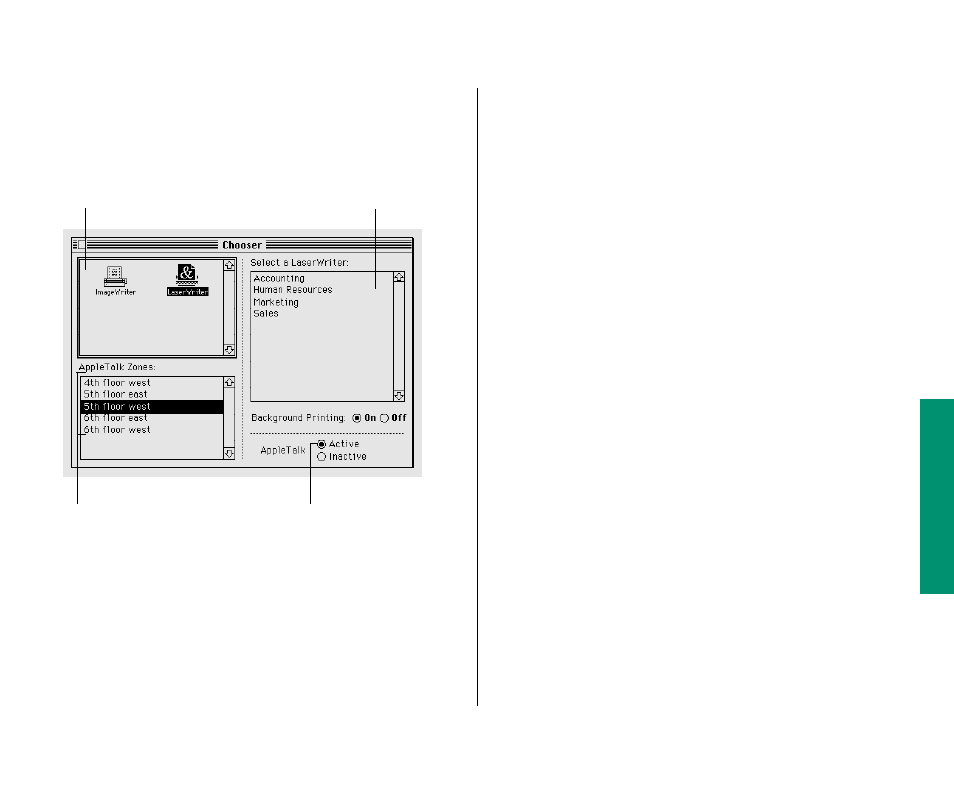
1. Choose Chooser from the Apple (K) menu.
2. Click the Active button next to the word “AppleTalk.”
If Active wasn’t already selected, a message appears. Click OK.
3. Click the icon of the printer you want to use.
v
If your printer’s icon does not appear in the Chooser:
The printer software is not in your System Folder. Close
the Chooser and install the software you need. If you have an
Apple printer, you can use the Installer to add the printer
software. If your printer is not an Apple printer, see the
information that came with it for instructions on installing
its software, or check with the network adminstrator.
v
4. If the Chooser lists AppleTalk zones, click the zone
where the printer is located.
Zones are listed alphabetically. You can also type to select a
zone.
5. Click the name of the printer you want to use (even if
only one name appears).
6. If you want to continue using your computer while
your documents are being printed, click the On button
next to Background Printing.
Background printing is not available with all printers. If it’s
not available, these buttons do not appear.
7. Close the Chooser.
Chapter 12: Printing 169
Types of devices available
Names of individual printers
AppleTalk must be active
to use any network devices,
including network printers.
Network zones (these appear only if
your computer is connected to a
network that has zones)
