Apple Macintosh PowerBook 145 User Manual
Page 71
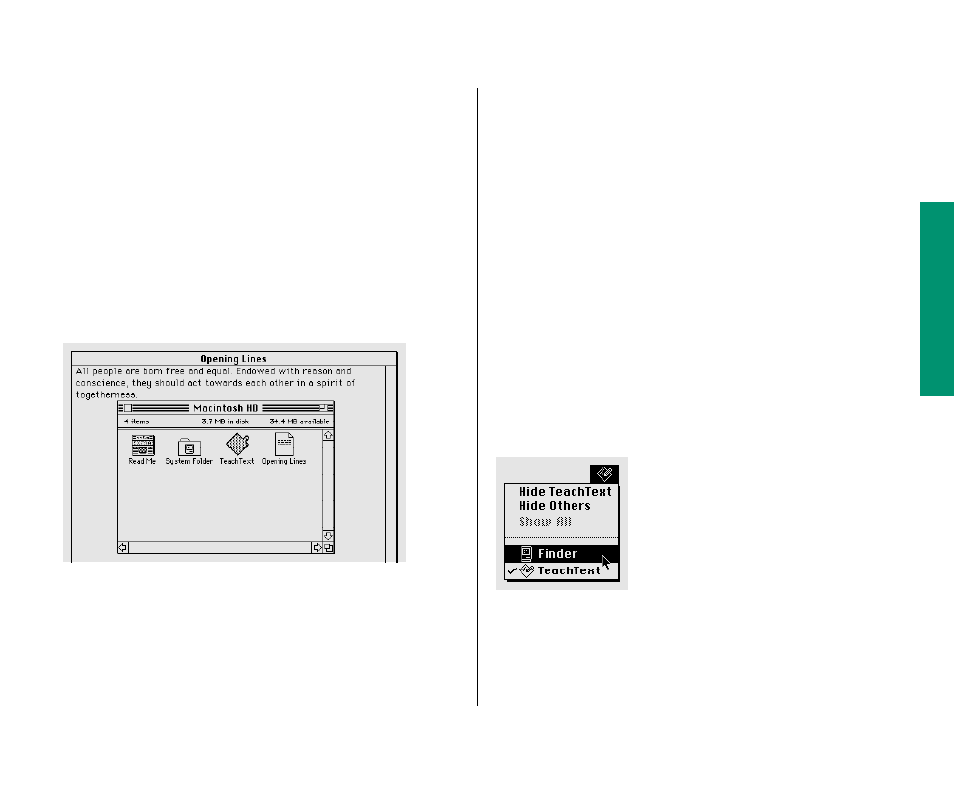
2. Make the Finder the active program by clicking the
Macintosh HD icon, or clicking anywhere on the
desktop outside the Opening Lines window.
The Finder becomes the active program. Notice:
n
The Macintosh HD window appears on top of the
Opening Lines window.
n
The menu bar shows the Finder’s menu titles.
n
The Application menu icon at the right end of the
menu bar becomes the Finder icon.
You may also notice the Opening Lines icon in the
Macintosh HD window, representing the document you
just created and saved.
3. Make the Opening Lines window active by clicking
anywhere inside it.
(Part of the window may be hidden by the Macintosh HD
window.)
When you click, the Opening Lines window comes back to the
top. It’s now the active window again, and TeachText is the
active program.
You make a window active by clicking any visible part of it.
The program that “owns” the window becomes active when
the window becomes active.
Here is another way to make a program active:
4. Make the Finder the active program by choosing Finder
from the Application menu at the right end of the
menu bar.
Chapter 3: Creating and Changing a Document 55
continues
.
