Responding to low-power messages 102, Responding to low-power messages – Apple Macintosh PowerBook 145 User Manual
Page 118
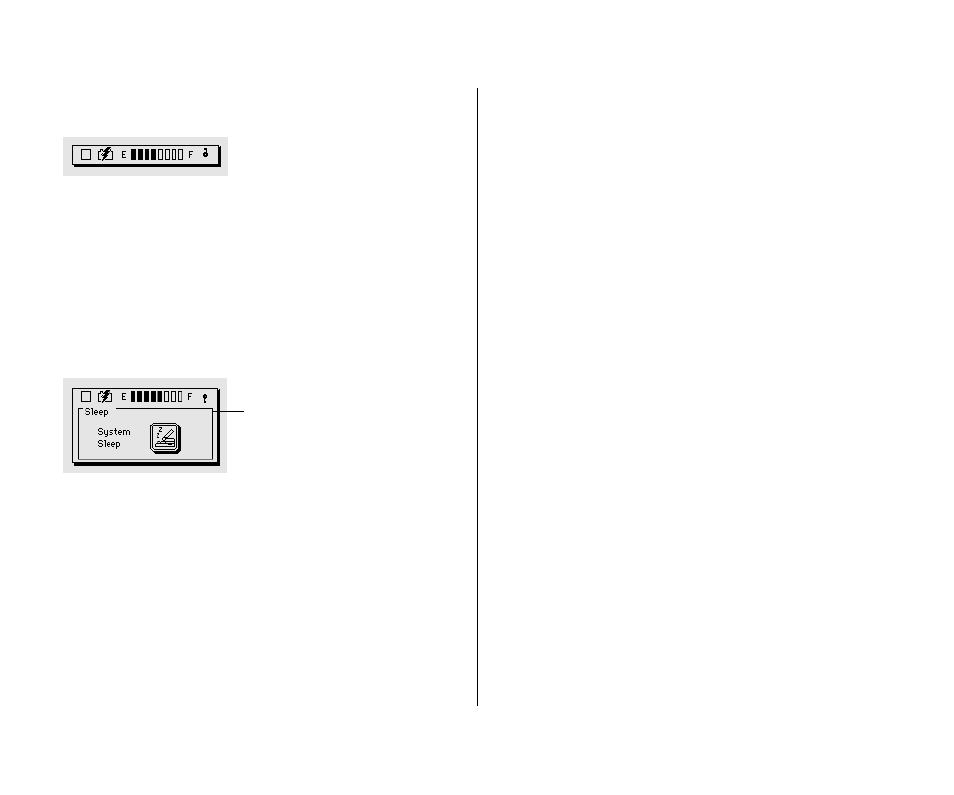
The Battery desk accessory appears.
The line of rectangles is the battery gauge. Black rectangles
indicate the charge level. You can see the level decrease while the
battery is in use, and increase while the battery is recharging in
the computer.
When you click the lever to the right of the battery gauge, a Sleep
button appears.
You may sometimes find it convenient to put the computer to
sleep by clicking this button, instead of choosing the Sleep
command.
Responding to low-power messages
When the battery charge drops to about 15%, the computer
displays a series of low-power messages. The work time remaining
after you see the first message will vary depending on how you
are using the computer. It’s a good idea to act promptly.
What you should do
When you see a low-power message, do either of the following:
m
Plug in the power adapter,
or
m
Save your work and put the computer to sleep.
What you should know
The first low-power message indicates that it’s time to recharge
the battery. Right after this message appears, the screen
brightness dims automatically to save power.
If you continue to work without plugging in the power adapter,
the computer displays a second low-power message.
102 Chapter 7: Power Management
Lever
