Setting access privileges to folders and disks 208, Setting access privileges to folders and disks – Apple Macintosh PowerBook 145 User Manual
Page 224
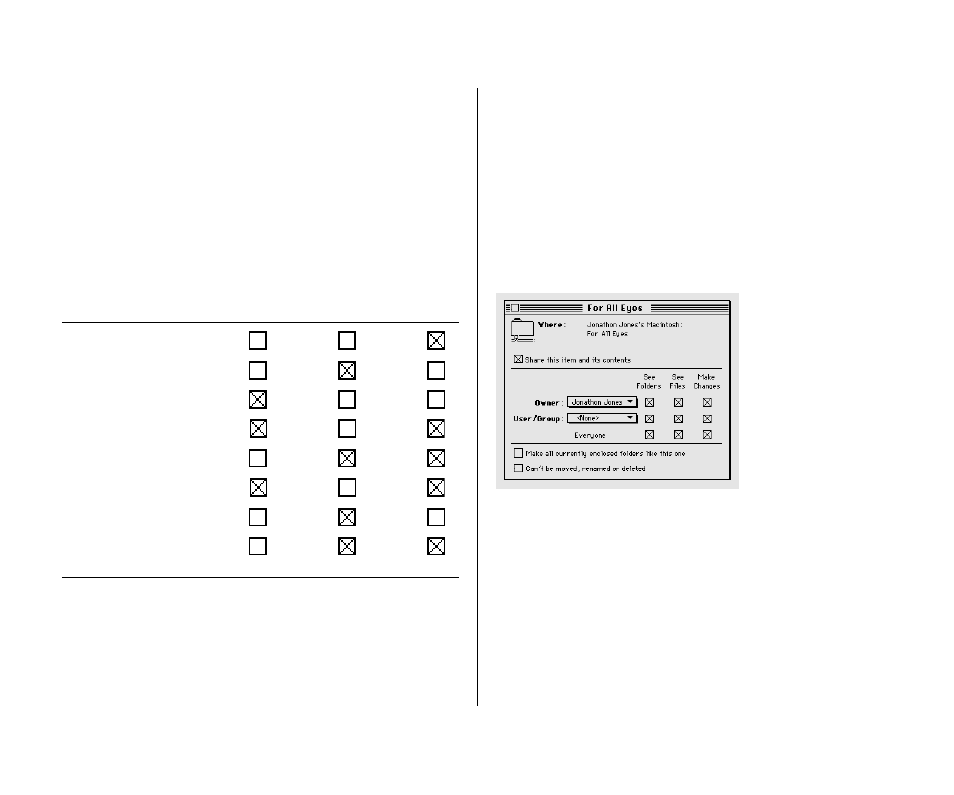
There are three types of access to shared items:
m
See Folders: allows people to see, open, and copy folders.
m
See Files: allows people to see, open, and copy files.
m
Make Changes: allows people to copy, delete, or change the
contents of a folder or disk, or to add items to a folder or disk.
The table indicates which privileges you need to see folders, see
files, or make changes to items in a shared folder or disk.
Make
Action
See Folders
See Files
Changes
Copy or move files to a folder
Copy a file from a folder
Copy a folder from a folder
Create a folder in a folder
Delete a file from a folder
Delete a folder from a folder
Open and use a file in a folder
Save changes to a file in a folder
Setting access privileges to folders and disks
You can set access privileges for shared items on your own
computer and for items that you own on other computers.
1. Select a folder or disk.
2. Choose Sharing from the File menu.
The dialog box you see may be slightly different from the one
pictured.
m
If you’ve selected a folder inside a shared folder, the
checkbox at the top is labeled “Same as enclosing folder.”
m
If you’ve selected a folder on another computer, the
Owner and User/Group areas are text boxes, not
pop-up menus.
208 Chapter 12: Using Your Computer on a Network
