Close a document 56, Close a document – Apple Macintosh PowerBook 145 User Manual
Page 72
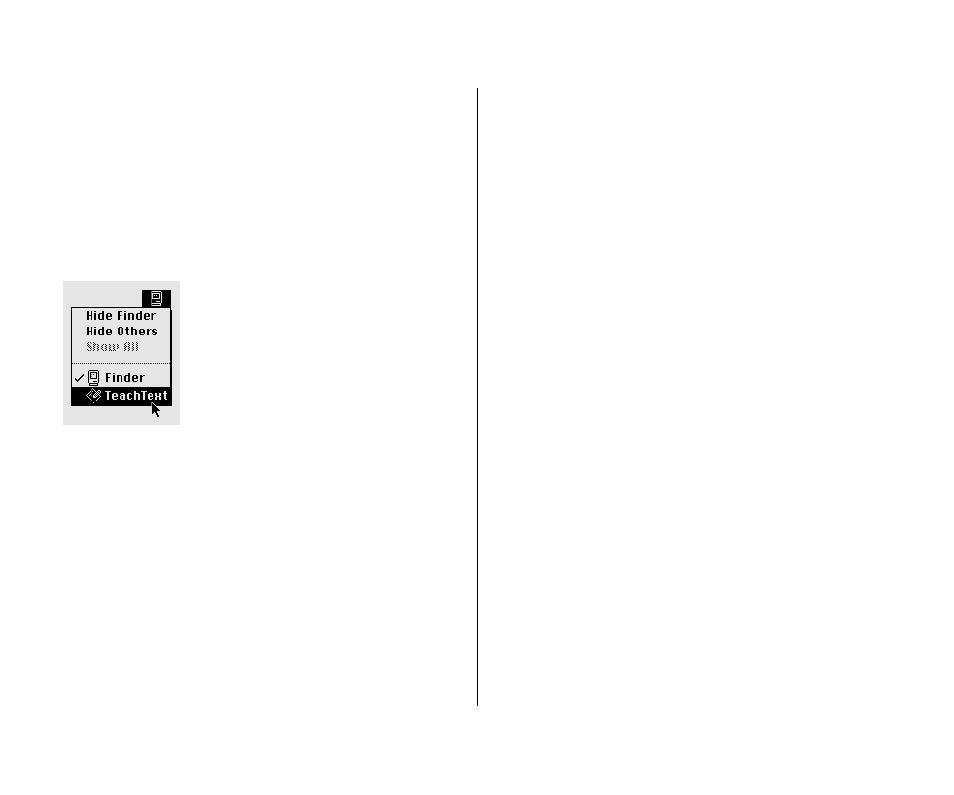
You choose Finder by pointing to the Application menu icon,
pressing to pull down the menu, dragging to highlight the
name Finder, and then releasing the trackball button.
The Finder becomes the active program, and the
Macintosh HD window becomes the active window.
5. Make TeachText the active program by choosing
TeachText from the Application menu.
TeachText becomes the active program, and the Opening
Lines window becomes the active window.
All open programs are listed in the Application menu. You can
use the Application menu to choose which program to make
active. The icon in the menu bar is always the icon of the
currently active program.
Close a document
When you close a document, you do not close the program that
you used to create it. (Closing a program is called quitting.) The
program remains open and active until you quit the program or
make another program active.
1. If the Opening Lines window is not the active window,
click anywhere inside it to make it active.
2. Close the Opening Lines window.
You can either click the close box near the left end of the title
bar, or choose Close from the File menu.
The Opening Lines window closes but TeachText is still the active
program. Notice:
n
The menu bar still shows the TeachText menu titles.
n
The Application menu icon at the right end of the menu bar
is still the TeachText icon.
56 Chapter 3: Creating and Changing a Document
