The screen 243, The screen – Apple Macintosh PowerBook 145 User Manual
Page 259
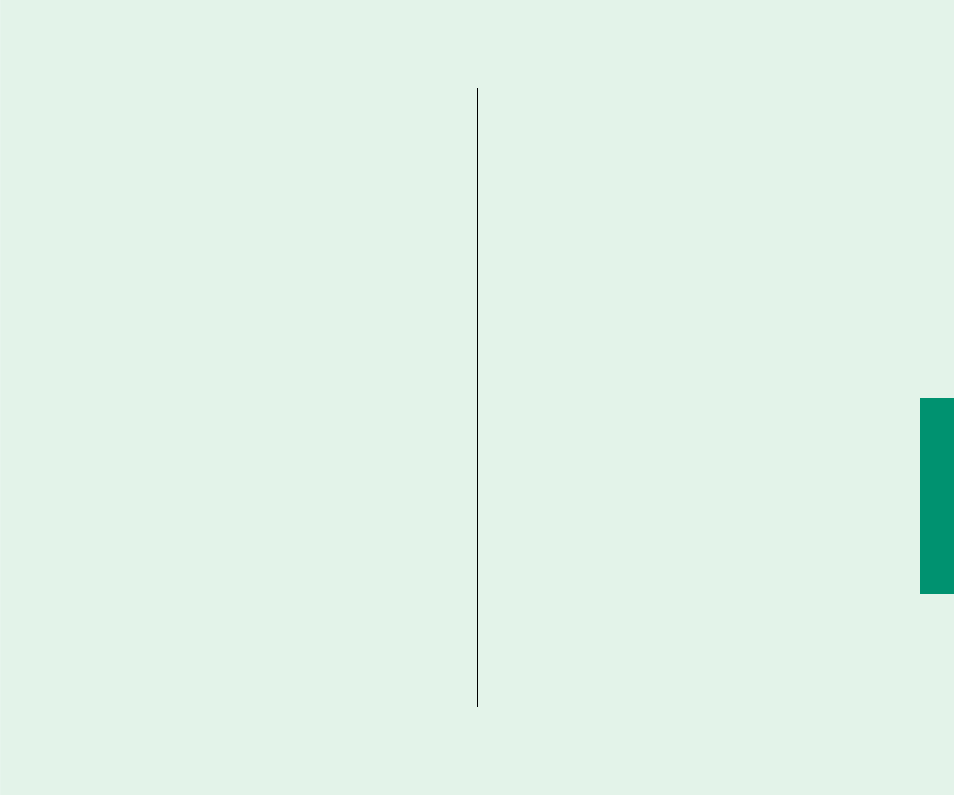
The screen
The screen looks blurred or out of focus.
m
The viewing angle may not be optimal. Tilt the display on its
hinge until the screen looks better.
The screen is too dark.
m
When you first turn on your computer, it may take several
minutes for the screen brightness to “warm up,” especially if
you’ve chosen a high setting.
m
The screen brightness or contrast may not be optimal for the
surrounding lighting. Adjust the brightness or contrast setting.
m
The screen dims automatically when the battery starts to run
low. You may need to recharge or replace the battery before
you can turn up the brightness.
There are ghost images or black dots on the screen.
m
When the computer is left on for many hours, temporary
defects may appear on the screen. Put the computer to sleep.
The longer the computer was left on, the longer it will take for
the images to fade, but they will eventually disappear.
The pointer moves too fast/too slowly.
m
You need to adjust the pointer’s tracking speed. Open the
Mouse control panel and choose a more comfortable setting.
The pointer won’t move at all.
m
A software problem may have caused the computer to
“freeze.” Restart the computer by using a paper clip or similar
object to press the reset button on the computer’s back
panel. You will lose any work you have not saved.
The pointer has disappeared.
m
Processor cycling may cause the pointer (expecially the I-
beam) to disappear temporarily. Roll the trackball or mouse
slowly until you locate the pointer.
Quick Reference 243
