Naming your computer and its owner 186, Naming your computer and its owner – Apple Macintosh PowerBook 145 User Manual
Page 202
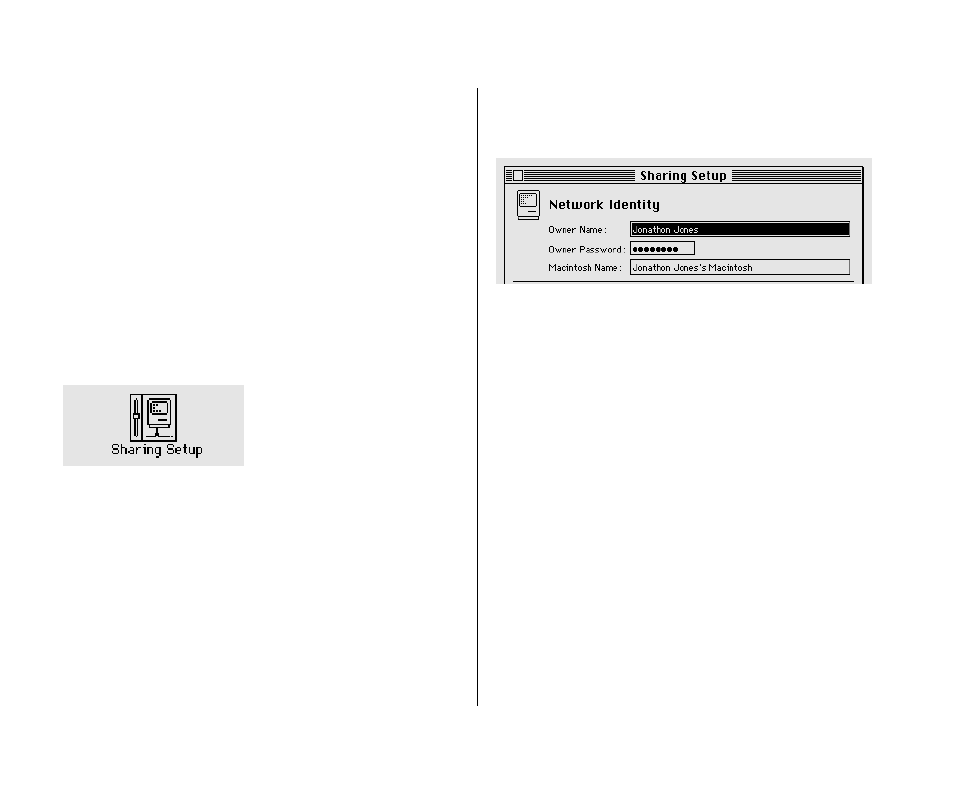
3. Close the Chooser.
When AppleTalk is active, Macintosh PowerBook computers go to
sleep automatically only when they run out of battery power, or
when the power adapter is plugged in and the PowerBook is not
connected to any shared disks on the network.
Naming your computer and its owner
Before you use the network, you should give your computer a
name and name yourself as its owner.
1. Choose Control Panels from the Apple (K) menu and
open the Sharing Setup icon.
v
If you can’t find or can’t open the Sharing Setup icon: Check
whether the Sharing Setup icon is in the Control Panels folder
and the File Sharing and Network icons are in the Extensions
folder inside the System Folder. If not, or if you still have
problems, use the Installer to install the AppleTalk software.
See the chapter on setting up your programs for more
information.
v
2. Type your name in the box labeled Owner Name and
press Tab.
3. Type your password in the box labeled Owner Password
and press Tab.
Your password can be up to eight characters long. Remember
the capitalization you use. After you press Tab, your password
is replaced by bullets (•) so no one can read it.
4. Type a name for your computer in the box labeled
Macintosh Name.
This is the name others will see when they access your
computer on the network.
5. Close the Sharing Setup control panel.
186 Chapter 12: Using Your Computer on a Network
