Selecting a folder or disk to share 195, Selecting a folder or disk to share – Apple Macintosh PowerBook 145 User Manual
Page 211
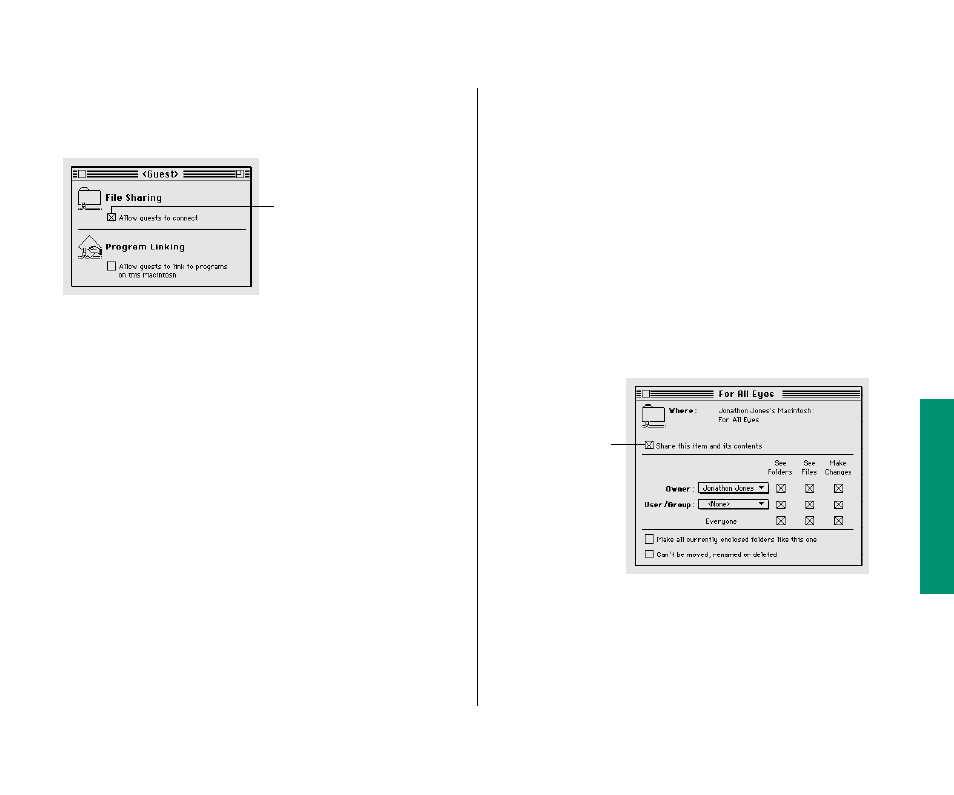
3. Click the box under File Sharing labeled “Allow guests
to connect” to place an X in it.
4. Close the window and click Save in the box that
appears.
You can still restrict access to any folder or disk you share, as
described in the section “Using Access Privileges,” later in this
chapter.
Continue with the next section to select a folder or disk to share.
Selecting a folder or disk to share
You can share any folder, hard disk, or CD-ROM disc connected to
your computer. ( You cannot share floppy disks.) You can share up
to ten folders or disks at a time. (This number does not include
folders within the folders or disks you share.)
1. Make sure file sharing is turned on.
2. Select a folder or disk to share.
3. Choose Sharing from the File menu.
4. Click the box labeled “Share this item and its contents”
to place an X in it.
For information about the other checkboxes in this window,
see “Using Access Privileges,” later in this chapter.
Chapter 12: Using Your Computer on a Network 195
To allow guests to connect to
your computer, click here so
that an X appears in the box.
Click here to share the
item you’ve selected.
